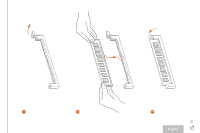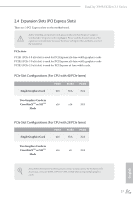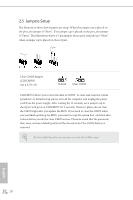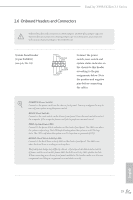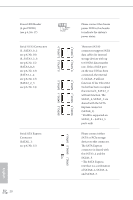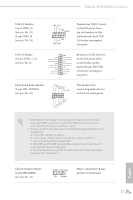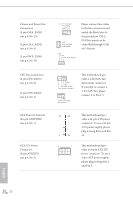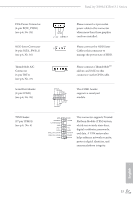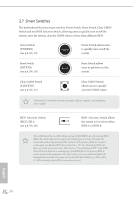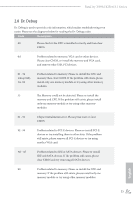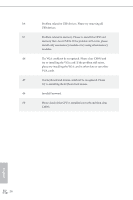ASRock Fatal1ty X99M Killer/3.1 User Manual - Page 29
motherboard. His USB - killer 3 1 manual
 |
View all ASRock Fatal1ty X99M Killer/3.1 manuals
Add to My Manuals
Save this manual to your list of manuals |
Page 29 highlights
Fatal1ty X99M Killer/3.1 Series USB 2.0 Headers (9-pin USB5_6) (see p.6, No. 25) (9-pin USB7_8) (see p.6, No. 24) USB_PWR PP+ GND DUMMY 1 GND P+ PUSB_PWR Besides four USB 2.0 ports on the I/O panel, there are two headers on this motherboard. Each USB 2.0 header can support two ports. USB 3.0 Header (19-pin USB3_5_6) (see p.6, No. 8) Vbus IntA_PA_SSRXIntA_PA_SSRX+ GND IntA_PA_SSTXIntA_PA_SSTX+ GND IntA_PA_DIntA_PA_D+ Vbus IntA_PB_SSRXIntA_PB_SSRX+ GND IntA_PB_SSTXIntA_PB_SSTX+ GND IntA_PB_DIntA_PB_D+ Dummy 1 Besides two USB 3.0 ports on the I/O panel, there is one header on this motherboard. his USB 3.0 header can support two ports. Front Panel Audio Header (9-pin HD_AUDIO1) (see p.6, No. 29) GND PRESENCE# MIC_RET OUT_RET 1 OUT2_L J_SENSE OUT2_R MIC2_R MIC2_L his header is for connecting audio devices to the front audio panel. 1. High Deinition Audio supports Jack Sensing, but the panel wire on the chassis must support HDA to function correctly. Please follow the instructions in our manual and chassis manual to install your system. 2. If you use an AC'97 audio panel, please install it to the front panel audio header by the steps below: A. Connect Mic_IN (MIC) to MIC2_L. B. Connect Audio_R (RIN) to OUT2_R and Audio_L (LIN) to OUT2_L. C. Connect Ground (GND) to Ground (GND). D. MIC_RET and OUT_RET are for the HD audio panel only. You don't need to connect them for the AC'97 audio panel. E. To activate the front mic, go to the "FrontMic" Tab in the Realtek Control panel and adjust "Recording Volume". Chassis Speaker Header (4-pin SPEAKER1) (see p.6, No. 22) DUMMY SPEAKER 1 +5V DUMMY Please connect the chassis speaker to this header. 21 English