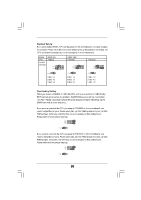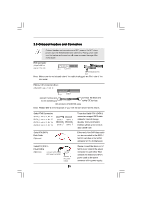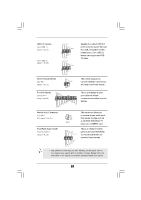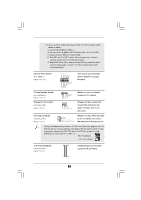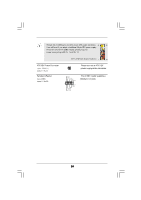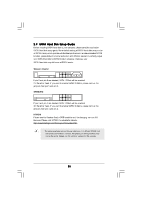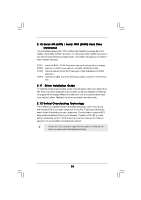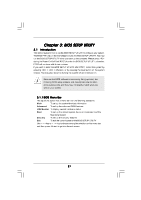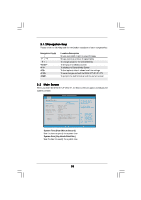ASRock G41M-LE User Manual - Page 23
ASRock G41M-LE Manual
 |
View all ASRock G41M-LE manuals
Add to My Manuals
Save this manual to your list of manuals |
Page 23 highlights
2. If you use AC'97 audio panel, please install it to the front panel audio header as below: A. Connect Mic_IN (MIC) to MIC2_L. B. Connect Audio_R (RIN) to OUT2_R and Audio_L (LIN) to OUT2_L. C. Connect Ground (GND) to Ground (GND). D. MIC_RET and OUT_RET are for HD audio panel only. You don't need to connect them for AC'97 audio panel. E. Enter BIOS Setup Utility. Enter Advanced Settings, and then select Chipset Configuration. Set the Front Panel Control option from [Auto] to [Enabled]. System Panel Header (9-pin PANEL1) (see p.11 No. 13) 1 PLE D + PLE D PW RB TN# GND This header accommodates several system front panel functions. DU MMY R E S ET# GND H D LE D H D LE D + Chassis Speaker Header (4-pin SPEAKER 1) (see p.11 No. 12) 1 S PEAKE R DU MMY DU MMY +5V Please connect the chassis speaker to this header. Chassis Fan Connector (3-pin CHA_FAN1) (see p.11 No. 9) GND +1 2 V CHA_FAN_S P EED Please connect a chassis fan cable to this connector and match the black wire to the ground pin. Please connect a CPU fan cable to this connector and match the black wire to the ground pin. CPU Fan Connector (4-pin CPU_FAN1) (see p.11 No. 3) 1 2 3 4 GND +12V C P U _FAN_ S PEE D FAN_ S PEE D _ C ONT R OL Though this motherboard provides 4-Pin CPU fan (Quiet Fan) support, the 3-Pin CPU fan still can work successfully even without the fan speed control function. If you plan to connect the 3-Pin CPU fan to the CPU fan connector on this motherboard, please connect it to Pin 1-3. Pin 1-3 Connected 3-Pin Fan Installation ATX Power Connector (24-pin ATXPWR1) (see p.11 No. 7) 12 24 Please connect an ATX power supply to this connector. 1 13 23