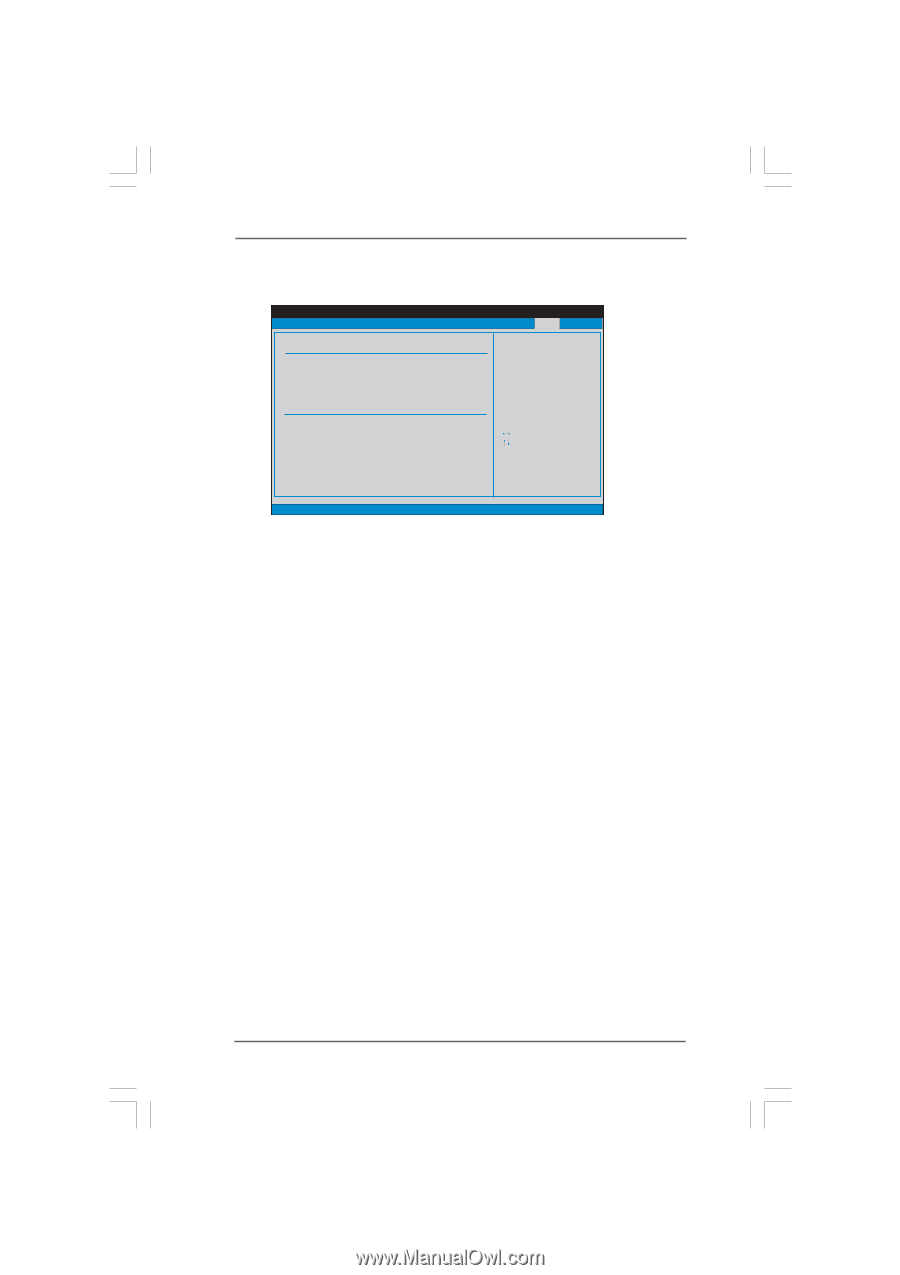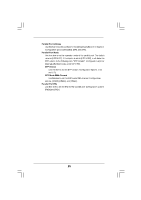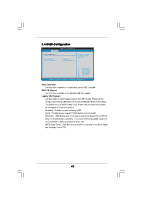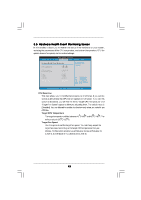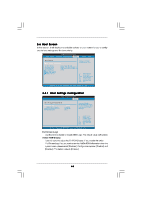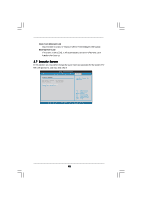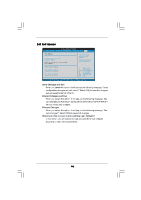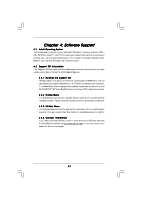ASRock G41M-LE User Manual - Page 46
ASRock G41M-LE Manual
 |
View all ASRock G41M-LE manuals
Add to My Manuals
Save this manual to your list of manuals |
Page 46 highlights
3.8 Exit Screen Main Smart BIOS SETUP UTILITY Advanced H/W Monitor Boot Security Exit Exit Options Save Changes and Exit Discard Changes and Exit Discard Changes Would you like to save current setting user defaults ? Save 1st User Defaults Load 1st User Defaults Save 2nd User Defaults Load 2nd User Defaults Save 3rd User Defaults Load 3rd User Defaults Exit system setup after saving the changes. F10 key can be used for this operation. Enter F1 F9 F10 ESC Select Screen Select Item Go to Sub Screen General Help Load Defaults Save and Exit Exit v02.54 (C) Copyright 1985-2005, American Megatrends, Inc. Save Changes and Exit When you select this option, it will pop-out the following message, "Save configuration changes and exit setup?" Select [OK] to save the changes and exit the BIOS SETUP UTILITY. Discard Changes and Exit When you select this option, it will pop-out the following message, "Discard changes and exit setup?" Select [OK] to exit the BIOS SETUP UTILITY without saving any changes. Discard Changes When you select this option, it will pop-out the following message, "Discard changes?" Select [OK] to discard all changes. Would you like to save current setting user defaults? In this option, you are allowed to load and save three user defaults according to your own requirements. 46