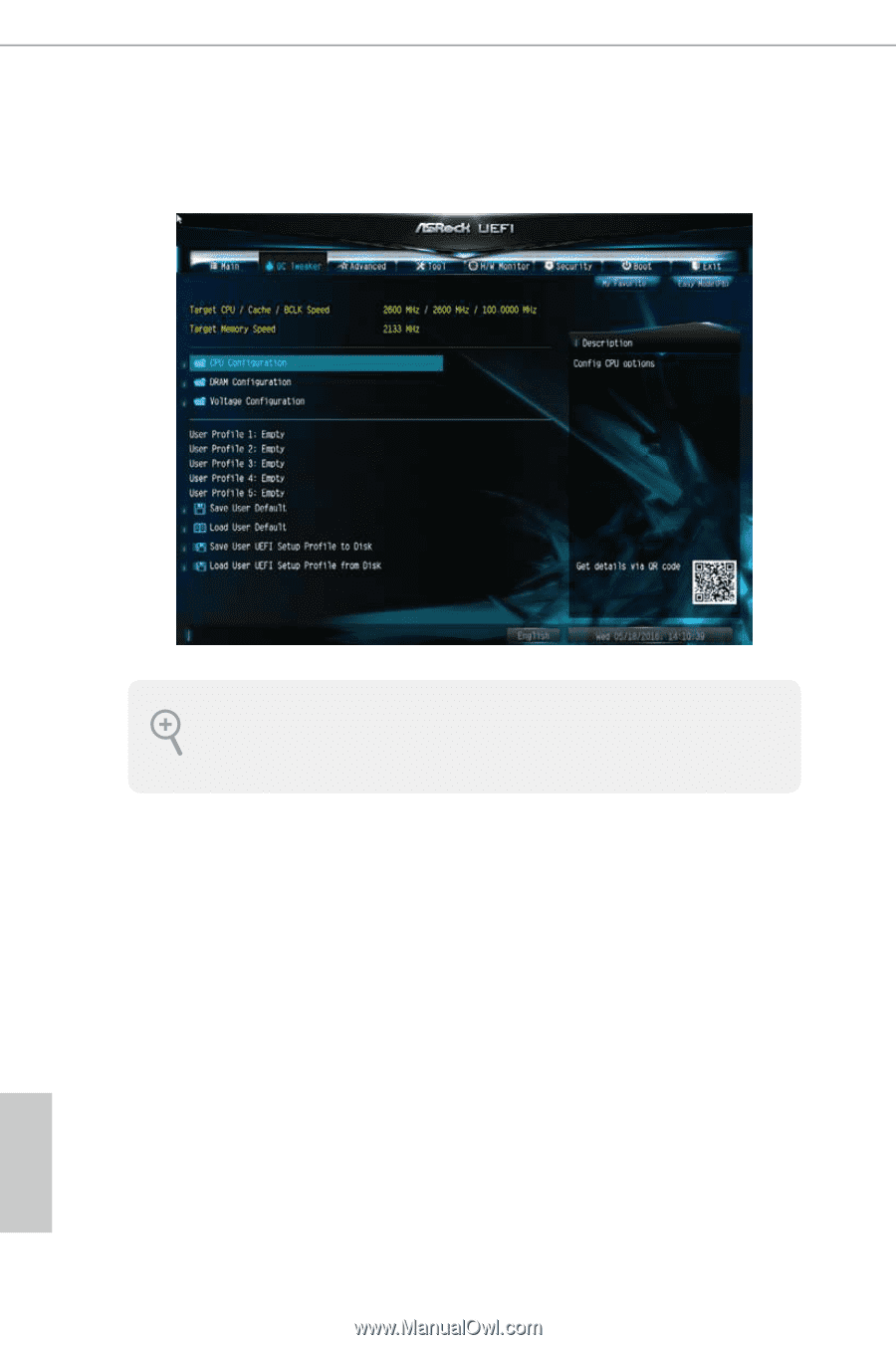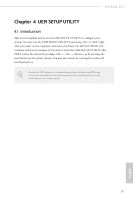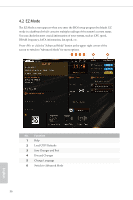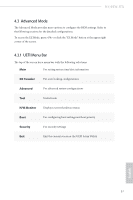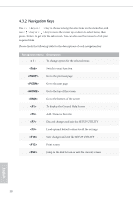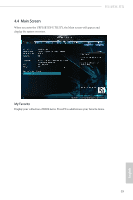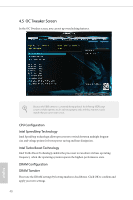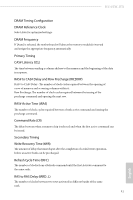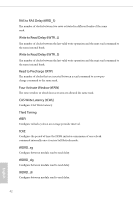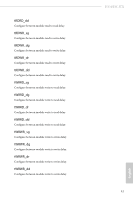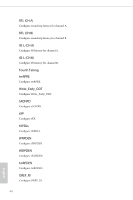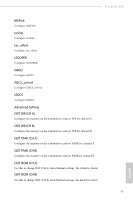ASRock H110TM-ITX User Manual - Page 45
OC Tweaker Screen, CPU Configuration, Intel SpeedStep Technology, Intel Turbo Boost Technology
 |
View all ASRock H110TM-ITX manuals
Add to My Manuals
Save this manual to your list of manuals |
Page 45 highlights
4.5 OC Tweaker Screen In the OC Tweaker screen, you can set up overclocking features. Because the UEFI software is constantly being updated, the following UEFI setup screens and descriptions are for reference purpose only, and they may not exactly match what you see on your screen. CPU Configuration Intel SpeedStep Technology Intel SpeedStep technology allows processors to switch between multiple frequencies and voltage points for better power saving and heat dissipation. Intel Turbo Boost Technology Intel Turbo Boost Technology enables the processor to run above its base operating frequency when the operating system requests the highest performance state. DRAM Configuration DRAM Tweaker Fine tune the DRAM settings by leaving marks in checkboxes. Click OK to confirm and apply your new settings. 40 English