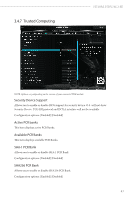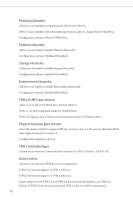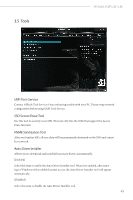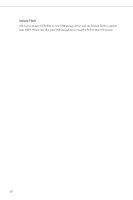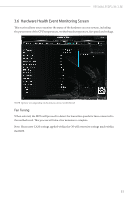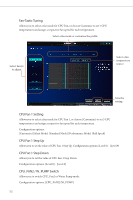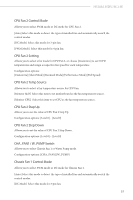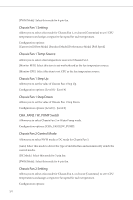ASRock H510M-HDV/M.2 SE Software/BIOS Setup Guide - Page 55
Hardware Health Event Monitoring Screen
 |
View all ASRock H510M-HDV/M.2 SE manuals
Add to My Manuals
Save this manual to your list of manuals |
Page 55 highlights
H510M-HDV/M.2 SE 3.6 Hardware Health Event Monitoring Screen This section allows you to monitor the status of the hardware on your system, including the parameters of the CPU temperature, motherboard temperature, fan speed and voltage. NOTE: Options vary depending on the features of your motherboard. Fan Tuning When selected, the BIOS will proceed to detect the lowest fan speeds for fans connected to the motherboard. This process will take a few minutes ro complete. Note: Please note CAM settings applied within the OS will overwrite settings made within the BIOS. 51

51
H510M-HDV/M.2 SE
3.6
Hardware Health Event Monitoring Screen
°is section allows you to monitor the status of the hardware on your system, including
the parameters of the CPU temperature, motherboard temperature, fan speed and voltage.
NOTE: Options vary depending on the features of your motherboard.
Fan Tuning
When selected, the BIOS will proceed to detect the lowest fan speeds for fans connected to
the motherboard. °is process will take a few minutes ro complete.
Note: Please note CAM settings applied within the OS will overwrite settings made within
the BIOS.