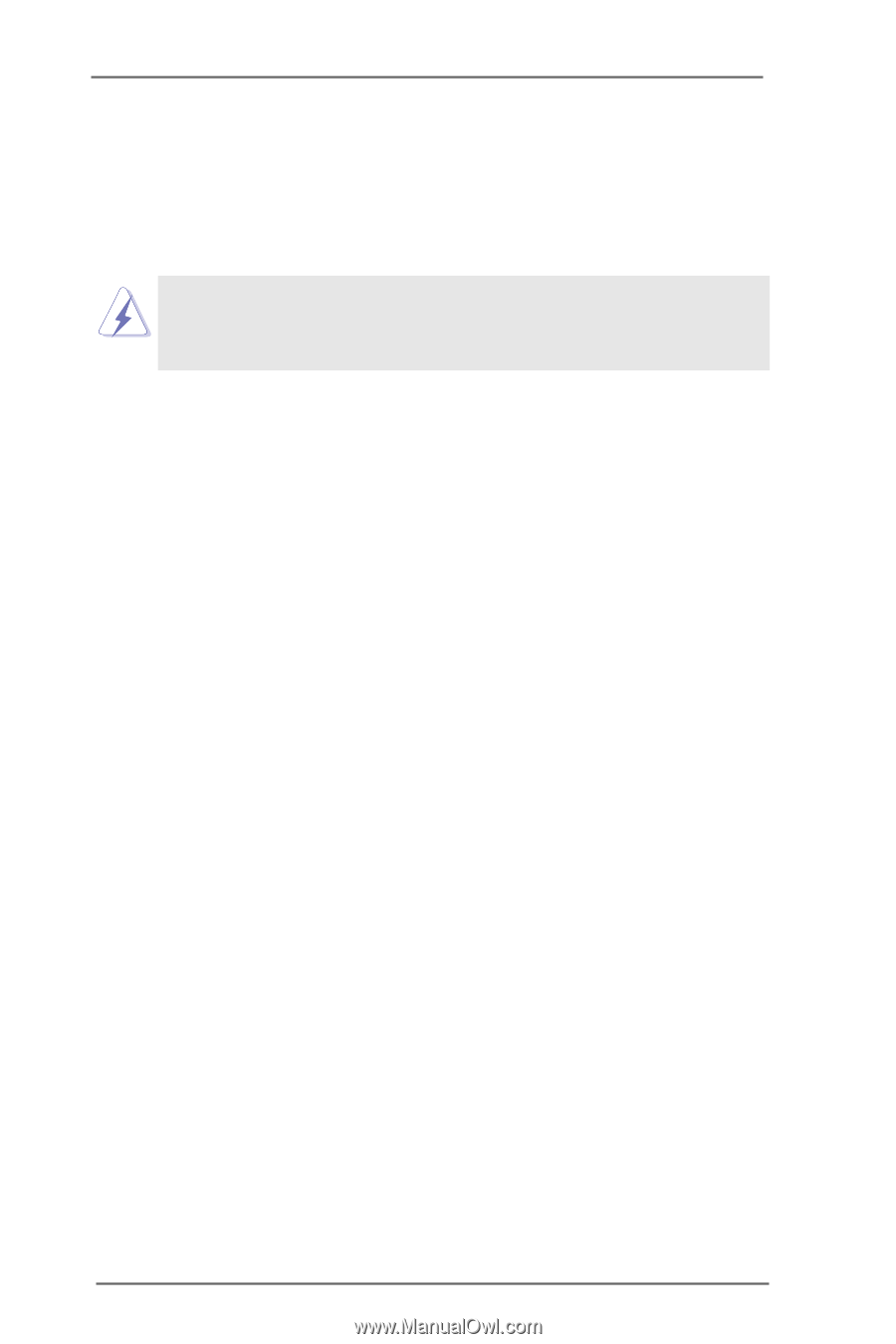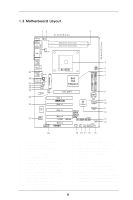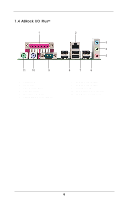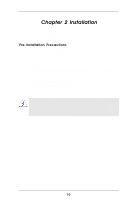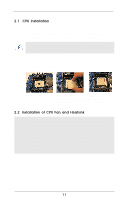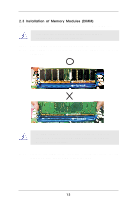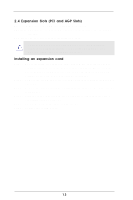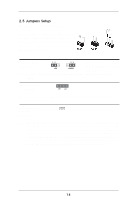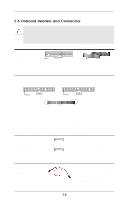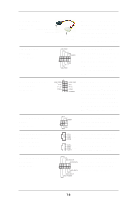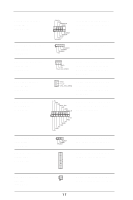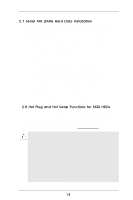ASRock K8S8X User Manual - Page 13
Expansion Slots PCI and AGP Slots, Installing an expansion card
 |
View all ASRock K8S8X manuals
Add to My Manuals
Save this manual to your list of manuals |
Page 13 highlights
2.4 Expansion Slots (PCI and AGP Slots) There are 5 PCI slots and 1 AGP slot on K8S8X motherboard. PCI slots: PCI slots are used to install expansion cards that have the 32-bit PCI interface. AGP slot: The AGP slot is used to install an AGP card. Please do NOT use a 3.3V AGP card on the AGP slot of this motherboard! It may cause permanent damage! For the voltage information of your AGP card, please check with the AGP card vendors. Installing an expansion card Step 1. Before installing the expansion card, please make sure that the power supply is switched off or the power cord is unplugged. Please read the documentation of the expansion card and make necessary hardware settings for the card before you start the installation. Step 2. Remove the system unit cover (if your motherboard is already installed in a chassis). Step 3. Remove the bracket facing the slot that you intend to use. Keep the screws for later use. Step 4. Align the card connector with the slot and press firmly until the card is completely seated on the slot. Step 5. Fasten the card to the chassis with screws. Step 6. Replace the system cover. 13