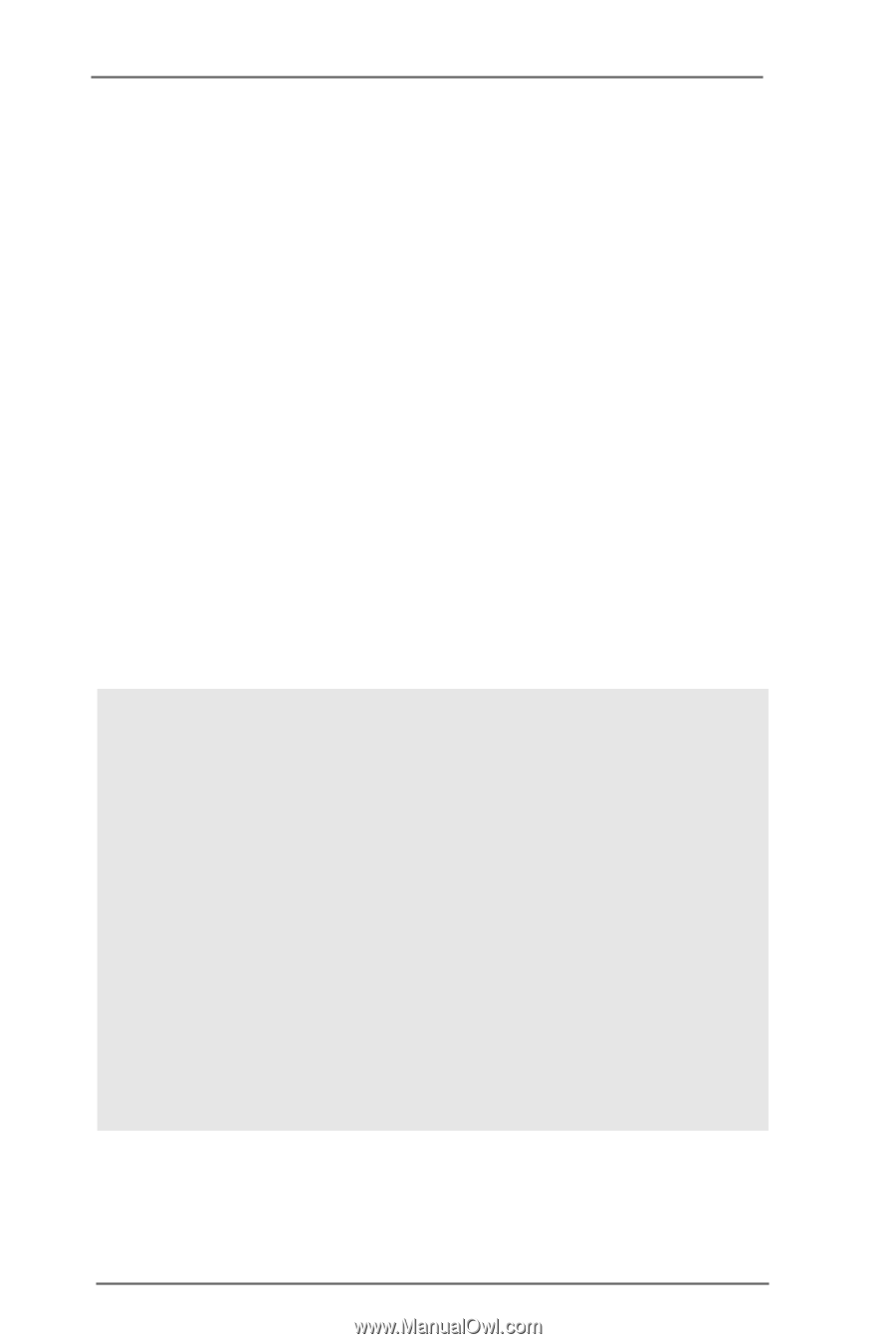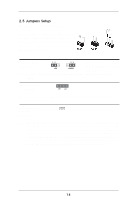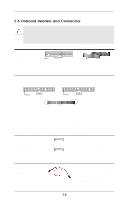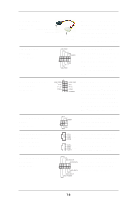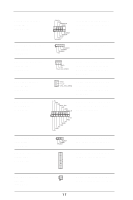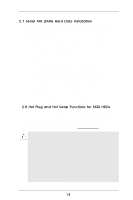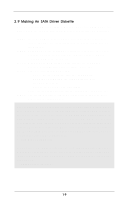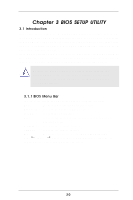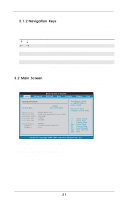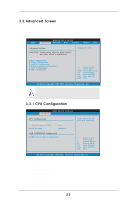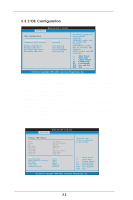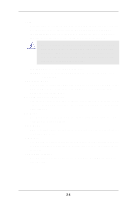ASRock K8S8X User Manual - Page 19
Making An SATA Driver Diskette - bios
 |
View all ASRock K8S8X manuals
Add to My Manuals
Save this manual to your list of manuals |
Page 19 highlights
2.9 Making An SATA Driver Diskette If you want to install Windows 2000 or Windows XP on your SATA HDDs, you will need to make an SATA driver diskette before you start the OS installation. STEP 1: Insert the ASRock Support CD into your optical drive to boot your system. (Do NOT insert any floppy diskette into the floppy drive at this moment!) STEP 2: During POST at the beginning of system boot-up, press key, and then a window for boot devices selection appears. Please select CD-ROM as the boot device. STEP 3: When you see the message on the screen, "Do you want to generate Serial ATA driver diskette [YN]?", press . STEP 4: Then you will see these messages, Please insert a diskette into the floppy drive. WARNING! Formatting the floppy diskette will lose ALL data in it! Start to format and copy files [YN]? Please insert a floppy diskette into the floppy drive, and press . STEP 5: The system will start to format the floppy diskette and copy SATA drivers into the floppy diskette. Once you have the SATA driver diskette ready, you may start to install Windows 2000 / Windows XP on your system directly without setting the RAID configuration on your system, or you may start to use "SiS RAID BIOS Setting Utility" to set RAID 0 / RAID 1 / JBOD configuration before you install the OS. Before you start to configure the RAID function, you need to check the installation guide in the Support CD for proper configuration. Please refer to the document in the Support CD, "Guide to SATA Hard Disks Installation and RAID Configuration", which is located in the folder at the following path: .. \ RAID BIOS Setting Utility You may also set the RAID configuration by using "SiS RAID Utility for Windows" in Windows environment. Please refer to the document in the Support CD, "Guide to SiS RAID Utility for Windows", which is located in the folder at the following path: .. \ RAID Utility for Windows 19