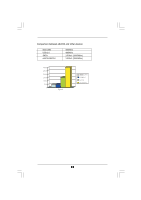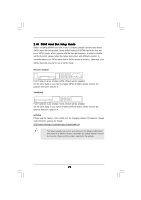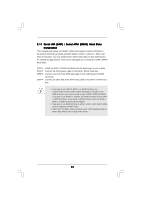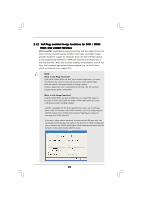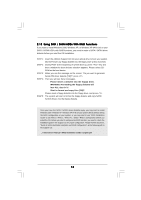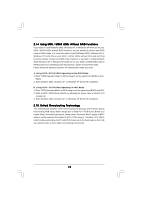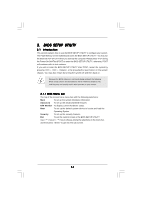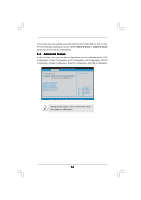ASRock K8SLI-eSATA2 User Manual - Page 33
AII HDDs Without RAID F
 |
View all ASRock K8SLI-eSATA2 manuals
Add to My Manuals
Save this manual to your list of manuals |
Page 33 highlights
2.14 Using SATA / SATAII HDDs Without RAID Functions If you want to install Windows 2000, Windows XP, or Windows XP 64-bit OS on your SATA / SATAII HDDs without RAID functions, you are allowed to choose non-RAID mode or AHCI mode. For users who plan to install Windows 2000, Windows XP, or Windows XP 64-bit OS on your SATA / SATAII HDDs without RAID and Hot Plug functions, please choose non-RAID mode. However, if you plan to install Windows 2000, Windows XP, or Windows XP 64-bit OS on your SATA / SATAII HDDs without RAID functions but still keeping Hot Plug function, please choose AHCI mode. Please follow the below procedures for selecting the mode you need. A. Using SATA / SATAII HDDs Operating in Non-RAID Mode 1. Enter "SATA Operation Mode" in BIOS setup to set the option from [RAID] to [non- RAID]. 2. Start Windows 2000, windows XP, or Windows XP 64-bit OS installation. B. Using SATA / SATAII HDDs Operating in AHCI Mode 1. Enter "SATA Operation Mode" in BIOS setup to set the option from [RAID] to [AHCI]. 2. Make a SATA / SATAII driver diskette by following the proper steps of section 2.13 on page 32. 3. Start Windows 2000, windows XP, or Windows XP 64-bit OS installation. 2.15 Untied Overclocking Technology This motherboard supports Untied Overclocking Technology, which means during overclocking, FSB enjoys better margin due to fixed PCI / PCIE buses. Before you enable Untied Overclocking function, please enter "Overclock Mode" option of BIOS setup to set the selection from [Auto] to [CPU, PCIE, Async.]. Therefore, CPU FSB is untied during overclocking, but PCI and PCIE buses are in the fixed mode so that FSB can operate under a more stable overclocking environment. 33