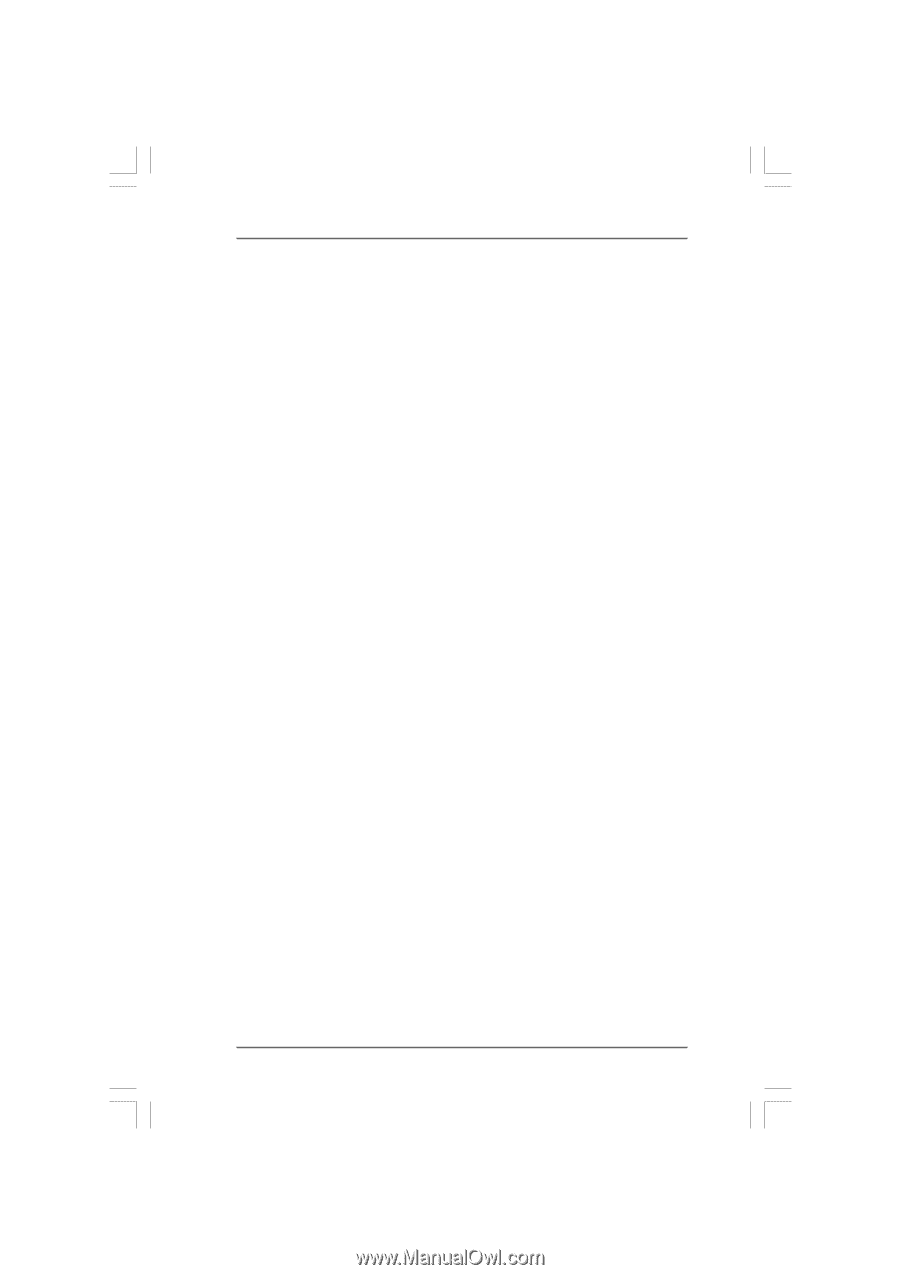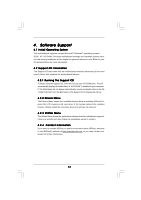ASRock K8SLI-eSATA2 User Manual - Page 52
Minimal Power, Management
 |
View all ASRock K8SLI-eSATA2 manuals
Add to My Manuals
Save this manual to your list of manuals |
Page 52 highlights
APPENDIX: AMD's Cool 'n' QuietTM Technology For power-saving sake, it is strongly recommended to enable AMD's Cool 'n' QuietTM technology under Windows system. When using this feature, please make sure to install "AMD Processor Driver" from the "Support CD" first. If you are using Windows 2000 / XP/ XP 64-bit operating system, please follow the instruction below to enable AMD's Cool 'n' QuietTM technology: 1. From the Windows 2000 / XP/ XP 64-bit operating system, click the Start button. Select Settings, then Control Panel. 2. Switch to Classic View. (for Windows XP only) 3. Double-click the Display icon in the Control Panel then select the Screen Saver tab. 4. Click the "Power..." button. The following dialog box appears. 5. From the Power schemes combo list box, select Minimal Power Management. 6. Click OK to implement settings. 52