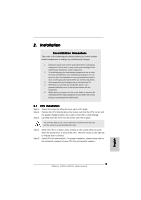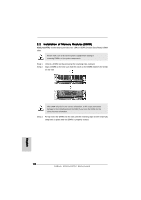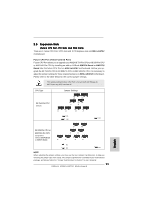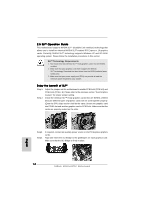ASRock K8SLI-eSATA2 Quick Installation Guide - Page 14
English, 5 SLI, Operation Guide, Enjoy the benefit of SLI - driver download
 |
View all ASRock K8SLI-eSATA2 manuals
Add to My Manuals
Save this manual to your list of manuals |
Page 14 highlights
2.5 SLITM Operation Guide This motherboard supports NVIDIA SLITM (Scalable Link Interface) technology that allows you to install two identical NVIDIA SLITM enabled PCI Express x 16 graphics cards. Currently, NVIDIA SLITM technology supports Windows XP and XP 64-bit operating system. Please follow the installation procedures in this section. SLITM Technology Requirements 1. You should have two identical SLITM-ready graphics cards that are NVIDIA certified. 2. Make sure that your graphics card driver supports the NVIDIA SLITM technology. Download the latest driver from the NVIDIA website (www. nvidia.com). 3. Make sure that your power supply unit (PSU) can provide at least the minimum power required by your system. Enjoy the benefit of SLITM Step 1. Step 2. Adjust the jumpers on this motherboard to enable PCIE1 slot (PCIE x 8) and PCIE3 slot (PCIE x 8). Please refer to the previous section "Dual Graphics Feature" for proper jumper setting. Install the identical SLITM-ready graphics cards that are NVIDIA certified because different types of graphics cards will not work together properly. (Even the GPU chips version shall be the same.) Insert one graphics card into PCIE1 slot and another graphics card to PCIE3 slot. Make sure that the cards are properly seated on the slots. Step3. Step4. If required, connect an auxiliary power source to the PCI Express graphics cards. Align and insert the SLI Bridge to the goldfingers on each graphics card. Make sure that the SLI Bridge is firmly in place. English 14 ASRock K8SLI-eSATA2 Motherboard