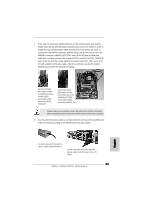ASRock K8SLI-eSATA2 Quick Installation Guide - Page 28
English, Using SA, Using SATA / SA, A / SA, A / SATAII HDDs W, AII HDDs W, AII HDDs With RAID F, ith - drivers windows 7
 |
View all ASRock K8SLI-eSATA2 manuals
Add to My Manuals
Save this manual to your list of manuals |
Page 28 highlights
2.12 Using SATA / SATAII HDDs With RAID Functions If you want to install Windows 2000, Windows XP, or Windows XP 64-bit OS on your SATA / SATAII HDDs with RAID functions, you need to make a SATA / SATAII driver diskette before you start the OS installation. STEP 1: Insert the ASRock Support CD into your optical drive to boot your system. (Do NOT insert any floppy diskette into the floppy drive at this moment!) STEP 2: During POST at the beginning of system boot-up, press key, and then a window for boot devices selection appears. Please select CDROM as the boot device. STEP 3: When you see the message on the screen, "Do you want to generate Serial ATA driver diskette [YN]?", press . STEP 4: Then you will see these messages, Please insert a diskette into the floppy drive. WARNING! Formatting the floppy diskette will lose ALL data in it! Start to format and copy files [YN]? Please insert a floppy diskette into the floppy drive, and press . STEP 5: The system will start to format the floppy diskette and copy SATA / SATAII drivers into the floppy diskette. Once you have the SATA / SATAII driver diskette ready, you may start to install Windows 2000 / Windows XP / Windows XP 64-bit on your system directly without setting the RAID configuration on your system, or you may start to use "RAID Installation Guide" to set RAID 0 / RAID 1 / RAID 0+1 / JBOD / RAID 5 configuration before you install the OS. Before you start to configure the RAID function, you need to check the installation guide in the Support CD for proper configuration. Please find the document, "Guide to SATA Hard Disks Installation and RAID Configuration", at the following path in the Support CD: .. \ Information \ Manual \ RAID Installation Guide \ English.pdf 28 ASRock K8SLI-eSATA2 Motherboard English