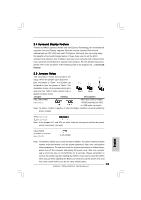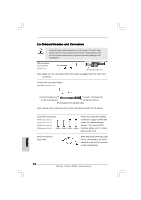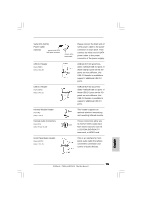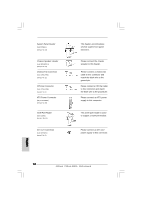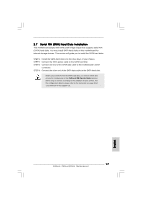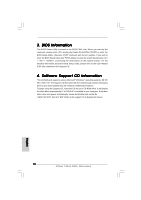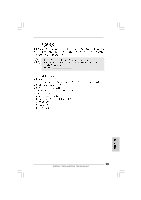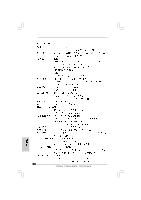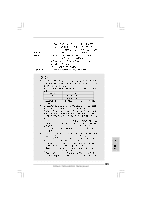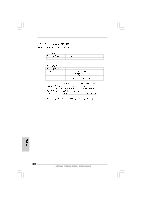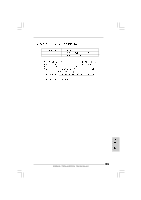ASRock P4Dual-915GL Quick Installation Guide - Page 18
BIOS Information, Software Suppor, Software Support CD information, t CD information - driver
 |
View all ASRock P4Dual-915GL manuals
Add to My Manuals
Save this manual to your list of manuals |
Page 18 highlights
3. BIOS Information The BIOS Setup Utility is stored in the BIOS FWH chip. When you start up the computer, please press during the Power-On-Self-Test (POST) to enter the BIOS Setup Utility; otherwise, POST continues with its test routines. If you wish to enter the BIOS Setup Utility after POST, please resume the system by pressing + + , or pressing the reset button on the system chassis. For the detailed information about the BIOS Setup Utility, please refer to the User Manual (PDF file) contained in the Support CD. 4. Software Support CD information This motherboard supports various Microsoft® Windows® operating systems: 98 SE/ ME / 2000 / XP. The Support CD that came with the motherboard contains necessary drivers and useful utilities that will enhance motherboard features. To begin using the Support CD, insert the CD into your CD-ROM drive. It will display the Main Menu automatically if "AUTORUN" is enabled in your computer. If the Main Menu does not appear automatically, locate and double-click on the file "ASSETUP.EXE" from the "BIN" folder in the Support CD to display the menus. 18 ASRock P4Dual-915GL Motherboard English