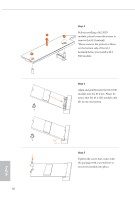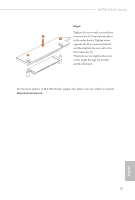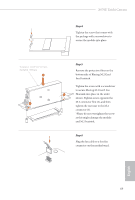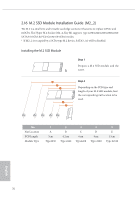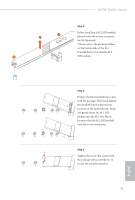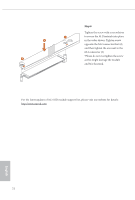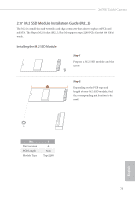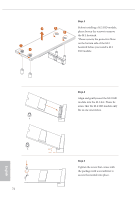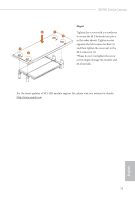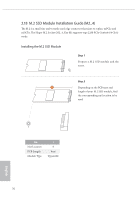ASRock X670E Taichi Carrara User Manual - Page 75
module into the M.2 slot. Please
 |
View all ASRock X670E Taichi Carrara manuals
Add to My Manuals
Save this manual to your list of manuals |
Page 75 highlights
X670E Taichi Carrara Step 3 Before installing a M.2 SSD module, 1 2 please loosen the screws to remove the M.2 heatsink. *Please remove the protective films on the bottom side of the M.2 heatsink before you install a M.2 1 SSD module. E D C B A E D C B A 20o E D NUT2 NUT1 Step 4 Prepare the M.2 standoff that comes with the package. Then hand tighten the standoff into the desired nut location on the motherboard. Align and gently insert the M.2 SSD module into the M.2 slot. Please be aware that the M.2 SSD module only fits in one orientation. Step 5 Tighten the screw that comes with the package with a screwdriver to secure the module into place. 71 English

English
71
X670E Taichi Carrara
Step 3
Before installing a M.2 SSD module,
please loosen the screws to remove
the M.2 heatsink.
*Please remove the protective films
on the bottom side of the M.2
heatsink before you install a M.2
SSD module.
A
B
C
D
E
20
o
A
B
C
D
E
Step 4
Prepare the M.2 standoff that comes
with the package. °en hand tighten
the standoff into the desired nut
location on the motherboard. Align
and gently insert the M.2 SSD
module into the M.2 slot. Please
be aware that the M.2 SSD module
only fits in one orientation.
NUT1
NUT2
D
E
Step 5
Tighten the screw that comes with
the package with a screwdriver to
secure the module into place.
2
1
1