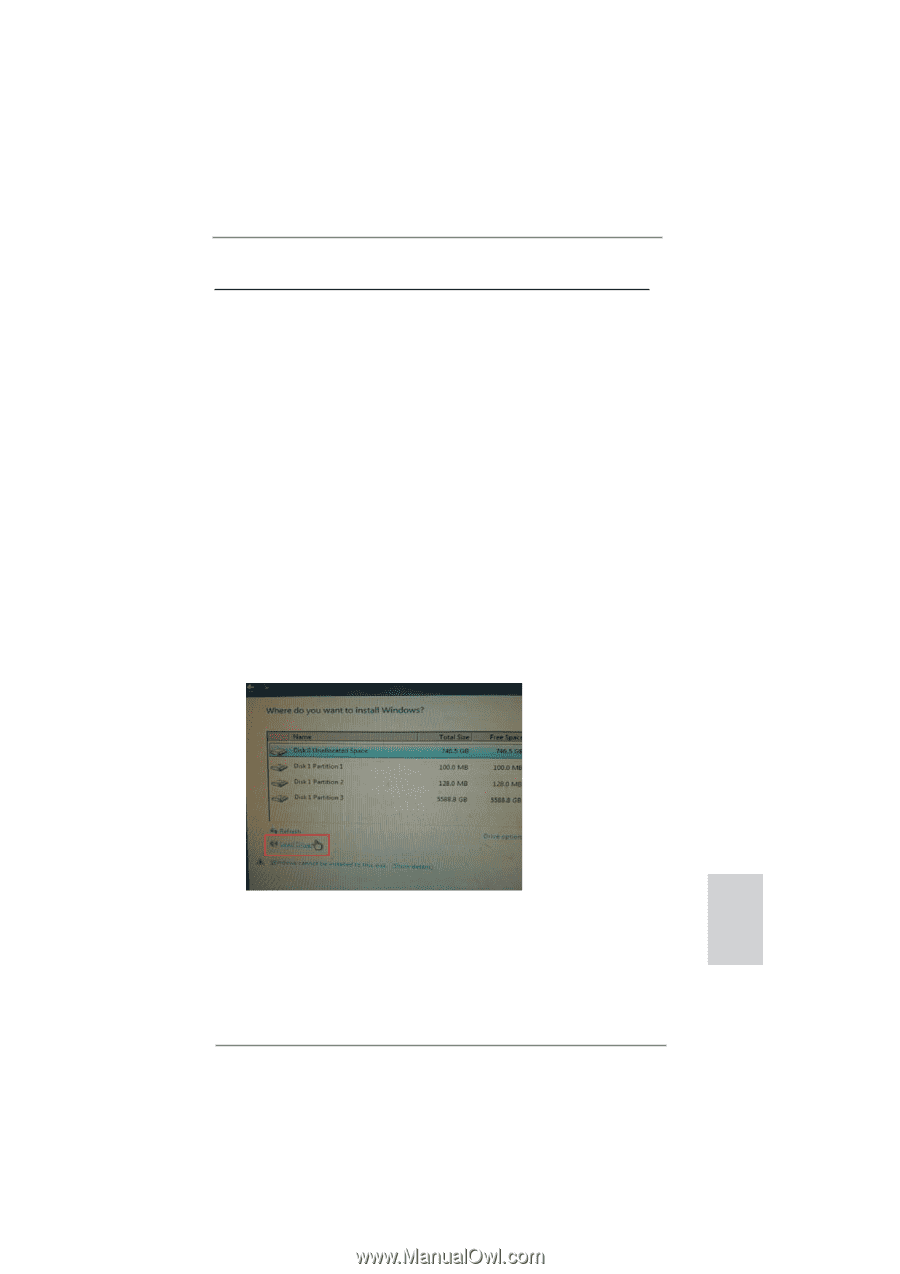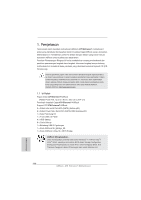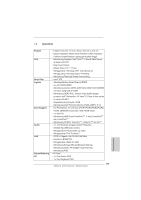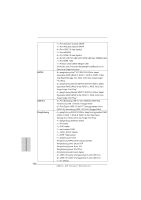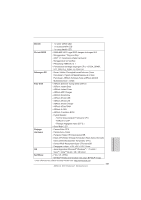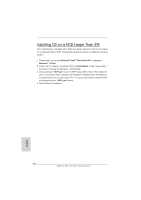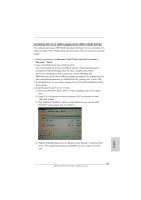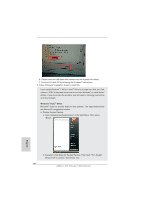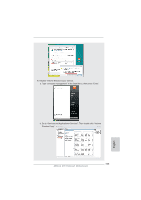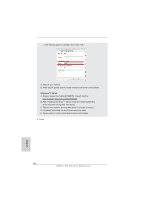ASRock X79 Extreme7 Quick Installation Guide - Page 233
Installing OS on a HDD Larger Than 2TB in RAID Mode
 |
View all ASRock X79 Extreme7 manuals
Add to My Manuals
Save this manual to your list of manuals |
Page 233 highlights
Installing OS on a HDD Larger Than 2TB in RAID Mode This motherboard adopts UEFI BIOS that allows Windows® OS to be installed on a large size HDD (>2TB). Please follow the procedures below to install the operating system. 1. Please make sure to use Windows® VistaTM 64-bit (with SP1 or above) or Windows® 7 64-bit. 2. Copy Intel® RAID drivers into a USB flash disk. You can download the driver from ASRock website. (http://download.asrock. com/drivers/Intel/SATA/Floppy_Win7-64_Win7_Vista64_Vista_XP64_ XP(v10.6.0.1002)Z68.zip) and unzip the file into the USB flash disk. OR Please copy the file from ASRock motherboard support CD. (please copy the files under following directory: D:\ AMD64\Win7-64_Vista64_Intel_v10.6.0.100) 3. Create RAID array for you system. Please refer to "Intel RAID Installation Guide" file for details. 4. Install Windows® VistaTM 64-bit / 7 64-bit: A. Insert your Windows® VistaTM 64-bit / 7 64-bit installation disc to the optical drive. B. Press to launch boot menu at system POST and choose the item "UEFI:xxx" to boot. C. Start Windows® Installation. When you see "Where do you want to install Windows?" page, please click "Load Driver". D. Plug the USB flash disk into your USB port; select "Browse" to find the RAID driver. Then choose the directory (xx\AMD64\) you have copied in the first step. 233 ASRock X79 Extreme7 Motherboard English