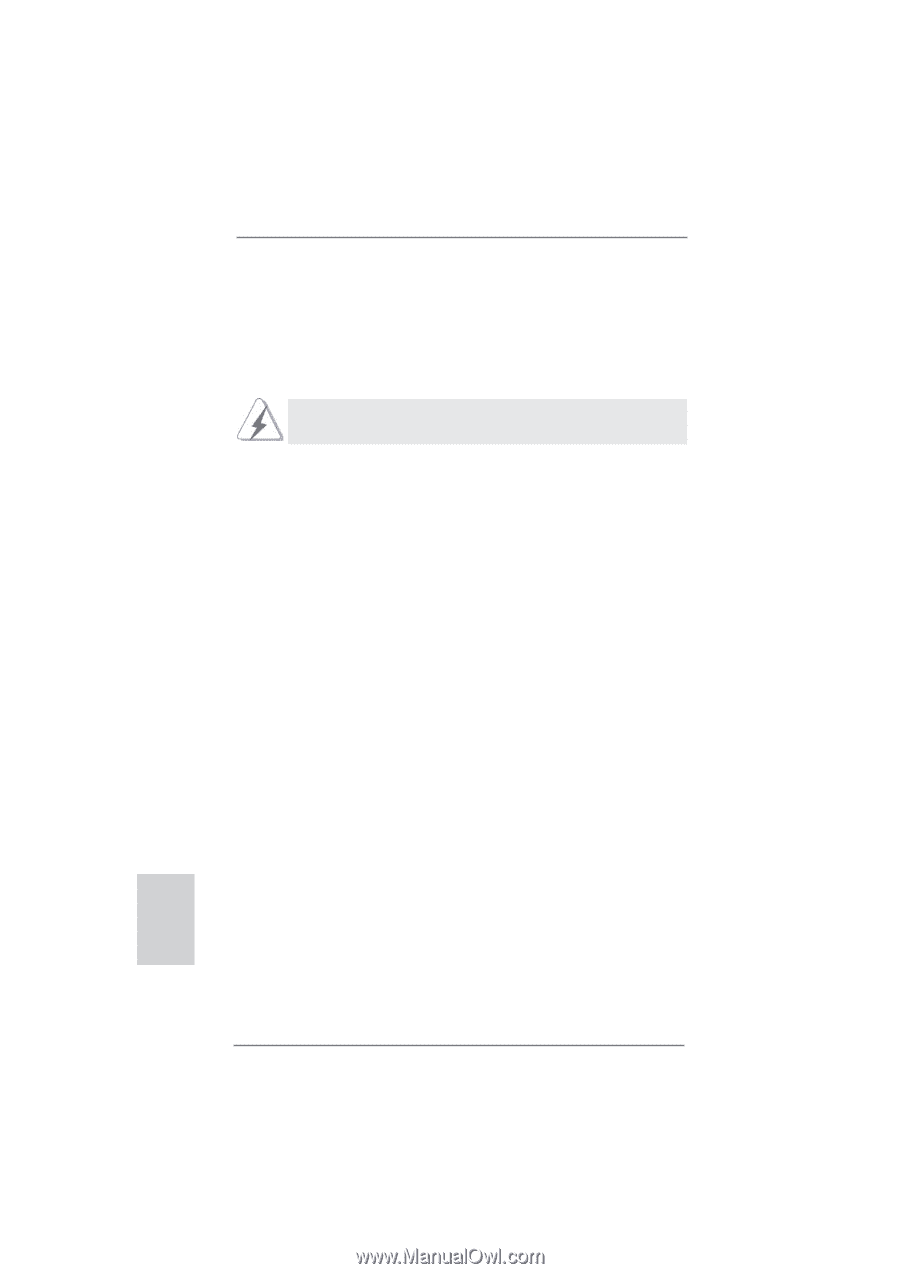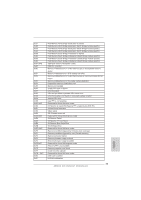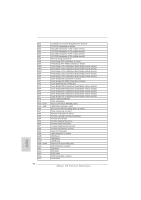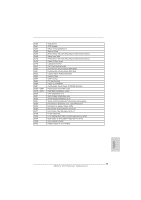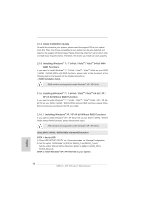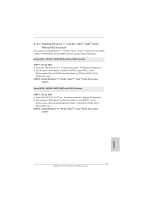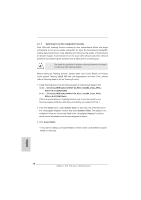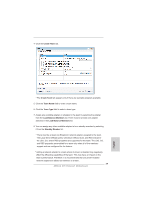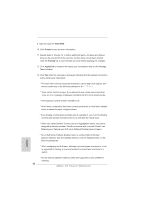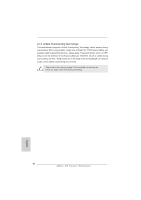ASRock X79 Extreme7 Quick Installation Guide - Page 48
English, Teaming Function Operation Guide
 |
View all ASRock X79 Extreme7 manuals
Add to My Manuals
Save this manual to your list of manuals |
Page 48 highlights
2.17 Teaming Function Operation Guide Dual LAN with Teaming function enabled on this motherboard allows two single connections to act as one single connection for twice the transmission bandwidth, making data transmission more effective and improving the quality of transmission of distant images. Fault tolerance on the dual LAN network prevents network downtime by transferring the workload from a failed port to a working port. The speed of transmission is subject to the actual network environment or status even with Teaming enabled. Before setting up Teaming function, please make sure if your Switch (or Router) could support Teaming (IEEE 802.3ad Link Aggregation) function. Then, please refer to following steps to set up Teaming function. 1. Install Teaming driver from the following path of motherboard Support CD: 32-bit: .. \Drivers\LAN\Broadcom\Win7-64_Win7_Vista64_Vista_XP64_ XP(v14.8.4.1)\BACS\IA32 64-bit: .. \Drivers\LAN\Broadcom\Win7-64_Win7_Vista64_Vista_XP64_ XP(v14.8.4.1)\BACS\x64 (This is a special driver for Teaming function only. If you don't want to use Teaming, please install the LAN driver provided by our support CD link.) 2. From the Teams menu, select Create Team, or right-click one of the devices in the "Unassigned Adapters" section and select Create a Team. This option is not available if there are no devices listed in the "Unassigned Adapters" sections, which means all adapters are already assigned to teams. 3. Click Expert Mode. * If you want to always use Expert Mode to create a team, click Default to Expert Mode on next start. 48 ASRock X79 Extreme7 Motherboard English