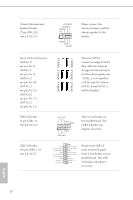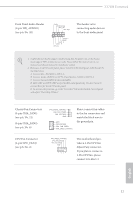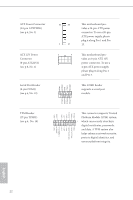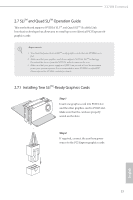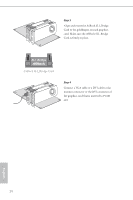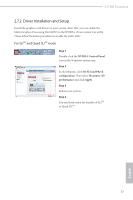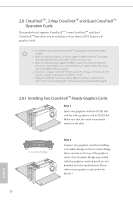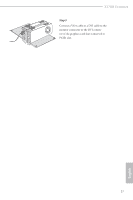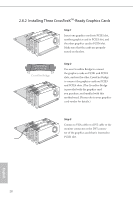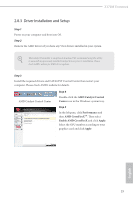ASRock Z170M Extreme4 User Manual - Page 31
Driver Installation and Setup
 |
View all ASRock Z170M Extreme4 manuals
Add to My Manuals
Save this manual to your list of manuals |
Page 31 highlights
Z170M Extreme4 2.7.2 Driver Installation and Setup Install the graphics card drivers to your system. Ater that, you can enable the Multi-Graphics Processing Unit (GPU) in the NVIDIA® nView system tray utility. Please follow the below procedures to enable the multi-GPU. For SLITM and Quad SLITM mode Step 1 Double-click the NVIDIA Control Panel icon in the Windows® system tray. Step 2 In the let pane, click Set SLI and PhysX coniguration. hen select Maximize 3D performance and click Apply. Step 3 Reboot your system. Step 4 You can freely enjoy the beneits of SLITM or Quad SLITM. 25 English
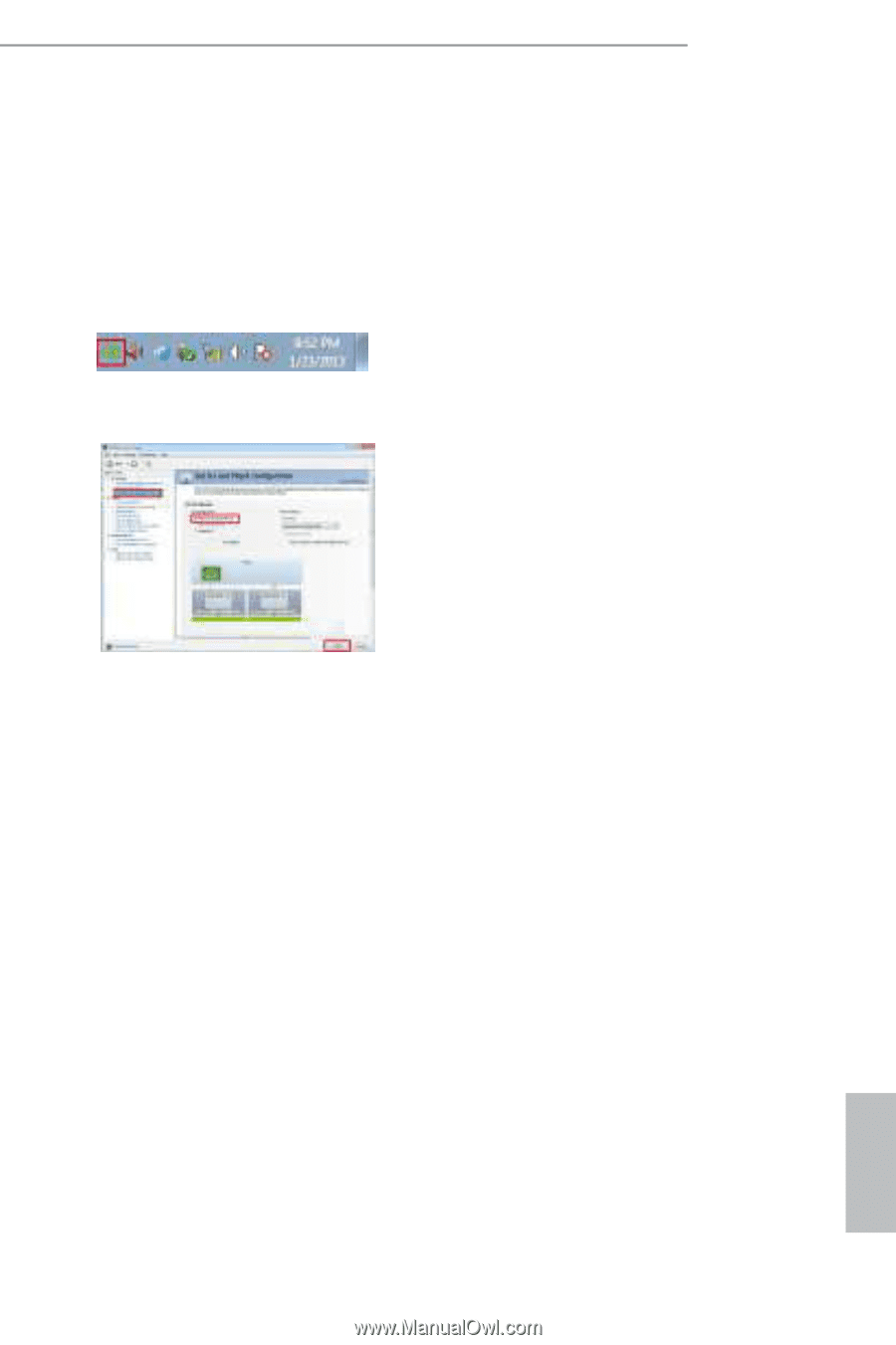
25
English
Z170M Extreme4
2.7.2
Driver Installation and Setup
Install the graphics card drivers to your system. A´er that, you can enable the
Multi-Graphics Processing Unit (GPU) in the NVIDIA
®
nView system tray utility.
Please follow the below procedures to enable the multi-GPU.
For SLI
TM
and Quad SLI
TM
mode
Step 1
Double-click the
NVIDIA Control Panel
icon in the Windows
®
system tray.
Step 2
In the le´ pane, click
Set SLI and PhysX
con±guration
. Hen select
Maximize 3D
performance
and click
Apply
.
Step 3
Reboot your system.
Step 4
You can freely enjoy the bene±ts of SLI
TM
or Quad SLI
TM
.