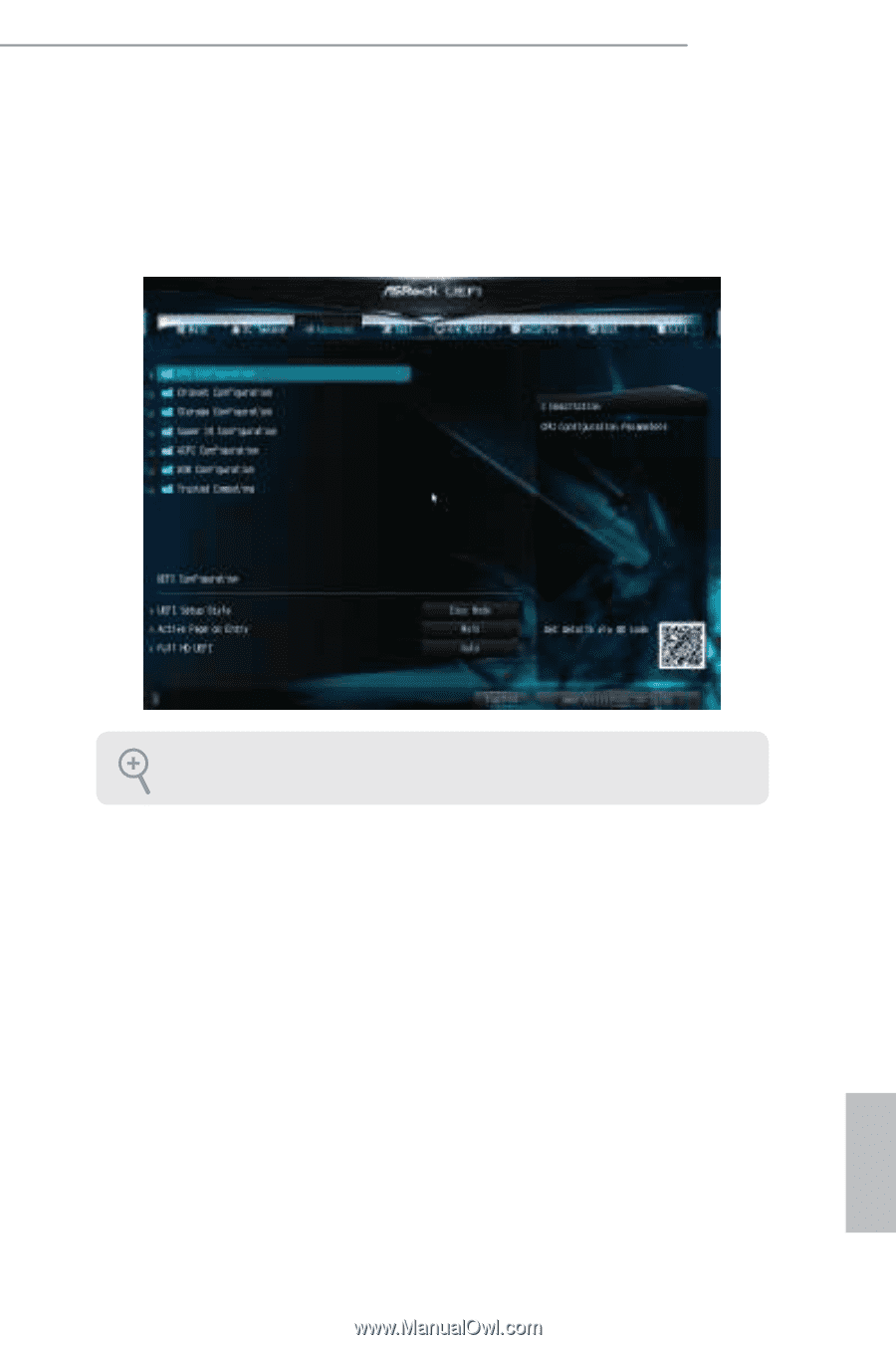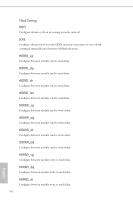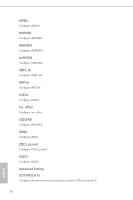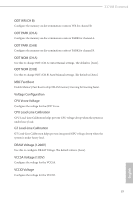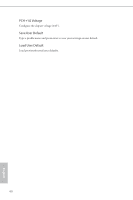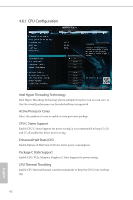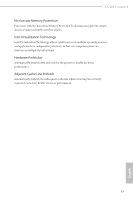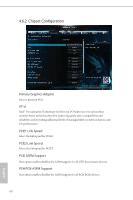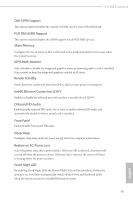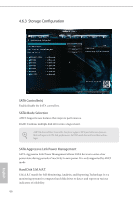ASRock Z170M Extreme4 User Manual - Page 67
Advanced Screen
 |
View all ASRock Z170M Extreme4 manuals
Add to My Manuals
Save this manual to your list of manuals |
Page 67 highlights
Z170M Extreme4 4.6 Advanced Screen In this section, you may set the conigurations for the following items: CPU Coniguration, Chipset Coniguration, Storage Coniguration, Super IO Coniguration, ACPI Coniguration, USB Coniguration and Trusted Computing. Setting wrong values in this section may cause the system to malfunction. UEFI Coniguration UEFI Setup Style Select the default mode when entering the UEFI setup utility. Active Page on Entry Select the default page when entering the UEFI setup utility. Full HD UEFI When [Auto] is selected, the resolution will be set to 1920 x 1080 if the monitor supports Full HD resolution. If the monitor does not support Full HD resolution, then the resolution will be set to 1024 x 768. When [Disable] is selected, the resolution will be set to 1024 x 768 directly. 61 English