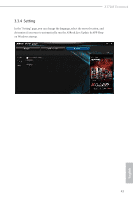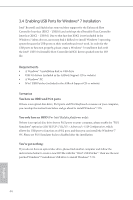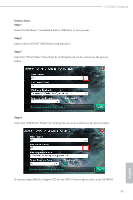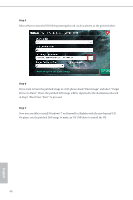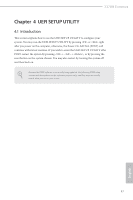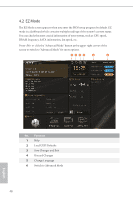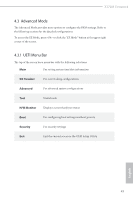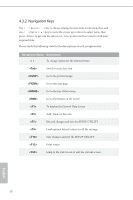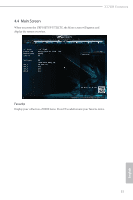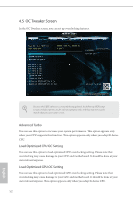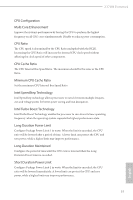ASRock Z170M Extreme4 User Manual - Page 54
EZ Mode
 |
View all ASRock Z170M Extreme4 manuals
Add to My Manuals
Save this manual to your list of manuals |
Page 54 highlights
4.2 EZ Mode he EZ Mode screen appears when you enter the BIOS setup program by default. EZ mode is a dashboard which contains multiple readings of the system's current status. You can check the most crucial information of your system, such as CPU speed, DRAM frequency, SATA information, fan speed, etc. Press or click the "Advanced Mode" button at the upper right corner of the screen to switch to "Advanced Mode" for more options. 1234 5 6 No. Function 1 Help 2 Load UEFI Defaults 3 Save Changes and Exit 4 Discard Changes 5 Change Language 6 Switch to Advanced Mode 48 English
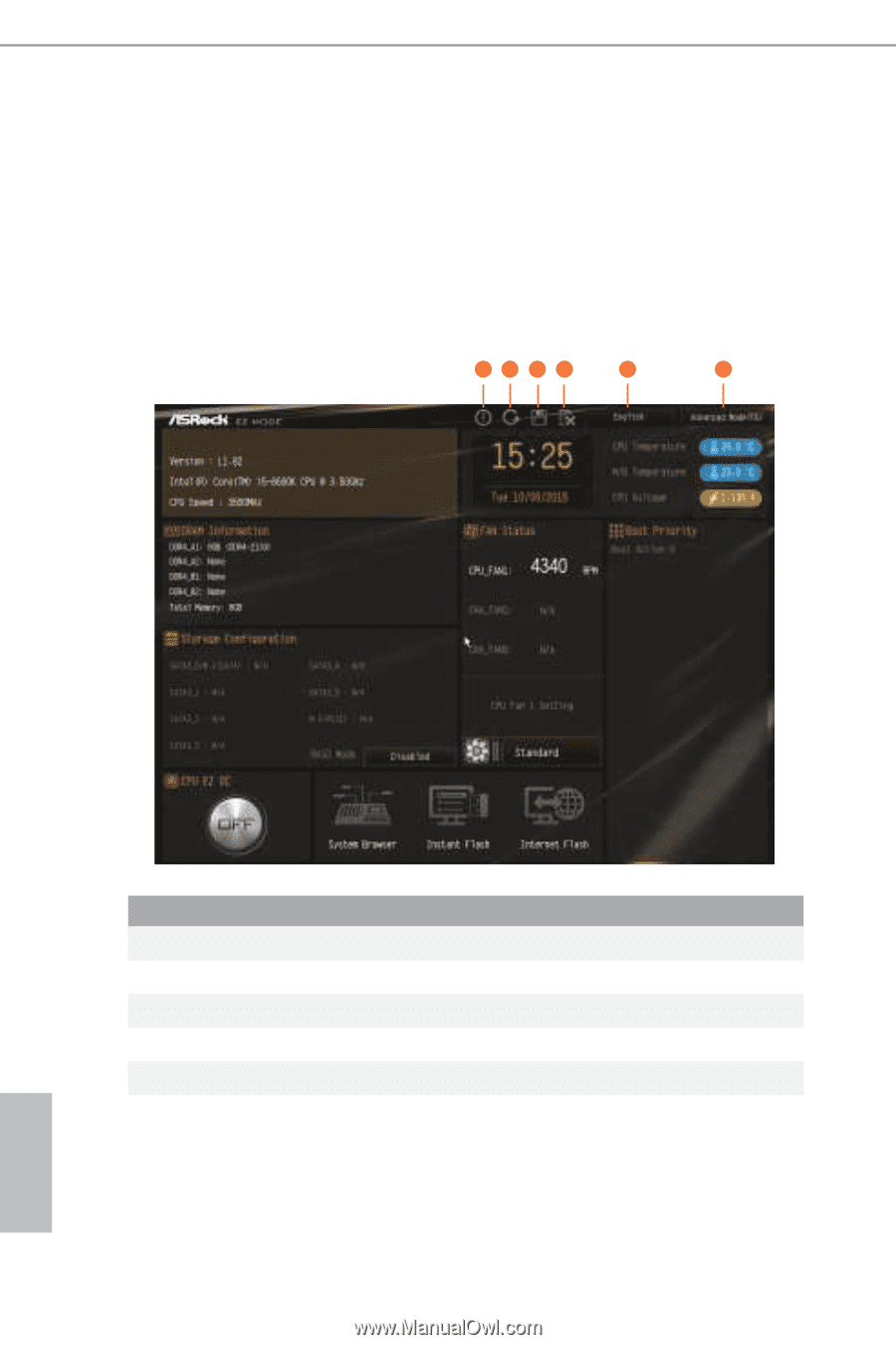
48
English
4.2
EZ Mode
He EZ Mode screen appears when you enter the BIOS setup program by default. EZ
mode is a dashboard which contains multiple readings of the system’s current status.
You can check the most crucial information of your system, such as CPU speed,
DRAM frequency, SATA information, fan speed, etc.
Press <F6> or click the "Advanced Mode" button at the upper right corner of the
screen to switch to "Advanced Mode" for more options.
1
2
3
4
5
6
No.
Function
1
³elp
2
Load UEFI Defaults
3
Save Changes and Exit
4
Discard Changes
5
Change Language
6
Switch to Advanced Mode