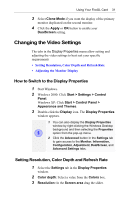ATI 100-505181 User Guide - Page 30
Start > Settings > Control Panel > Display >, Express, Custom
 |
UPC - 899090002298
View all ATI 100-505181 manuals
Add to My Manuals
Save this manual to your list of manuals |
Page 30 highlights
26 Installing the Hardware and Software 7 Follow the Wizard's on-screen instructions to complete the installation. The Express installation option is recommended. The HYDRAVISION™ multi-monitor and desktop management software will automatically be installed, along with the ATI driver, by selecting this option. Not all software components are installed using the Express installation. Custom installation allows you to select individual software components for installation. 8 When the Setup complete message appears, select Yes, I want to restart my computer now and click Finish. 9 After Windows 2000/Windows XP reboots, the Found New Hardware message may display the Digital Signature Not Found message. Click Yes or Continue to complete the driver installation. 10 Click Start > Settings > Control Panel > Display > Settings, or right-click on the Windows desktop, select Properties and Settings. 11 Set the resolution (Screen area), and color depth that best suit your requirements and your monitor's performance. 12 Click the Advanced button and select the Monitor tab. 13 Set the refresh rate for the monitor connected to the FireGL card in your system. 14 Click OK until you are on the Windows desktop. Refer to your Windows online help and i documentation for further information on using the Monitor and Settings tabs.