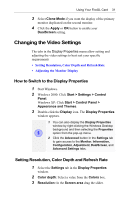ATI 100-505181 User Guide - Page 31
Using Your FireGL Card
 |
UPC - 899090002298
View all ATI 100-505181 manuals
Add to My Manuals
Save this manual to your list of manuals |
Page 31 highlights
27 CHAPTER 3 Using Your FireGL Card IN THIS CHAPTER... ■ Using Two Monitors on page 29 ■ Changing the Video Settings on page 31 ■ Using Application Profiles and Advanced Functions on page 36 As part of its Windows drivers, FireGL installs additional tabs to your Display Properties control panel. They are named as follows. Information Adjustment DualScreen Configuration Advanced Settings The Information tab displays card-specific hardware and driver information. This information may be helpful when contacting Tech Support. Click Display Properties > Settings > Advanced > Information. Use the Adjustment tab to adjust the display of the connected monitor(s)

27
CHAPTER 3
Using Your FireGL Card
As part of its Windows drivers, FireGL installs additional tabs
to your Display Properties control panel. They are named as
follows.
Information
Adjustment
DualScreen
Configuration
Advanced Settings
The
Information
tab displays card-specific hardware and driver
information. This information may be helpful when contacting
Tech Support. Click
Display Properties > Settings >
Advanced > Information
.
Use the
Adjustment
tab to adjust the display of the connected
monitor(s)
IN THIS CHAPTER...
■
Using Two Monitors
on page 29
■
Changing the Video Settings
on
page 31
■
Using Application Profiles and
Advanced Functions
on page 36