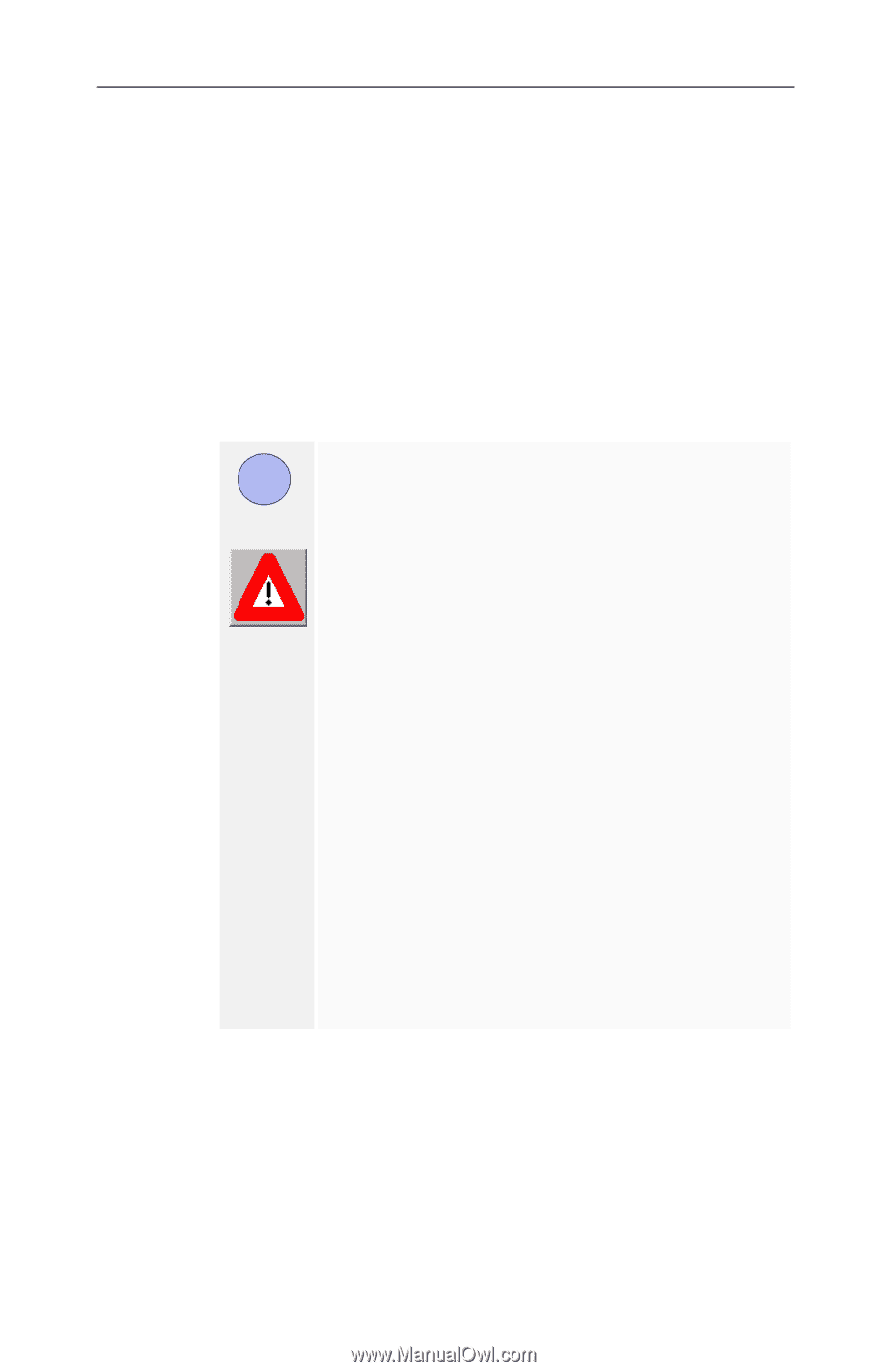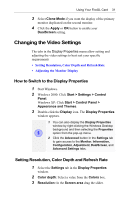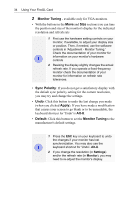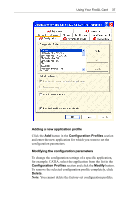ATI 100-505181 User Guide - Page 36
Refresh Rate, Monitor, Display, Properties > Settings > Advanced > Monitor, Refresh
 |
UPC - 899090002298
View all ATI 100-505181 manuals
Add to My Manuals
Save this manual to your list of manuals |
Page 36 highlights
32 Using Your FireGL Card 4 Refresh Rate: Select the Monitor tab via Display Properties > Settings > Advanced > Monitor. Select a refresh rate from the Refresh Frequency list (Screen refresh rates in Windows XP.) 5 Click Apply 6 To preview the new settings, click OK. 7 To accept the settings, click Yes; otherwise, click No. 8 If the display becomes garbled or unusable, simply wait and Windows will restore the original settings . 1 Check the documentation of your monitor(s) i and make sure that each monitor supports the planned resolution and refresh rate and color depth settings. Warning! Selecting a resolution or refresh rate that your monitor does not support can permanently damage the monitor. 2 Use the Monitor tab (Display Properties\ Settings\ Advanced\ Monitor) to select and set your specific monitor settings. 3 Use the DualScreen tab (Display Properties\ Settings\ Advanced\ DualScreen) to enable the following functions: • duplicate the display of the primary monitor on the second monitor • special video mode for high-resolution monitors 4 Use the Adjustment tab (Display Properties\ Settings\ Advanced\ Adjustment) to adapt the display of the monitors connected to the FireGL card.