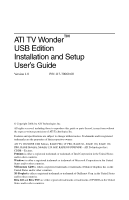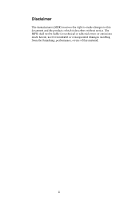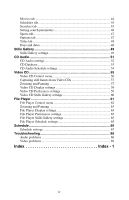ATI 100-703138 User Guide
ATI 100-703138 - TV Wonder Pro PCI-NTSC Manual
 |
UPC - 727419411073
View all ATI 100-703138 manuals
Add to My Manuals
Save this manual to your list of manuals |
ATI 100-703138 manual content summary:
- ATI 100-703138 | User Guide - Page 1
guide or parts thereof, in any form without the express written permission of ATI Technologies Inc. Features and specifications are subject to change without notice. Trademarks and/or registered trademarks are the properties of their respective owners: ATI TV WONDER USB Edition, RAGE PRO, LT PRO - ATI 100-703138 | User Guide - Page 2
Disclaimer The manufacturer (MFR) reserves the right to make changes to this document and the products which it describes without notice. The MFR shall not be liable for technical or editorial errors or omissions made herein; nor for incidental or consequential damages resulting from the furnishing, - ATI 100-703138 | User Guide - Page 3
Your ATI TV Wonder™ USB Edition 5 Minimum System Requirements 7 Online Help...7 Setting up your TV WONDER USB Edition 8 Connecting video and audio devices 9 LaunchPad 10 Starting from Windows® taskbar 10 Attaching and Detaching Panels 11 TV ...12 Setting up TV 14 Sizing the TV display 15 TV - ATI 100-703138 | User Guide - Page 4
Player Display settings 64 File Player Preferences settings 65 File Player Stills Gallery settings 65 File Player Schedule settings 65 Schedule 66 Schedule settings 67 Troubleshooting 68 Audio problems 68 Video problems 69 Index Index - 1 iv - ATI 100-703138 | User Guide - Page 5
5 Using Your ATI TV Wonder™ USB Edition ATI TV WONDER USB Edition is an economical, external TV-tuner pod that attaches to your computer's USB port. This chapter explains how to use the special features that your TV Wonder USB Edition offers: • Live TV from cable • Live audio up to 16KHz and up to - ATI 100-703138 | User Guide - Page 6
your TV WONDER USB Edition on page 8 I LaunchPad on page 10 I TV on page 12 I ATI TV Bar on page 23 I Digital VCR on page 36 I TV Listings on page 38 I Stills Gallery on page 49 I CD Audio on page 51 I Video CD on page 55 I File Player on page 61 I Schedule on page 66 I Troubleshooting on - ATI 100-703138 | User Guide - Page 7
. The following graphics accelerators work with the ATI TV Wonder USB Edition. (Please visit our web site, www.ati.com, for an updated list of supported graphics accelerators.) ATI products RAGE PRO, LT PRO, Rage XL, RAGE 128, RAGE 128 PRO, RADEON DDR/SDR. RAGE mobility AGP/PCI, Mobility 128 AGP - ATI 100-703138 | User Guide - Page 8
8 Using Your ATI TV Wonder™ USB Edition Setting up your TV WONDER USB Edition There are two ways to install the hardware and software. Method 1 1 Turn on your system. Using the supplied USB cable, connect the pod - ATI 100-703138 | User Guide - Page 9
Using Your ATI TV Wonder™ USB Edition 9 Connecting video and audio devices You can connect a variety of analog video and audio devices to TV Wonder USB Edition-video camera, VCR, laserdisc player, audiotape, etc. Use the following illustration as a guide. Cable with S-Video plugs at each end Cable - ATI 100-703138 | User Guide - Page 10
starting the second feature. Starting from Windows® taskbar 1 In the Windows taskbar, click Start. 2 Point at Programs . 3 Point at ATI TV WONDER USB Edition . 4 Click CD Audio, File Player, LaunchPad, Video CD, or TV. For information about using TV WONDER USB Edition features, see the online help. - ATI 100-703138 | User Guide - Page 11
Using Your ATI TV Wonder™ USB Edition 11 Attaching and Detaching Panels You can detach the TV control panel from the display panel, move it to any location on your screen, and re-attach it. To detach a panel Move the cursor to - ATI 100-703138 | User Guide - Page 12
12 Using Your ATI TV Wonder™ USB Edition TV Watch Television on your computer! You can receive up to 125 cable television channels and 70 antenna channels in smooth, full-motion video on the whole screen or in a window. TV delivers advanced features: Closed Captioning, Video/Still Capture, Channel - ATI 100-703138 | User Guide - Page 13
the Windows taskbar, click Start, then point at Programs . 2 Point at ATI TV Wonder USB Edition , then click TV. You can also start TV from other ATI TV WONDER USB Edition features-Video CD, CD Audio, and File Player. Click the ATI logo in the upper left corner of the feature's control panel, then - ATI 100-703138 | User Guide - Page 14
Your ATI TV Wonder™ USB Edition Setting up TV The first time you start TV, you must complete the Initialization Wizard. After that, the Wizard will not run unless you want to re-run it in order to change settings. The Initialization Wizard guides you quickly and easily through setting up TV channels - ATI 100-703138 | User Guide - Page 15
ATI TV Wonder™ USB Edition 15 Sizing the TV display You can resize the TV display using the mouse, the Maximize button, or CTRL key combination. • The F2 key hides/shows the control panel, to save desktop space. To resize the TV display using the mouse Drag the display's border. The TV display - ATI 100-703138 | User Guide - Page 16
16 Using Your ATI TV Wonder™ USB Edition TV Control menu You can access TV functions by right-clicking on the Zooming Video Size Connector Closed Captions About... Exit Opens the TV setup page. Displays TV on top of other applications. Hides the TV Control panel. Select zoom ratio (2x, 4x, or 8x - ATI 100-703138 | User Guide - Page 17
ATI TV Wonder™ USB Edition 17 TV display settings The Display settings page lets you control how video is displayed in TV. To open the Display settings page Click the Setup button in the TV does not support resizing, the values are greyed-out. Show Tool Tip Show helpful aids for using TV when you - ATI 100-703138 | User Guide - Page 18
18 Using Your ATI TV Wonder™ USB Edition TV video settings The video settings page lets you choose a video connector and fine-tune video characteristics. To open the Video settings page Click the Setup - ATI 100-703138 | User Guide - Page 19
ATI TV Wonder™ USB Edition 19 TV Tuner settings The tuner settings page lets you autoscan for active TV channels, choose cable or antenna input, name channels, and set channel-specific options. To open the Tuner settings page Click the Setup button in the TV control panel, then click the TV TV - ATI 100-703138 | User Guide - Page 20
ATI TV Wonder™ USB Edition Channel Name Number Tunes to Station Channel in Favorite List Channel in Visual Selection List Channel Specific Settings Type a name for the channel. Displays the channel number. Specify the TV add the channel to the channels that TV receives when you click the channel - ATI 100-703138 | User Guide - Page 21
Channel Specific Settings Using Your ATI TV Wonder™ USB Edition 21 Video Click Video, then click Details... to open the Channel Based Video Settings page. Move the sliders to change the values Color - ATI 100-703138 | User Guide - Page 22
22 Using Your ATI TV Wonder™ USB Edition TV Stills Gallery settings You can capture still images from TV, and save them in the Stills Gallery. To open the TV Stills Gallery settings page Click the Setup button in the TV control panel, then click the Stills Gallery tab. For information on the Stills - ATI 100-703138 | User Guide - Page 23
Using Your ATI TV Wonder™ USB Edition 23 ATI TV Bar Browse the Web and watch TV at the same time, without resizing your windows! ATI TV Bar displays TV in your Internet Explorer Web Browser. North American users can also view a display of channel names and numbers, with continuously updated program - ATI 100-703138 | User Guide - Page 24
24 Using Your ATI TV Wonder™ USB Edition Channel Surfing You can browse through several TV channels simultaneously, and select channels by clicking on "thumbnail" images (miniature representations) of the channels. Each thumbnail displays the channel number, and is regularly updated - ATI 100-703138 | User Guide - Page 25
Using Your ATI TV Wonder™ USB Edition 25 Closed Captioning Display closed captioned text over video, like a standard TV, and/or in a separate window beside the video. When you use the separate window, you can use the scroll bar to review the last few minutes of text. You can set the background color - ATI 100-703138 | User Guide - Page 26
26 Using Your ATI TV Wonder™ USB Edition To set up closed captioning Click the Setup button in the TV control panel, then click the Closed Caption tab. Placement HotWords TV Magazine Closed Caption On Mute Show Alternate Text If Present External Window Displays closed captioned text in its own - ATI 100-703138 | User Guide - Page 27
ATI TV Wonder™ USB Edition 27 Hot Words™ Have your computer watch TV for you! When you turn on Closed Captioning, you can specify words and phrases that Television will detect in the closed-captioned text. You can set Hot Words to show the matched text, restore TV, play a sound, enable TV Magazine - ATI 100-703138 | User Guide - Page 28
Using Your ATI TV Wonder™ USB Edition To set up Hot Words Click the Setup button in the Television control panel, click Closed Caption, then click the HotWords Setup button. The HotWords Setup Wizard opens. To enable HotWords, check the Enable box. The HotWords Setup Wizard will guide you through - ATI 100-703138 | User Guide - Page 29
Using Your ATI TV Wonder™ USB Edition 29 TV Magazine Use TV Magazine to transcribe closed captioned broadcasting, including pictures and text. You can save files as RTF (Rich Text Format), which preserves formatting, and can be - ATI 100-703138 | User Guide - Page 30
30 Using Your ATI TV Wonder™ USB Edition File Name File Format Options Stop Transcribing After Select Layout Type a name for the file. Select a file format (RTF, TXT, or HTML). Overwrite - ATI 100-703138 | User Guide - Page 31
Using Your ATI TV Wonder™ USB Edition 31 Zooming and panning You can zoom in on the video in the Display panel to enlarge a selected portion of the screen, and - ATI 100-703138 | User Guide - Page 32
32 Using Your ATI TV Wonder™ USB Edition Video Desktop To replace your desktop pattern with live TV display when you minimize TV Click the Setup button in the Television control panel, click the Display tab, then check Video Desktop. When you minimize Television, live TV display replaces your - ATI 100-703138 | User Guide - Page 33
Using Your ATI TV Wonder™ USB Edition 33 Program Lockout Program Lockout lets you block Click Program Lockout, then click the Details... button. 4 Click Create New. The Program Lockout Wizard guides you through the lockout procedure. In the channel list, locked-out channels have a padlock to the - ATI 100-703138 | User Guide - Page 34
34 Using Your ATI TV Wonder™ USB Edition Capturing Video and still images Full-motion video. as Windowsstandard bitmaps (.bmp) or a wide variety of standard formats. The Stills Gallery also supports most industry-standard graphics file formats, so you can insert the images into reports, presentations - ATI 100-703138 | User Guide - Page 35
Using Your ATI TV Wonder™ USB Edition 35 Recording a clip of video and audio from TV To record a clip of video and audio Click the Record button in the Television control panel. The Digital VCR starts recording video and audio to - ATI 100-703138 | User Guide - Page 36
36 Using Your ATI TV Wonder™ USB Edition Digital VCR The Digital VCR provides simple controls and VCR When you capture video (see To record a clip of video and audio on page 35) from TV, the Digital VCR opens automatically. If you want the Digital VCR to prompt you before recording, click the - ATI 100-703138 | User Guide - Page 37
ATI TV Wonder™ USB Edition 37 Digital VCR settings Use the Digital VCR settings pages to specify recording quality, duration, general options, and custom settings. To set up the Digital VCR Click the Setup button in the TV capture format. The Capture Wizard guides you through the process. Click - ATI 100-703138 | User Guide - Page 38
38 Using Your ATI TV Wonder™ USB Edition TV Listings Gemstar's GUIDE Plus+™ is an electronic television programming guide for Microsoft Windows. It provides advanced program information, such as station names and numbers, as well as program names and details. Before you use TV Listings for the first - ATI 100-703138 | User Guide - Page 39
Using Your ATI TV Wonder™ USB Edition 39 Setting up TV Listings Registration The first time you launch the GUIDE Plus+ system, you will need to register. This allows you to download the listings for your area or cable service. To download updated listings 1 In the File menu, click Download Weekly - ATI 100-703138 | User Guide - Page 40
40 Using Your ATI TV Wonder™ USB Edition Getting around To navigate the various TV Listings views, click the tab in the upper left corner of the guide where the TV picture is displayed) to the selected station. Recording TV Listings works with your TV tuner to automatically record shows. When you - ATI 100-703138 | User Guide - Page 41
Using Your ATI TV Wonder™ USB Edition 41 Viewing TV Listings works with your TV tuner to automatically display shows. When are two, main views for the guide: Grid and Log. Grid view displays 24 hours of listings in a table (similar to your newspaper or cable guide). Use the arrow keys to scroll up - ATI 100-703138 | User Guide - Page 42
42 Using Your ATI TV Wonder™ USB Edition Filter options Click the Filter icon to open the Filter options dialog, where you can adjust the current view and quickly locate programs. - ATI 100-703138 | User Guide - Page 43
Using Your ATI TV Wonder™ USB Edition 43 Categories tab The Categories tab displays all genre want, use the Station Lists option in the Edit menu (see To customize channels on page 39). Searches GUIDE Plus+ comes with a powerful search engine to help you find the programs you want. You can save and - ATI 100-703138 | User Guide - Page 44
44 Using Your ATI TV Wonder™ USB Edition Typically, you use the favorites list to find your preferred shows when your data file is updated. Select the Favorites search from the list of searches, and the guide will look up and display all your favorite items. You can then select any or all of these - ATI 100-703138 | User Guide - Page 45
Using Your ATI TV Wonder™ USB Edition 45 Schedules tab A schedule is a list of TV events that you have selected in any view, including search results. The schedule is in the form of a Log View (see page 41). There are - ATI 100-703138 | User Guide - Page 46
46 Using Your ATI TV Wonder™ USB Edition Setting search parameters To start a new search, in the Searches menu, click New Search to open the Search dialog, which you can use - ATI 100-703138 | User Guide - Page 47
Using Your ATI TV Wonder™ USB Edition 47 Sports tab The Sports tab displays all sports sub-categories for all sporting events in the current listings, on the left side - ATI 100-703138 | User Guide - Page 48
48 Using Your ATI TV Wonder™ USB Edition • Scroll to a specific program to display its details in the area above the list. • To display just the stations you want, use the - ATI 100-703138 | User Guide - Page 49
Using Your ATI TV Wonder™ USB Edition 49 Stills Gallery The still images you capture are saved in the Stills Gallery. You can save images in a variety of graphics formats - ATI 100-703138 | User Guide - Page 50
50 Using Your ATI TV Wonder™ USB Edition To set up the Stills Gallery Click the Setup button in the Stills Gallery, TV, File Player, or Video CD control panel, then click the Stills Gallery tab. Capture Options Save Options Tool Tips Always on top Print Options Capture - ATI 100-703138 | User Guide - Page 51
In the Windows taskbar, click Start. 2 Point at Programs . 3 Point at ATI TV WONDER USB Edition . 4 Click CD Audio. You can also start CD Audio from other ATI TV WONDER USB Edition features-DVD, Video CD, TV, and File Player. Click the ATI logo in the upper left corner of the feature's control panel - ATI 100-703138 | User Guide - Page 52
52 Using Your ATI TV Wonder™ USB Edition CD Audio settings Use the CD Audio Settings page to set up playlists and shuffle play, and to use an LCD panel for - ATI 100-703138 | User Guide - Page 53
Using Your ATI TV Wonder™ USB Edition 53 CD Database If you are connected to the Internet, database contains information for your disk, CD Audio downloads and displays the data. • Access to the CDDB service is free of charge to end-users. To open the CD Audio CD Database page Click the Setup button - ATI 100-703138 | User Guide - Page 54
54 Using Your ATI TV Wonder™ USB Edition Dial-Up Networking Use dial-up networking when accessing to play on the dates and times you specify. You can also schedule events for TV Magazine, Digital VCR, File Player, and TV. To open the CD Audio Schedule settings page Click the Setup button in the CD - ATI 100-703138 | User Guide - Page 55
1 In the Windows taskbar, click Start. 2 Point at Programs . 3 Point at ATI TV WONDER USB . 4 Click Video CD. You can also start Video CD from other ATI TV WONDER USB Edition features-TV, CD Audio, File Player, and DVD. Click the ATI logo in the upper left corner of the feature's control panel, then - ATI 100-703138 | User Guide - Page 56
56 Using Your ATI TV Wonder™ USB Edition Video CD Control menu You can access Video CD. Pause playback. Stop playback. 50% Display video at 1/2 size. 75% Display video at 3/4 size. 100% Display video full size. 200% Display video at double size. Full Screen Display video in full screen, no - ATI 100-703138 | User Guide - Page 57
Using Your ATI TV Wonder™ USB Edition 57 Capturing still frames from Video CDs To capture still frames from Video CDs Click the Camera button in the Video CD control - ATI 100-703138 | User Guide - Page 58
58 Using Your ATI TV Wonder™ USB Edition Video CD Display settings Use the Video CD Display Tool Tips Always on top Keep Aspect Ratio Autohide Controls in Full screen Choose playback size: 50%, 75%, 100%, 200%, or Fullscreen. Show Tool Tips Show tool tips when you point at controls with your mouse. - ATI 100-703138 | User Guide - Page 59
Using Your ATI TV Wonder™ USB Edition 59 Video CD Preferences settings Use the Video CD Preferences settings page to set up general characteristics for your player. To open the - ATI 100-703138 | User Guide - Page 60
60 Using Your ATI TV Wonder™ USB Edition Video CD Stills Gallery settings You can capture still images from Video CDs, and save them in the Stills Gallery. To open the - ATI 100-703138 | User Guide - Page 61
Using Your ATI TV Wonder™ USB Edition 61 File Player Use the File Player to play various multimedia file formats. The types of on LaunchPad, see page 10. from Windows® taskbar 1 In the Windows taskbar, click Start. 2 Point at Programs . 3 Point at ATI TV WONDER USB Edition . 4 Click File Player. - ATI 100-703138 | User Guide - Page 62
62 Using Your ATI TV Wonder™ USB Edition File Player Control menu You can access File Player functions by right-clicking on the Time Total Time Set Zoom: Unzoom, Zoom 2x, Zoom 4x, Zoom 8x. Set playback size: 50%, 75%, 100%, 200%, Full Screen. Displays the "About" dialog. Closes the File Player. - ATI 100-703138 | User Guide - Page 63
Using Your ATI TV Wonder™ USB Edition 63 Zooming and Panning You can zoom in on the video in the Display panel to enlarge a selected portion of the screen, and - ATI 100-703138 | User Guide - Page 64
64 Using Your ATI TV Wonder™ USB Edition File Player Display settings The Display settings page , then click the Display tab. Video Size Options Time Mode Tool Tips Display video at 50%, 75%, 100%, 200%, or full screen. LCD Display Display track number and current playback time on an LCD display. - ATI 100-703138 | User Guide - Page 65
Using Your ATI TV Wonder™ USB Edition 65 File Player Preferences settings The Preferences settings on the dates and times you specify. You can also schedule events for CD Audio, TV Magazine, Digital VCR, and TV. To set up scheduled events Click the Setup button in the File Player control panel, - ATI 100-703138 | User Guide - Page 66
66 Using Your ATI TV Wonder™ USB Edition Schedule The Scheduler lets you set up TV Wonder USB Edition to play particular files and/or watch or record selected TV channels, start TV Magazine, and capture video at times you specify. You can also schedule events for CD Audio and Video CD. To set up - ATI 100-703138 | User Guide - Page 67
displayed, the Scheduler cannot process events. If an event occurs, a warning dialog tells you that a particular event was not processed. • When ATI TV WONDER USB Edition first runs, if there are any scheduled events recorded, and the Scheduler program is not running, a warning dialog tells you that - ATI 100-703138 | User Guide - Page 68
68 Using Your ATI TV Wonder™ USB Edition Troubleshooting If you have problems with video or audio, try these suggestions. Audio problems ... No sound Check your speakers: • If you have external speakers, ensure that they are powered- on (POWER indicator light is on) and connected to the - ATI 100-703138 | User Guide - Page 69
ATI TV Wonder™ USB Edition 69 Video problems ... Video is unstable or only black and white Check that you are using the correct broadcast standard format: • See Broadcast Standard in TV video settings on page 18. For proper operation, you must specify your country in the TV TV video settings on page - ATI 100-703138 | User Guide - Page 70
70 Using Your ATI TV Wonder™ USB Edition - ATI 100-703138 | User Guide - Page 71
Index A ATI TV Bar 23 controls 23 Attaching and detaching control panels 11 Audio and video devices connecting 9 Audio troubleshooting 68 Autoscan transcribing 29 Connecting video and audio devices 9 Control menu File Player 62 TV 16 Video CD 56 Control panels attaching and detaching 11 D Digital - ATI 100-703138 | User Guide - Page 72
67 Wizard 66 Schedule Wizard CD Audio 54 File Player 65 TV 22 Setting up TV WONDER USB Edition 8 Settings CD Audio 52 Closed Captioning 25 Digital Tips 7 Transcribing closed-captioned text 29 Troubleshooting audio 68 video 68 Tuner settings TV 19 TV capturing video and still images 34 Channel - ATI 100-703138 | User Guide - Page 73
Wizard 26 TV Wonder USB Edition using 5 V Video capture 34 Video CD capturing still frames 57 Control menu 56 display settings 58 Stills Gallery settings 60 Video CD 1.0, Karaoke CDs 55 zooming and panning 57 Video CD 1.0 55 Video Desktop 32 Video settings TV 18 Video troubleshooting 68 W Wizard - ATI 100-703138 | User Guide - Page 74
Index - 4 - ATI 100-703138 | User Guide - Page 75
instructions for TV tuner products IMPORTANT SAFETY INSTRUCTIONS • Read Instructions - All the safety and operating instructions should be read before the product is operated. • Retain Instructions - The safety and operating instructions of the mast and supporting structure, grounding of the
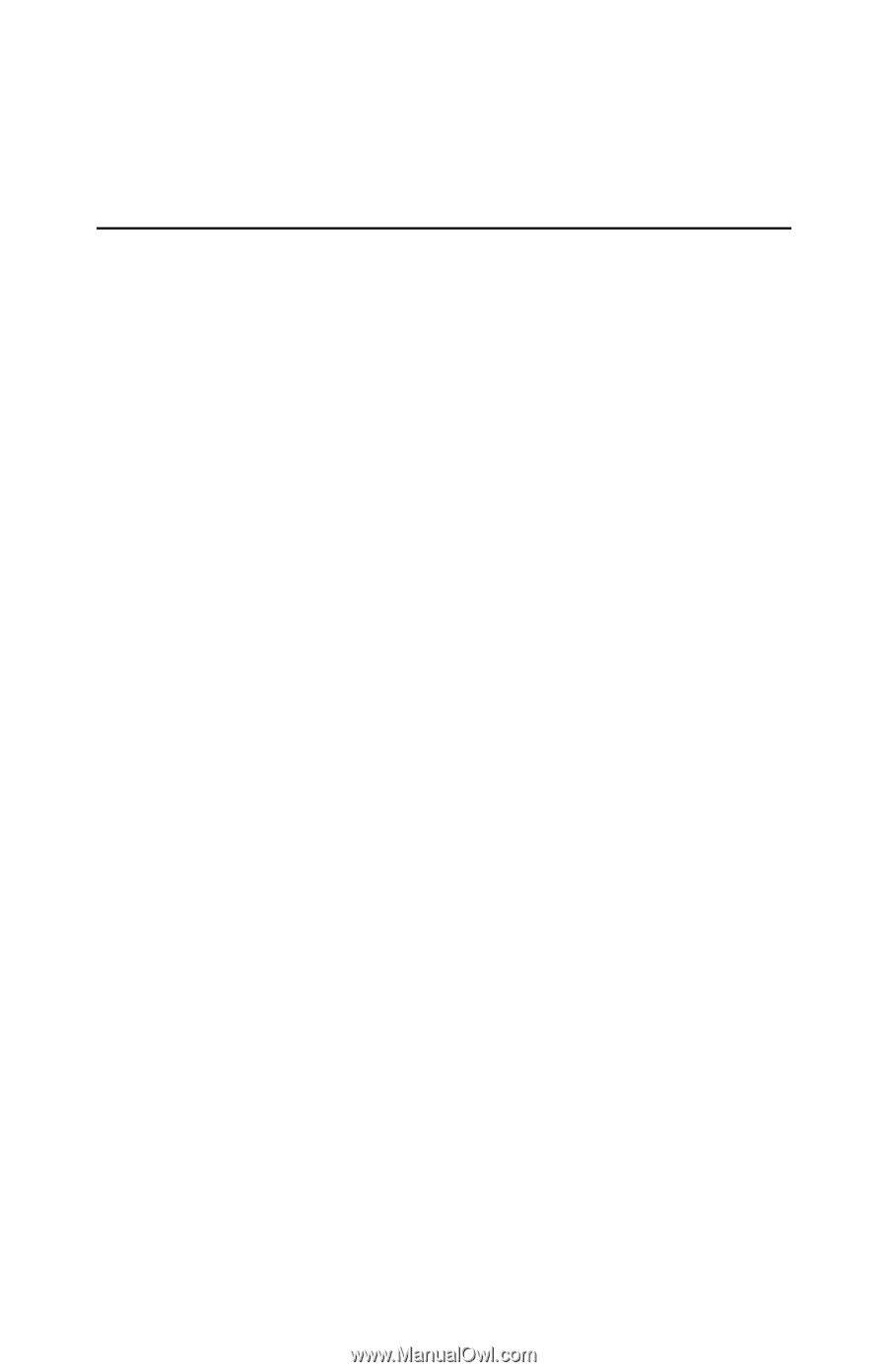
ATI TV Wonder
™
USB Edition
Installation and Setup
User’s Guide
Version 1.0
P/N 117-70069-00
© Copyright 2000, by ATI Technologies Inc.
All rights reserved, including those to reproduce this guide or parts thereof, in any form without
the express written permission of ATI Technologies Inc.
Features and specifications are subject to change without notice. Trademarks and/or registered
trademarks are the properties of their respective owners:
ATI TV WONDER USB Edition, RAGE PRO, LT PRO, RAGE XL, RAGE 128, RAGE 128
PRO, RAGE Mobility, Mobility 128 AGP, RADEON DDR/SDR – ATI Technologies Inc.;
CDDB – Escient;
Pentium
is either a registered trademark or trademark of Intel Corporation in the United States
and/or other countries.
Windows
is either a registered trademark or trademark of Microsoft Corporation in the United
States and/or other countries.
Millennium
G400
is either a registered trademark or trademark of Matrox Graphics Inc. in the
United States and/or other countries.
3D Prophet
is either a registered trademark or trademark of Guillemot Corp. in the United States
and/or other countries.
Riva 128
and
Riva TNT
are either registered trademarks or trademarks of NVIDIA in the United
States and/or other countries.