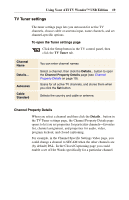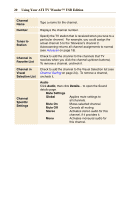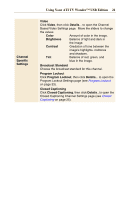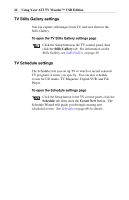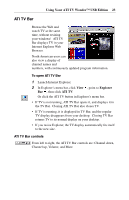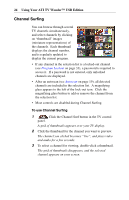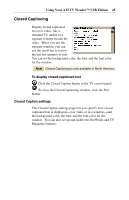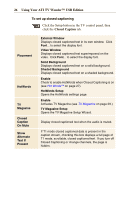ATI 100-703138 User Guide - Page 24
Channel Surfing, To use Channel Surfing
 |
UPC - 727419411073
View all ATI 100-703138 manuals
Add to My Manuals
Save this manual to your list of manuals |
Page 24 highlights
24 Using Your ATI TV Wonder™ USB Edition Channel Surfing You can browse through several TV channels simultaneously, and select channels by clicking on "thumbnail" images (miniature representations) of the channels. Each thumbnail displays the channel number, and is regularly updated to display the current program. • If any channel in the selection list is a locked-out channel (see Program Lockout on page 33), a password is required to access it. If a password is not entered, only unlocked channels are displayed. • After an autoscan (see Autoscan on page 19), all detected channels are included in the selection list. A magnifying glass appears to the left of the lock-out icon. Click the magnifying glass button to add or remove the channel from the selection list. • Most controls are disabled during Channel Surfing. To use Channel Surfing 1 Click the Channel Surf button in the TV control panel. A grid of thumbnails appears over your TV display. 2 Click the thumbnail for the channel you want to preview. The channel you clicked becomes "live", and plays video and audio for a few seconds. 3 To select a channel for viewing, double-click a thumbnail. The grid of thumbnails disappears, and the selected channel appears on your screen.