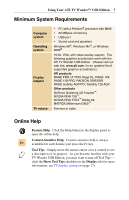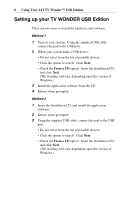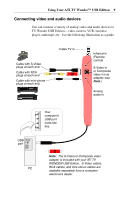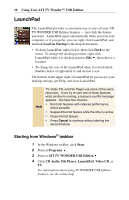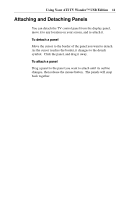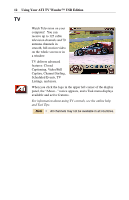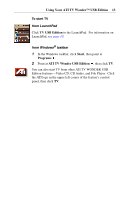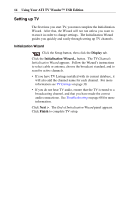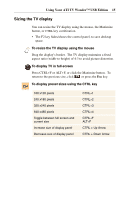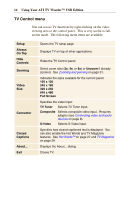ATI 100-703138 User Guide - Page 11
Attaching and Detaching Panels
 |
UPC - 727419411073
View all ATI 100-703138 manuals
Add to My Manuals
Save this manual to your list of manuals |
Page 11 highlights
Using Your ATI TV Wonder™ USB Edition 11 Attaching and Detaching Panels You can detach the TV control panel from the display panel, move it to any location on your screen, and re-attach it. To detach a panel Move the cursor to the border of the panel you want to detach. As the cursor reaches the border, it changes to the detach symbol. Click the panel, and drag it away. To attach a panel Drag a panel to the panel you want to attach until its outline changes, then release the mouse button. The panels will snap back together.

Using Your ATI TV Wonder
™
USB Edition
11
Attaching and Detaching Panels
You can detach the TV control panel from the display panel,
move it to any location on your screen, and re-attach it.
To detach a panel
Move the cursor to the border of the panel you want to detach.
As the cursor reaches the border, it changes to the detach
symbol.
Click the panel, and drag it away.
To attach a panel
Drag a panel to the panel you want to attach until its outline
changes, then release the mouse button.
The panels will snap
back together.