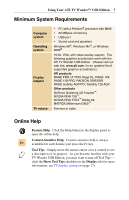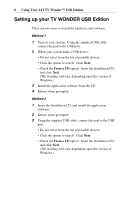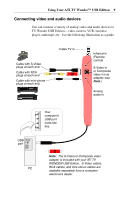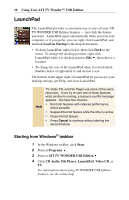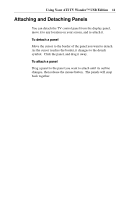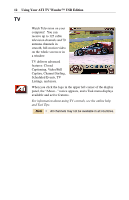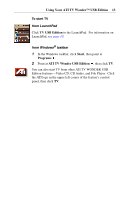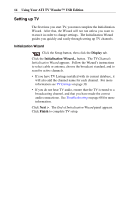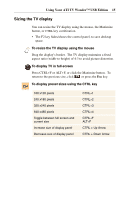ATI 100-703138 User Guide - Page 10
LaunchPad, Starting from Windows, taskbar
 |
UPC - 727419411073
View all ATI 100-703138 manuals
Add to My Manuals
Save this manual to your list of manuals |
Page 10 highlights
10 Using Your ATI TV Wonder™ USB Edition LaunchPad The LaunchPad provides a convenient way to start all your ATI TV WONDER USB Edition features - just click the feature you want. LaunchPad opens automatically when you start your computer, or if you prefer, you can right-click LaunchPad, and uncheck Load on Startup in the drop-down menu. • To dock LaunchPad, right-click it, then click Dock in the menu. To change the docking position, right-click LaunchPad while it is docked, point to Side , then choose a location. • To change the size of the LaunchPad when it is not docked, double-click it or right-click it, and choose a size. The buttons in the upper right of LaunchPad let you access your desktop settings, get Help, and close LaunchPad. Note TV, Video CD, and File Player use some of the same resources. If you try to start one of these features while another is running, a resource conflict message appears. You have four choices: • Run both features with reduced performance, where possible. • Suspend the first feature while the other is active. • Close the first feature. • Press Cancel to continue without starting the second feature. Starting from Windows® taskbar 1 In the Windows taskbar, click Start. 2 Point at Programs . 3 Point at ATI TV WONDER USB Edition . 4 Click CD Audio, File Player, LaunchPad, Video CD, or TV. For information about using TV WONDER USB Edition features, see the online help.