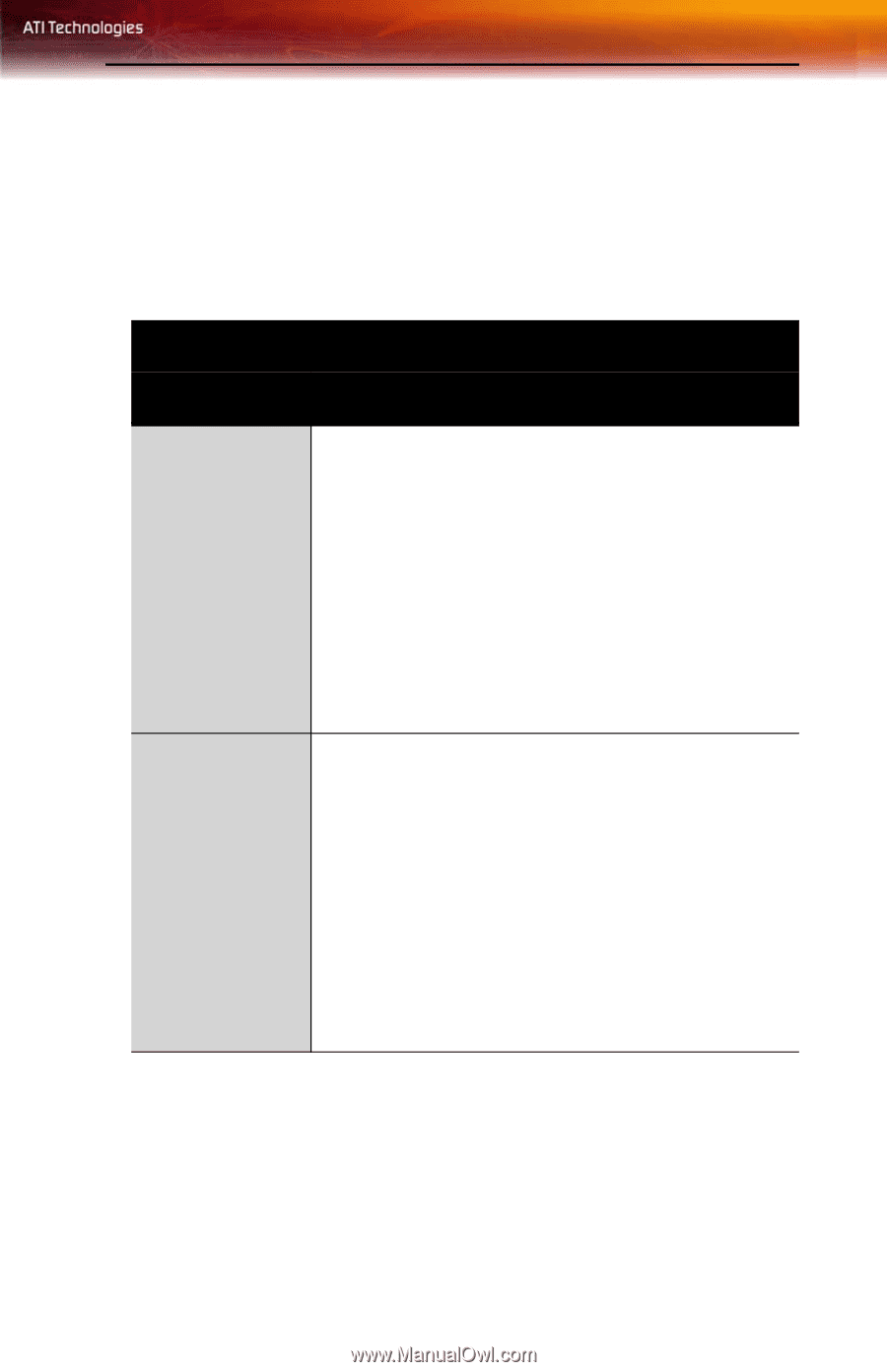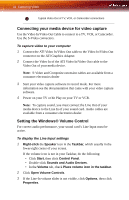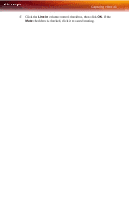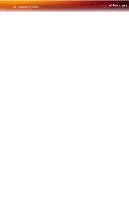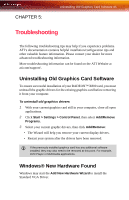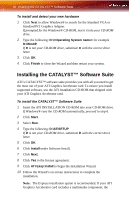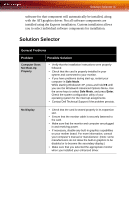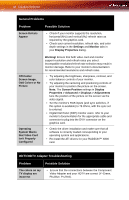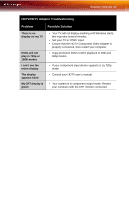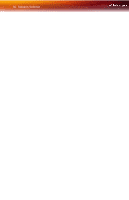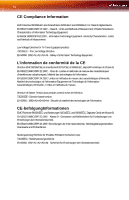ATI X800XL User Guide - Page 53
Solution Selector
 |
UPC - 727419412087
View all ATI X800XL manuals
Add to My Manuals
Save this manual to your list of manuals |
Page 53 highlights
Solution Selector 47 software for that component will automatically be installed, along with the ATI graphics driver. Not all software components are installed using the Express installation. Custom installation allows you to select individual software components for installation. Solution Selector General Problems Problem Computer Does Not Boot-Up Properly Possible Solution • Verify that the installation instructions were properly followed. • Check that the card is properly installed in your system and connected to your monitor. • If you have problems during start-up, restart your computer in Safe Mode. While starting Windows® XP, press and hold F8 until you see the Windows® Advanced Options Menu. Use the arrow keys to select Safe Mode, and press Enter. Check the system configuration utility of your operating system for the interrupt assignments. • Contact Dell Technical Support if the problem persists. No Display • Check that the card is seated properly in its expansion slot. • Ensure that the monitor cable is securely fastened to the card. • Make sure that the monitor and computer are plugged in and receiving power. • If necessary, disable any built-in graphics capabilities on your mother board. For more information, consult your computer's manual or manufacturer. (Note: some manufacturers do not allow the built-in graphics to be disabled or to become the secondary display.) • Make sure that you selected the appropriate monitor when you installed your enhanced driver.