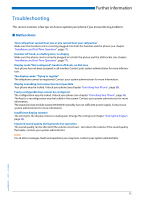Aastra 5370ip User Manual Aastra 5370/5370ip (Office 70/Office 70ip) - Page 70
Storing a Team Partner under a Key- team key, Ringing, Melody, Speed, Answer
 |
View all Aastra 5370ip manuals
Add to My Manuals
Save this manual to your list of manuals |
Page 70 highlights
Personalizing Your Phone ■ Storing a Team Partner under a Key- team key Together with other members you wish to organise yourself into a team so that on the one hand you can always be reached as a team and, on the other, to ensure mutual substitution. You can configure a configurable key as a Team key and then assign it to a team partner. One team key is configured for each team member, allowing you: • to call one another with a single keystroke; • to answer an incoming call for another team member with a single keystroke; • and to select whether the flashing team key should be complemented by a ringing tone whenever a team partner is called. You can configure a ringing delay for the ringing tone; • to choose between answering directly using automatic hands-free operation, picking up the handset, and pressing the Team key. The following audio settings are possible: Ringing, Melody, Speed, Answer. Notes: • A team key can only be allocated to a configurable key. • To find out how to use a Team key, refer to the Chapter "Using the Team Key", page 49. Team key Press the configurable key and hold it down for a moment. ➯ Display shows choice of key types. Scroll to Team key and press the Select Foxkey. Answer Entering or editing phone number. If the user is stored in the system, the name is automatically entered. Confirm with the Ok Foxkey. ➯ The display shows the properties with which you can configure the team key. Set the Audio settings: Scroll to the required audio settings and press the Modify Foxkey. Select the required setting and confirm with the Ok Foxkey. ➯ The setting is stored. Setting possibilities for ringing: • Off for no ringing tone, On for instant ringing tone, and ringing tone Del 10s, Del 20s and Del 30s and confirm Ok with the Foxkey. • You can listen to each setting using the Test Foxkey. Setting the answering mode: Scroll to Answer and press the Modify Foxkey. Select the required setting and confirm with the Ok Foxkey. ➯ The setting is stored. Setting possibilities for answering: Key to answer the call by pressing the line key, Handset to answer by picking up the handset, and Hands-free to answer automatically with hands-free. Notes: • The Handset and Hands-free settings only work when the ringing signal is activated. • If you select answer using Handset or Hands-free, you must also specify the Priority, with 1 being the highest priority, and 8 the lowest: 70 eud-0830/2.1 - I7.7 - 10.2008