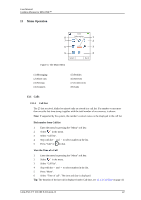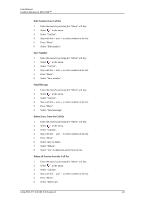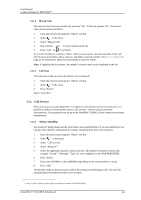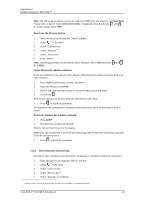Aastra DT433 User Guide - Cordless Phones for MX-ONE - Page 53
Contacts
 |
View all Aastra DT433 manuals
Add to My Manuals
Save this manual to your list of manuals |
Page 53 highlights
User Manual Cordless Phones for MX-ONE™ 13.3 Contacts The handset has a local phonebook with 250 entries, where names and numbers freely can be added, deleted, and edited by the user. The phonebook lists all names in alphabetical order, where three numbers can be added for each contact; work number, mobile number, and other number. A company phonebook can be downloaded via the PDM/CPDM3. The local and company phonebook appears in the same list, but the company contacts are indicated by a icon , which means that they are not editable. A central phonebook can also be accessed.see dial a name from the central phone book page and central phone book on page? It is also possible to access a central phonebook9, see 7.3.9 Dial a Name from the Central Phonebook on page 27, or 13.3.5 Central Phonebook on page 48. 13.3.1 Call Contact 1 Enter the menu by pressing "Menu". 2 Select in the menu. 3 Select "Call contact". 4 Select contact from the list, or enter name or number in the Search field. 5 Press "Call", or . It is also possible to edit the contact and to send a message by selecting "View" > "More". Note that it is not possible to edit a contact indicated by a icon in front of the name. 13.3.2 Add Contact Add New Contact 1 Enter the menu by pressing "Menu". 2 Select in the menu. 3 Select "Add contact". 4 Select "New". 5 Select "Add". 6 Enter a name, see 3.1.2 Alphanumeric Keys on page 10. 7 Press "OK". 8 Select "Work Number", "Mobile number", or "Other number". 9 Press "Add". 10 Enter number. It is possible to add a tone "T" or pause "P" in phone numbers by pressing 5 times or 7 times, respectively. 11 Press "OK". 12 Press "Save". Different ring signals can be set to distinguish this contact from another contact by selecting "Ring signal". 9. This function/feature is system dependent. 1424-EN/LZT 103 089 B 2014-04-13 47