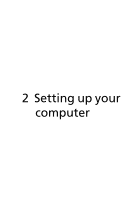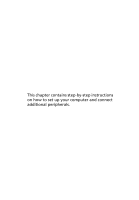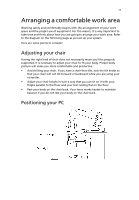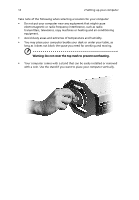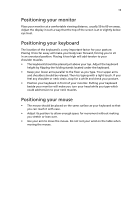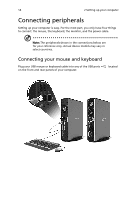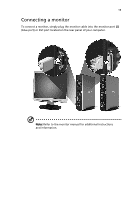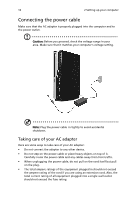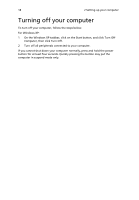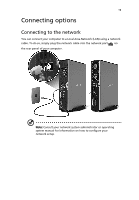Acer AcerPower 1000 Power 1000 User's Guide EN - Page 24
Connecting peripherals, Connecting your mouse and keyboard - parts
 |
View all Acer AcerPower 1000 manuals
Add to My Manuals
Save this manual to your list of manuals |
Page 24 highlights
14 2 Setting up your computer Connecting peripherals Setting up your computer is easy. For the most part, you only have four things to connect: the mouse, the keyboard, the monitor, and the power cable. Note: The peripherals shown in the connections below are for your reference only. Actual device models may vary in select countries. Connecting your mouse and keyboard Plug your USB mouse or keyboard cable into any of the USB ports on the front and rear panels of your computer. located

2 Setting up your computer
14
Connecting peripherals
Setting up your computer is easy. For the most part, you only have four things
to connect: the mouse, the keyboard, the monitor, and the power cable.
Note:
The peripherals shown in the connections below are
for your reference only. Actual device models may vary in
select countries.
Connecting your mouse and keyboard
Plug your USB mouse or keyboard cable into any of the USB ports
located
on the front and rear panels of your computer.