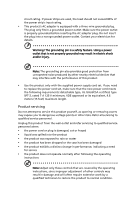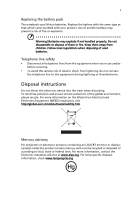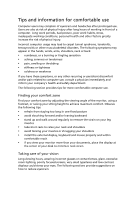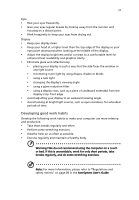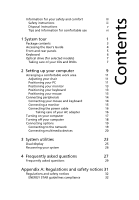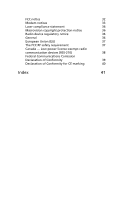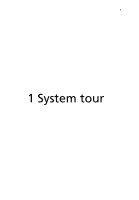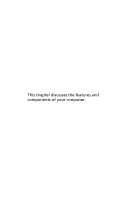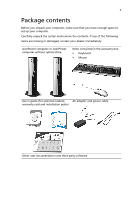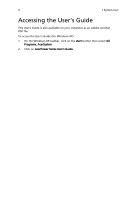Acer AcerPower 1000 Power 1000 User's Guide EN - Page 9
Contents - pc
 |
View all Acer AcerPower 1000 manuals
Add to My Manuals
Save this manual to your list of manuals |
Page 9 highlights
Contents Information for your safety and comfort iii Safety instructions iii Disposal instructions v Tips and information for comfortable use vi 1 System tour 1 Package contents 3 Accessing the User's Guide 4 Front and rear panels 5 Keyboard 6 Optical drive (for selected models) 7 Taking care of your CDs and DVDs 7 2 Setting up your computer 9 Arranging a comfortable work area 11 Adjusting your chair 11 Positioning your PC 11 Positioning your monitor 13 Positioning your keyboard 13 Positioning your mouse 13 Connecting peripherals 14 Connecting your mouse and keyboard 14 Connecting a monitor 15 Connecting the power cable 16 Taking care of your AC adapter 16 Turning on your computer 17 Turning off your computer 18 Connecting options 19 Connecting to the network 19 Connecting multimedia devices 20 3 System utilities 23 Dual-display 25 Recovering your system 26 4 Frequently asked questions 27 Frequently asked questions 29 Appendix A: Regulations and safety notices 31 Regulations and safety notices 32 ENERGY STAR guidelines compliance 32