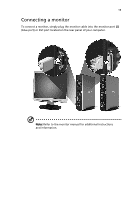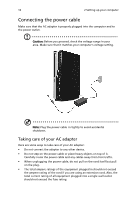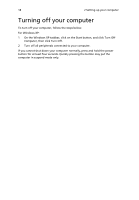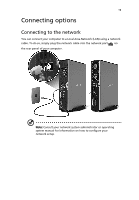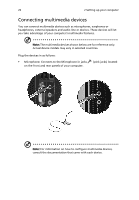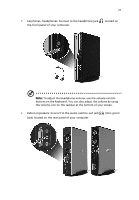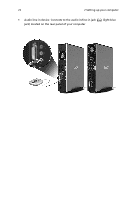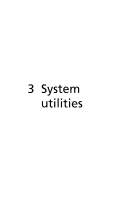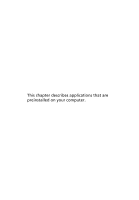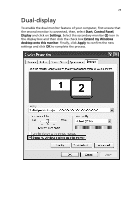Acer AcerPower 1000 Power 1000 User's Guide EN - Page 30
Connecting multimedia devices
 |
View all Acer AcerPower 1000 manuals
Add to My Manuals
Save this manual to your list of manuals |
Page 30 highlights
20 2 Setting up your computer Connecting multimedia devices You can connect multimedia devices such as microphones, earphones or headphones, external speakers and audio line-in devices. These devices will let you take advantage of your computer's multimedia features. Note: The multimedia devices shown below are for reference only. Actual device models may vary in selected countries. Plug the devices in as follows: • Microphone: Connects to the Microphone-in jacks on the front and rear panels of your computer. (pink jacks) located Note: For information on how to configure multimedia devices, consult the documentation that came with each device.

2 Setting up your computer
20
Connecting multimedia devices
You can connect multimedia devices such as microphones, earphones or
headphones, external speakers and audio line-in devices. These devices will let
you take advantage of your computer's multimedia features.
Note:
The multimedia devices shown below are for reference only.
Actual device models may vary in selected countries.
Plug the devices in as follows:
•
Microphone: Connects to the Microphone-in jacks
(pink jacks) located
on the front and rear panels of your computer.
Note:
For information on how to configure multimedia devices,
consult the documentation that came with each device.