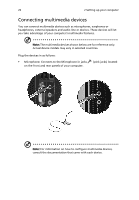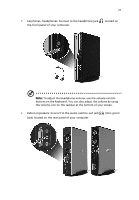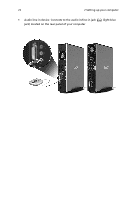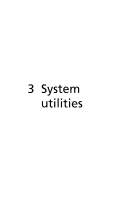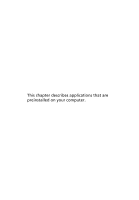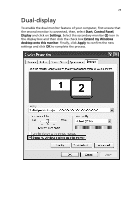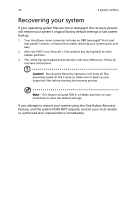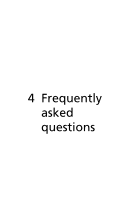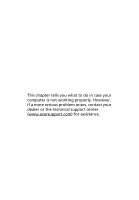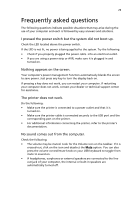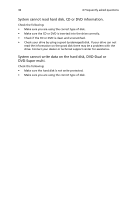Acer AcerPower 1000 Power 1000 User's Guide EN - Page 35
Dual-display - desktop
 |
View all Acer AcerPower 1000 manuals
Add to My Manuals
Save this manual to your list of manuals |
Page 35 highlights
25 Dual-display To enable the dual monitor feature of your computer, first ensure that the second monitor is connected, then, select Start, Control Panel, Display and click on Settings. Select the secondary monitor (2) icon in the display box and then click the check box Extend my Windows desktop onto this monitor. Finally, click Apply to confirm the new settings and click OK to complete the process.
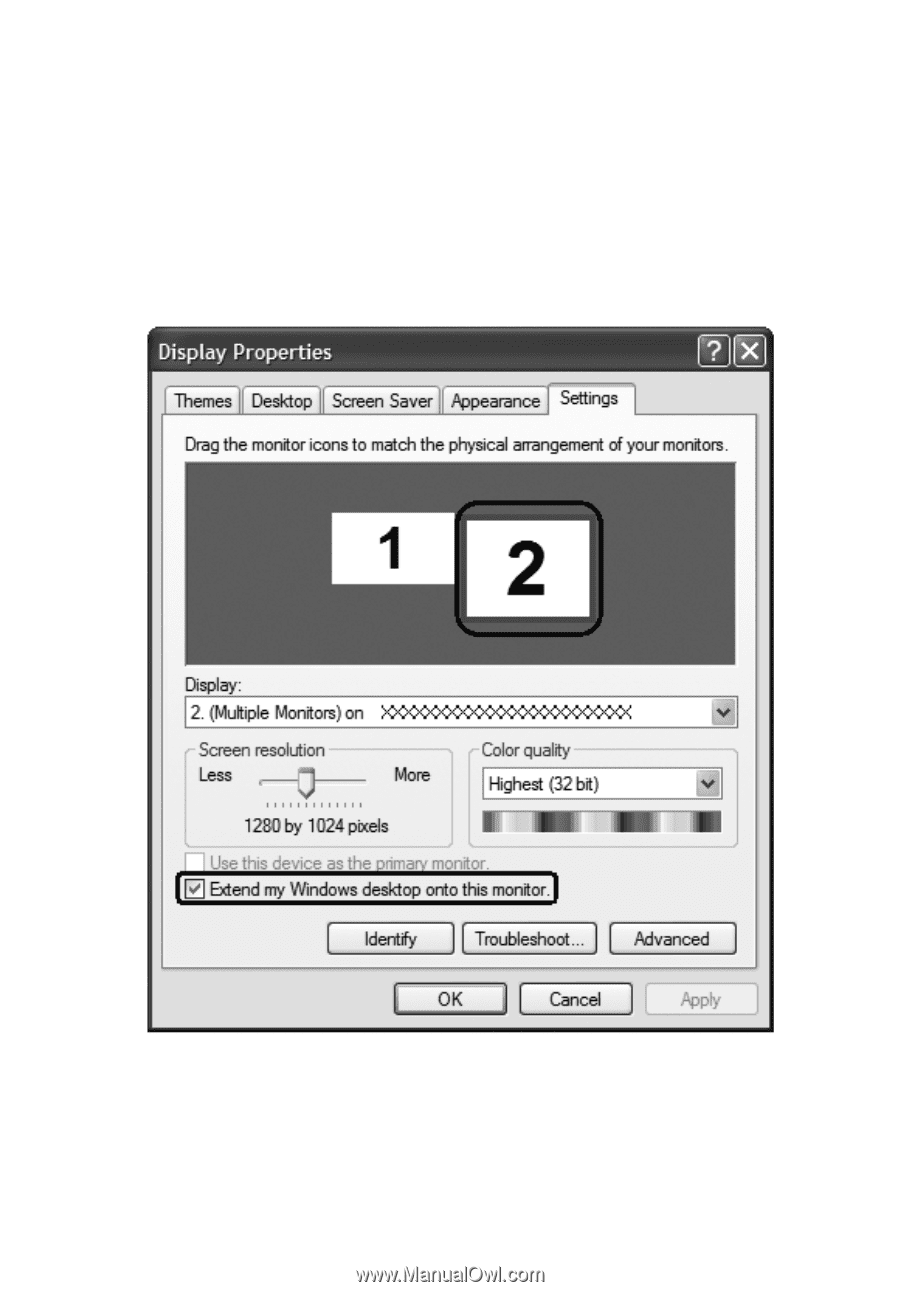
25
Dual-display
To enable the dual monitor feature of your computer, first ensure that
the second monitor is connected, then, select
Start
,
Control Panel
,
Display
and click on
Settings
. Select the secondary monitor
(2)
icon in
the display box and then click the check box
Extend my Windows
desktop onto this monitor
. Finally, click
Apply
to confirm the new
settings and click
OK
to complete the process.