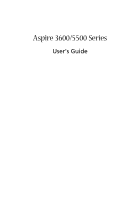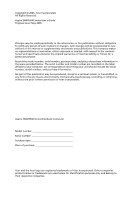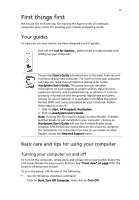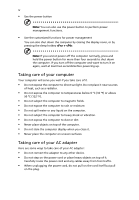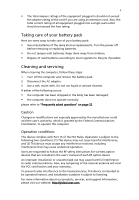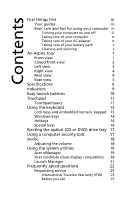Acer Aspire 3600 Aspire 3600 and Aspire 5500 User's Guide
Acer Aspire 3600 Manual
 |
View all Acer Aspire 3600 manuals
Add to My Manuals
Save this manual to your list of manuals |
Acer Aspire 3600 manual content summary:
- Acer Aspire 3600 | Aspire 3600 and Aspire 5500 User's Guide - Page 1
Aspire 3600/5500 Series User's Guide - Acer Aspire 3600 | Aspire 3600 and Aspire 5500 User's Guide - Page 2
. No part of this publication may be reproduced, stored in a retrieval system, or transmitted, in any form or by any means, electronically, mechanically, by photocopy, recording, or otherwise, without the prior written permission of Acer Incorporated. Aspire 3600/5500 Series Notebook Computer Model - Acer Aspire 3600 | Aspire 3600 and Aspire 5500 User's Guide - Page 3
iii First things first We would like to thank you for making the Aspire series of notebook computers your choice for meeting your mobile computing needs. Your guides To help you use your Aspire, we have designed a set of guides: First off, the Just for Starters... poster helps you get started with - Acer Aspire 3600 | Aspire 3600 and Aspire 5500 User's Guide - Page 4
of your AC adapter: • Do not connect the adapter to any other device. • Do not step on the power cord or place heavy objects on top of it. Carefully route the power cord and any cables away from foot traffic. • When unplugging the power cord, do not pull on the cord itself but pull on the plug. - Acer Aspire 3600 | Aspire 3600 and Aspire 5500 User's Guide - Page 5
power off before removing or replacing batteries. • Do not tamper with batteries. Keep them away from children. • Dispose of used batteries according to local regulations. Recycle if possible. Cleaning and servicing Part instructions for wireless option devices that are included in the user's manual - Acer Aspire 3600 | Aspire 3600 and Aspire 5500 User's Guide - Page 6
care of your AC adapter iv Taking care of your battery pack v Cleaning and servicing v An Aspire tour 1 Front view 1 Closed front view 2 Left view 3 Right view 4 Rear view 4 Base view 5 Specifications 6 Indicators 9 Easy-launch buttons 10 Touchpad 11 Touchpad basics 11 - Acer Aspire 3600 | Aspire 3600 and Aspire 5500 User's Guide - Page 7
35 Copy - Back up your CD/DVD collection 35 Audio - Create your own greatest hits CDs 35 Data - Store files simply and easily 35 Video - Your world in pictures 35 Taking your notebook PC with you 36 Disconnecting from the desktop 36 Moving around 36 Preparing the computer 36 What to - Acer Aspire 3600 | Aspire 3600 and Aspire 5500 User's Guide - Page 8
IEEE 1394 port (selected models only) 44 PC Card slot 45 BIOS utility 46 Boot sequence 46 Enable disk-to-disk recovery 47 Password 47 Using software 47 Playing DVD movies 47 Power management 48 Acer eRecovery 49 Create backup 49 Restore from backup 50 Create factory default - Acer Aspire 3600 | Aspire 3600 and Aspire 5500 User's Guide - Page 9
1 An Aspire tour After setting up your computer as illustrated in the Just for Starters... poster, let us show you around your new Aspire computer. Front view # Item 1 Display screen 2 Power button 3 Easy-launch buttons 4 Microphone Description Also called Liquid-Crystal Display (LCD), displays - Acer Aspire 3600 | Aspire 3600 and Aspire 5500 User's Guide - Page 10
. 8 Touchpad Touch-sensitive pointing device which functions like a computer mouse. 9 Keyboard For entering data into your computer. Closed front view # Icon Item Description 1 Speaker-out/line-out/ Connects to audio line-out devices Headphone jack (e.g., speakers, headphones). 2 Mic-in - Acer Aspire 3600 | Aspire 3600 and Aspire 5500 User's Guide - Page 11
# Icon Item 7 Battery indicator Left view 3 Description Lights up when the battery is being charged. # Icon 1 2 3 4 5 6 7 8 9 Item External display port S-video out port Network jack Modem jack Description Connects to a display device (e.g., external monitor, LCD projector). Connects to - Acer Aspire 3600 | Aspire 3600 and Aspire 5500 User's Guide - Page 12
on the optical drive type. (slot or tray design, depending on model) Ventilation Enable the computer to stay cool, even slots after prolonged use. Security keylock Connects to a Kensington-compatible computer security lock. Rear view # Icon 1 Item Battery Description Powers the computer. - Acer Aspire 3600 | Aspire 3600 and Aspire 5500 User's Guide - Page 13
mouse, USB camera). # Item Description 1 Battery bay Houses the computer's battery pack. 2 Battery lock Locks the battery in position. 3 Cooling fan Helps keep the computer cool. Note: Do not cover or obstruct the opening of the fan. 4 Memory Houses the computer's main memory and mini PCI - Acer Aspire 3600 | Aspire 3600 and Aspire 5500 User's Guide - Page 14
6 English Specifications Operating system Platform System memory Display and graphics Storage subsystem Microsoft® Windows® XP Home Edition (Service Pack 2) Aspire 3600 Intel® Pentium® M processor 725 (2 MB L2 cache, 1.6 GHz, 400 MHz FSB) Intel® Celeron® M processor 350/360/370 or above (1 MB L2 - Acer Aspire 3600 | Aspire 3600 and Aspire 5500 User's Guide - Page 15
and Bluetooth® LED-button Audio system with two built-in speakers Sound Blaster Pro™ and MS-Sound compatible Built-in microphone S/PDIF (Sony/Philips Digital Interface) support Modem: 56K ITU V.92 with PTT approval; Wake-on-Ring ready LAN: 10/100 Mbps (Aspire 3600) or gigabit (Aspire 5500) Ethernet - Acer Aspire 3600 | Aspire 3600 and Aspire 5500 User's Guide - Page 16
Ethernet (RJ-45) port Modem (RJ-11) port External display (VGA) port S-video/TV- Acer GridVista Acer Arcade Acer Launch Manager Acer System Recovery CD Norton AntiVirus™ Adobe® Reader® CyberLink® PowerDVD™ NTI CD-Maker™ 512 MB or 1 GB soDIMM memory External USB floppy disk drive 9-cell Li-ion battery - Acer Aspire 3600 | Aspire 3600 and Aspire 5500 User's Guide - Page 17
on the upper-left above the keyboard, and four on the front panel. The power, battery, and wireless communication status indicators are visible even when the LCD display is closed. Icon Function Caps Lock Num Lock Description Lights up when Caps Lock is activated. Lights up when Num Lock is - Acer Aspire 3600 | Aspire 3600 and Aspire 5500 User's Guide - Page 18
buttons are called Easy-launch buttons. They are: mail, Web browser, Acer Empowering Key " " and one user-programmable button. Press " " to run the Acer eManager. Please see "Acer eManager" on page 19. The mail and Web buttons are pre-set to email and Internet programs, but can be reset by users. To - Acer Aspire 3600 | Aspire 3600 and Aspire 5500 User's Guide - Page 19
the touchpad. The central location on the palmrest provides optimum comfort and support. Touchpad basics The following items show you how to use the touchpad: . These two buttons are similar to the left and right buttons on a mouse. Tapping on the touchpad is the same as clicking the left button. • - Acer Aspire 3600 | Aspire 3600 and Aspire 5500 User's Guide - Page 20
Quickly click twice. Tap twice (at the same speed as double-clicking a mouse button). Click once. Tap once. Click and hold, then use finger on to drag the cursor. Tap twice (at the same speed as double-clicking a mouse button); rest your finger on the touchpad on the second tap and drag the - Acer Aspire 3600 | Aspire 3600 and Aspire 5500 User's Guide - Page 21
Windows keys and 12 function keys. Lock keys and embedded numeric keypad The keyboard has three lock keys which you can toggle on and off. Lock key Caps Lock Num Lock + Scroll Lock + Description Lock is on, the screen moves one line up or legend, cursor-control key symbols are - Acer Aspire 3600 | Aspire 3600 and Aspire 5500 User's Guide - Page 22
minimize all windows action. This key has the same effect as clicking the right mouse button; it opens the application's context menu. Hotkeys The computer employs hotkeys or key combinations to access most of the computer's controls like screen brightness, volume output and the BIOS utility. To - Acer Aspire 3600 | Aspire 3600 and Aspire 5500 User's Guide - Page 23
in Management Acer eManager. See "Acer eManager" on page 19. Sleep Puts the computer in Sleep mode. Display toggle Screen blank Switches display output between the display screen, external monitor (if connected) and both. Turns the display screen backlight off to save power. Press any - Acer Aspire 3600 | Aspire 3600 and Aspire 5500 User's Guide - Page 24
then press the key at the upper-center of the keyboard. Note: Some fonts and software do not support the Euro symbol. Please refer to www.microsoft.com/typography/faq/faq12.htm for more information. The US dollar of the keyboard. Note: This function varies according to the language settings. - Acer Aspire 3600 | Aspire 3600 and Aspire 5500 User's Guide - Page 25
optical (CD or DVD) drive tray To eject the optical drive tray when the computer is turned on, press the drive eject button. When the power is off, you can eject the drive tray by using the emergency eject hole (tray design drives only.) Using a computer security lock A security keylock notch - Acer Aspire 3600 | Aspire 3600 and Aspire 5500 User's Guide - Page 26
English 18 Audio The computer comes with 16-bit high-fidelity AC'97 stereo audio, and dual stereo speakers. Adjusting the volume Adjusting the volume on the computer is as easy as pressing some buttons. See "Hotkeys" on page 14 for more information on adjusting the speaker volume. - Acer Aspire 3600 | Aspire 3600 and Aspire 5500 User's Guide - Page 27
which to control all your PC's power schemes and maximize battery life. Acer eNetManagement (on selected models) Helps you to quickly and easily connect to networks in a variety of locations. Acer ePresentation Simplifies resolution settings when connecting to a projector. Acer eRecovery Creates - Acer Aspire 3600 | Aspire 3600 and Aspire 5500 User's Guide - Page 28
onto this monitor. Finally, click Apply to confirm the new settings and click OK to complete the process. Acer GridVista is a handy utility that offers four pre-defined display settings so you can view multiple windows on the same screen. To access this function, please go to Start, All Programs - Acer Aspire 3600 | Aspire 3600 and Aspire 5500 User's Guide - Page 29
21 1 Run Acer GridVista and select your preferred screen configuration for each display from the taskbar. 2 Drag and drop each window into the appropriate grid. 3 Enjoy the convenience of a well-organized desktop. Note: Please ensure that the resolution setting of your second monitor is set to the - Acer Aspire 3600 | Aspire 3600 and Aspire 5500 User's Guide - Page 30
release the power button to resume. Image is not full-screen. Each computer display has a different native resolution depending on the screen. If you set the resolution lower than this native resoution, the screen expands to fill the computer display. Right-click on your Windows desktop and select - Acer Aspire 3600 | Aspire 3600 and Aspire 5500 User's Guide - Page 31
English 23 No audio is heard from the computer. Check the following: • The volume may be muted. In Windows, look at the volume control (speaker) icon on the taskbar. If it is crossed-out, click on the icon and deselect the Mute option. • The volume level may be too low. In Windows, look at the - Acer Aspire 3600 | Aspire 3600 and Aspire 5500 User's Guide - Page 32
will be reformatted and all data will be erased.) It is important to back up all data files before using this option. Before performing a restore operation, please check the BIOS settings. 1 Check to see if Acer disk-to-disk recovery is enabled or not. 2 Make sure the D2D Recovery setting in Main - Acer Aspire 3600 | Aspire 3600 and Aspire 5500 User's Guide - Page 33
. 2 While the Acer logo is showing, press + at the same time to enter the recovery process. 3 Refer to the on-screen instructions to perform system recovery. Important: This feature occupies 2 to 3 GB in a hidden partition on your hard drive. Requesting service International Travelers - Acer Aspire 3600 | Aspire 3600 and Aspire 5500 User's Guide - Page 34
English 26 You are required to provide the following information: Name Address Telephone number Machine and model type Serial number Date of purchase - Acer Aspire 3600 | Aspire 3600 and Aspire 5500 User's Guide - Page 35
Arcade (for selected models) Acer Arcade is an integrated player for music, photos, DVD movies and to share or archive data • Settings - Adjust Acer Arcade according to your preferences Note: While watching videos, DVDs or slideshows, your screensaver and power-saving features are unavailable. These - Acer Aspire 3600 | Aspire 3600 and Aspire 5500 User's Guide - Page 36
28 English Arcade hotkeys When running in the Windows environment, the key combinations listed below are available to control and fine-tune the features and settings of Acer Arcade. Hotkey + + + + + + + + + - Acer Aspire 3600 | Aspire 3600 and Aspire 5500 User's Guide - Page 37
information. Click Restore to factory settings to return the Acer Arcade settings to their default values. Arcade controls When watching video clips, movies, or slideshows as full-screen visual content, two pop-up control panels are shown when you move the mouse. They automatically disappear after - Acer Aspire 3600 | Aspire 3600 and Aspire 5500 User's Guide - Page 38
function of Acer Arcade. This player has the features and controls of a typical DVD player. When you insert a disk into the DVD drive, the movie begins playing automatically. To control the movie, the pop-up player control panel appears at the bottom of the window when you move the mouse. If more - Acer Aspire 3600 | Aspire 3600 and Aspire 5500 User's Guide - Page 39
button to open its settings page. Video The Video settings control the video output of DVDs/VCDs. Hardware acceleration takes advantage of the special processing power of some graphics cards to reduce CPU loading when playing back DVDs and video files. If you have problems with video quality, try - Acer Aspire 3600 | Aspire 3600 and Aspire 5500 User's Guide - Page 40
English 32 Album Acer Arcade lets you view digital photos individually or as a slideshow, from any available drive on your computer. Click the Album button on the Arcade Home - Acer Aspire 3600 | Aspire 3600 and Aspire 5500 User's Guide - Page 41
the pop-up control panel to control the slideshow. To rotate a picture in full-screen, click Rotate right or Rotate left. You can also view a single picture by clicking on it. This opens the picture full-screen. Slideshow settings To change slideshow settings, click the Settings button on the Album - Acer Aspire 3600 | Aspire 3600 and Aspire 5500 User's Guide - Page 42
disk. Before you produce your movie using PowerProducer, first gather (or create) its component parts disks that contain unwanted content • copies disks • defragments disks for appending video content • burns DV content straight to DVD • sets while the left side has controls for "Play," "Random," and - Acer Aspire 3600 | Aspire 3600 and Aspire 5500 User's Guide - Page 43
CDs and DVDs with just a few clicks of your mouse. Audio - Create your own greatest hits CDs Create better easily Copy your computer's hard drive files for easy recovery in the event of a crash. Archiving your specific details about each of these options, consult the User's Guide or click the - Acer Aspire 3600 | Aspire 3600 and Aspire 5500 User's Guide - Page 44
mode, open the display; then press and release the power button. If you are taking the computer to a client's office or a different building, you may choose to shut down the computer: Click on Start, Turn Off Computer, then click on Turn Off (Windows XP). Or: You can put the computer in Sleep mode - Acer Aspire 3600 | Aspire 3600 and Aspire 5500 User's Guide - Page 45
to take to short meetings A fully charged battery runs the computer for about 3 to 4 hours ); then press and release the power button. Taking the computer home When desktop, follow these steps to prepare the computer for the trip home: • Check that you have removed all media and compact disks screen. - Acer Aspire 3600 | Aspire 3600 and Aspire 5500 User's Guide - Page 46
AC adapter and power cord • The printed User's Guide Special considerations Follow room temperature, and inspect the screen for condensation before turning on temperature between outside and room temperature. Setting up a home office If you Make sure that the battery in the computer is charged. Airport - Acer Aspire 3600 | Aspire 3600 and Aspire 5500 User's Guide - Page 47
the computer through a metal detector. • Avoid exposing floppy disks to hand-held metal detectors. Traveling internationally with the adapter • Power cords that are appropriate for the country to which you are traveling • Spare, fully-charged battery packs • Additional printer driver files if - Acer Aspire 3600 | Aspire 3600 and Aspire 5500 User's Guide - Page 48
AC voltage and the AC adapter power cord specifications are compatible. If not, purchase a power cord that is compatible with the local AC voltage. Do not use converter kits sold for appliances to power the computer. • If you are using the modem, check if the modem and connector is compatible with - Acer Aspire 3600 | Aspire 3600 and Aspire 5500 User's Guide - Page 49
in touch with your dealer or an authorized service center. Entering passwords When a password is set, a password prompt appears in the center of the display screen. • When the Supervisor Password is set, a prompt appears when you press to enter the BIOS utility at boot-up. • Type the Supervisor - Acer Aspire 3600 | Aspire 3600 and Aspire 5500 User's Guide - Page 50
notebook PC offers you a complete mobile computing experience. Connectivity options Ports allow you to connect peripheral devices to your computer as you would with a desktop PC. For instructions on how to connect different external devices to the computer, read the following section. Fax/data modem - Acer Aspire 3600 | Aspire 3600 and Aspire 5500 User's Guide - Page 51
feature allows you to connect your computer to an Ethernet-based network. To use the network feature, connect an Ethernet cable from the network jack on the chassis of the computer to a network jack or hub on your network. Fast Infrared (selected models only) The computer's Fast Infrared (FIR) port - Acer Aspire 3600 | Aspire 3600 and Aspire 5500 User's Guide - Page 52
English 44 Universal Serial Bus (USB) The USB 2.0 port is a high-speed serial bus which allows you to connect USB peripherals without taking up precious system resources. IEEE 1394 port (selected models only) The computer's IEEE 1394 port allows you to connect to an IEEE 1394compatible device like - Acer Aspire 3600 | Aspire 3600 and Aspire 5500 User's Guide - Page 53
you expansion possibilities long afforded by desktop PCs. Popular PC Cards include flash, fax/data modem, wireless LAN and SCSI cards. card into the slot and make the proper connections (e.g., network cable), if necessary. See your card manual for details. Ejecting a PC Card Before ejecting a PC - Acer Aspire 3600 | Aspire 3600 and Aspire 5500 User's Guide - Page 54
problems, you may need to run it. To activate the BIOS utility, press during the POST; while the notebook PC logo is being displayed. Boot sequence To set the boot sequence in the BIOS utility, activate the BIOS utility, then select Boot from the categories listed at the top of the screen - Acer Aspire 3600 | Aspire 3600 and Aspire 5500 User's Guide - Page 55
English 47 Enable disk-to-disk recovery To enable disk-to-disk recovery (hard disk recovery), activate the BIOS utility, then select Main from the categories listed at the top of the screen. Find D2D Recovery at the bottom of the screen and use the and keys to set this value to Enabled. - Acer Aspire 3600 | Aspire 3600 and Aspire 5500 User's Guide - Page 56
computer has a built-in power management unit that monitors system activity. System activity refers to any activity involving one or more of the following devices: keyboard, mouse, floppy drive, hard disk, peripherals connected to the serial and parallel ports, and video memory. If no activity is - Acer Aspire 3600 | Aspire 3600 and Aspire 5500 User's Guide - Page 57
, CD or DVD. 1 Boot to Windows XP 2 Press + to open the Acer eRecovery utility. 3 Enter the password to proceed. The default password is six zeros. 4 In the Acer eRecovery window, select Recovery settings and click Next. 5 In the Recovery settings window, select Backup snapshot image and - Acer Aspire 3600 | Aspire 3600 and Aspire 5500 User's Guide - Page 58
to disk window, select 01. Factory default image and click Next. 7 Follow the instructions on screen to complete the process. Re-install bundled software without CD Acer eRecovery stores pre-loaded software internally for easy driver and application re-installation. 1 Boot to Windows XP. 2 Press - Acer Aspire 3600 | Aspire 3600 and Aspire 5500 User's Guide - Page 59
click Next. 5 In the Recovery settings window, select Password: Change Acer eRecovery password and click Next. 6 Follow the instructions on screen to complete the process. Note: If the system crashes, and will not boot to Windows, you can run Acer disk-to-disk recovery to restore the factory default - Acer Aspire 3600 | Aspire 3600 and Aspire 5500 User's Guide - Page 60
to open the computer yourself; contact your dealer or authorized service center for assistance. Troubleshooting tips This notebook computer incorporates an advanced design that delivers onscreen error message reports to help you solve problems. If the system reports an error message or an error - Acer Aspire 3600 | Aspire 3600 and Aspire 5500 User's Guide - Page 61
53 If you still encounter problems after going through the corrective measures, please contact your dealer or an authorized service center for assistance. Some problems may be solved using the BIOS utility. English English - Acer Aspire 3600 | Aspire 3600 and Aspire 5500 User's Guide - Page 62
compliance As an ENERGY STAR partner, Acer Inc. has determined that this product limits for a Class B digital device pursuant to Part 15 of the FCC rules. These limits are designed not installed and used in accordance with the instructions, may cause harmful interference to radio communications. - Acer Aspire 3600 | Aspire 3600 and Aspire 5500 User's Guide - Page 63
English 55 Operation conditions This device complies with Part 15 of the FCC Rules. Operation is subject -003 du Canada. Declaration of Conformity for EU countries Hereby, Acer, declares that this notebook PC series is in compliance with the essential requirements and other relevant provisions - Acer Aspire 3600 | Aspire 3600 and Aspire 5500 User's Guide - Page 64
Part 68 of the FCC rules. Located on the modem to determine if it is causing the problem. If the problem is with the equipment, discontinue use Cord. TBR 21 This equipment has been approved [Council Decision 98/482/EC - "TBR 21"] for single terminal connection to the Public Switched Telephone Network - Acer Aspire 3600 | Aspire 3600 and Aspire 5500 User's Guide - Page 65
certified. Notice for New Zealand For modem with approval number PTC 211/03/ any product is compatible with all of Telecom's network services. 2 This equipment is not capable, under all equipment shall be set to operate within the following limits for compliance with Telecom's Specifications: a There - Acer Aspire 3600 | Aspire 3600 and Aspire 5500 User's Guide - Page 66
specifications, the associated equipment shall be set to set up to make automatic calls to Telecom's 111 Emergency Service. For modem Telecom lines will always continue to support pulse dialing. 4 Use of such problems occur, the user should NOT contact the telecom Fault Service. 5 on local power, is - Acer Aspire 3600 | Aspire 3600 and Aspire 5500 User's Guide - Page 67
conditions: a When the power cord or plug is damaged or frayed. b If liquid has been spilled into the product. c If the product has been exposed to rain or water. d If the product does not operate normally when the operating instructions are followed. Adjust only those controls that are covered by - Acer Aspire 3600 | Aspire 3600 and Aspire 5500 User's Guide - Page 68
a distinct change in performance, indicating a need for service. 12 The notebook PC series uses lithium batteries. Replace the battery with the same type as the product's battery we recommend in the product specification list. Use of another battery may present a risk of fire or explosion. 13 - Acer Aspire 3600 | Aspire 3600 and Aspire 5500 User's Guide - Page 69
English English 61 LCD pixel statement The LCD unit is produced with high-precision Radio device regulatory notice Note: Below regulatory information is for models with wireless LAN and/or Bluetooth only. General This product complies with the radio frequency and safety standards of any country or - Acer Aspire 3600 | Aspire 3600 and Aspire 5500 User's Guide - Page 70
English 62 European Union (EU) This device complies with the essential requirements of the European Council Directives listed below: 73/23/EEC Low Voltage Directive • EN 60950 89/336/EEC Electromagnetic Compatibility (EMC) Directive • EN 55022 • EN 55024 • EN 61000-3-2/-3 99/5/EC Radio & - Acer Aspire 3600 | Aspire 3600 and Aspire 5500 User's Guide - Page 71
English English 63 The FCC RF safety requirement The radiated output power of the wireless LAN Mini PCI Card and Bluetooth card is far below the FCC radio frequency exposure limits. Nevertheless, the notebook PC series shall be used in such a manner that the potential for human contact during - Acer Aspire 3600 | Aspire 3600 and Aspire 5500 User's Guide - Page 72
High power radars are allocated as primary users (meaning they have priority) of 5250-5350 MHz and 5650-5850 MHz and these radars could cause interference and/or damage to LELAN (Licence-Exempt Local Area Network) devices. Exposure of humans to RF fields (RSS-102) The notebook PC series employs low - Acer Aspire 3600 | Aspire 3600 and Aspire 5500 User's Guide - Page 73
Declaration of Conformity This device complies with Part 15 of the FCC Rules. Operation is Notebook personal computer Model number: EFL50 Machine type: Aspire 3600 and Aspire 5500 SKU number: Aspire 36xxxx and Aspire 55xxxx ("x" = 0 - 9, a - z, or A - Z) Name of responsible party: Acer - Acer Aspire 3600 | Aspire 3600 and Aspire 5500 User's Guide - Page 74
8691-3089 Fax: 886-2-8691-3000 E-mail: [email protected] Declares that product: Notebook PC Trade name: Acer Model number: EFL50 Machine type: Aspire 3600 and Aspire 5500 SKU number: Aspire 36xxxx and Aspire 55xxxx ("x" = 0 - 9, a - z, or A - Z) Is in compliance with the essential - Acer Aspire 3600 | Aspire 3600 and Aspire 5500 User's Guide - Page 75
caring for iv audio 18 adjusting the volume 18 troubleshooting 23 B battery pack caring for v BIOS utility 46 brightness hotkeys 15 C caps lock 13 on indicator 9 care AC adapter iv battery pack v computer iv CD-ROM ejecting 17 ejecting manually 23 troubleshooting 23 cleaning computer v computer - Acer Aspire 3600 | Aspire 3600 and Aspire 5500 User's Guide - Page 76
45 inserting 45 ports 42 printer troubleshooting 23 problems 22 CD-ROM 23 display 22 keyboard 23 printer 23 startup 22 troubleshooting 52 Q questions setting location for modem use 24 S safety CD or DVD 60 FCC notice 54 general instructions 59 modem notices 56 scroll lock 13 security keylock

Aspire 3600/5500 Series
User's Guide