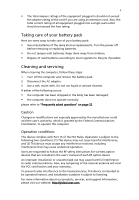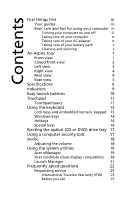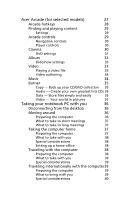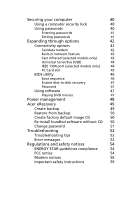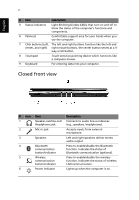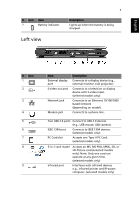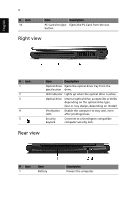Acer Aspire 3600 Aspire 3600 and Aspire 5500 User's Guide - Page 10
Closed front view, English - bluetooth
 |
View all Acer Aspire 3600 manuals
Add to My Manuals
Save this manual to your list of manuals |
Page 10 highlights
English 2 # Item Description 5 Status indicators Light-Emitting Diodes (LEDs) that turn on and off to show the status of the computer's functions and components. 6 Palmrest Comfortable support area for your hands when you use the computer. 7 Click buttons (Left, The left and right buttons function like the left and center, and right) right mouse buttons, the center button serves as a 4way scroll button. 8 Touchpad Touch-sensitive pointing device which functions like a computer mouse. 9 Keyboard For entering data into your computer. Closed front view # Icon Item Description 1 Speaker-out/line-out/ Connects to audio line-out devices Headphone jack (e.g., speakers, headphones). 2 Mic-in jack Accepts inputs from external microphone. 3 Speakers Left and right speakers deliver stereo audio output. 4 Bluetooth Press to enable/disable the Bluetooth communication function. Indicates the status of button/indicator Bluetooth communication (optional). 5 Wireless Press to enable/disable the wireless communication function. Indicates the status of wireless button/indicator LAN communication. 6 Power indicator Lights up when the computer is on.