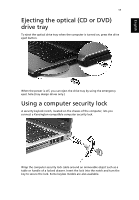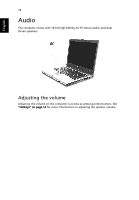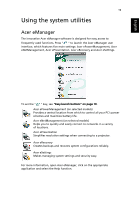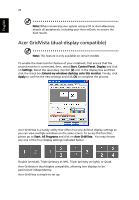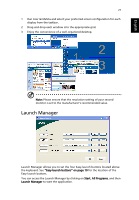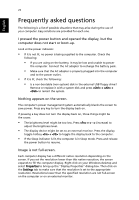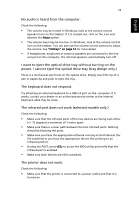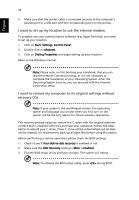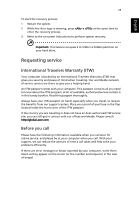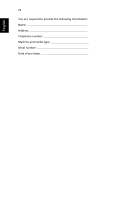Acer Aspire 3600 Aspire 3600 and Aspire 5500 User's Guide - Page 29
Launch Manager
 |
View all Acer Aspire 3600 manuals
Add to My Manuals
Save this manual to your list of manuals |
Page 29 highlights
English 21 1 Run Acer GridVista and select your preferred screen configuration for each display from the taskbar. 2 Drag and drop each window into the appropriate grid. 3 Enjoy the convenience of a well-organized desktop. Note: Please ensure that the resolution setting of your second monitor is set to the manufacturer's recommended value. Launch Manager Launch Manager allows you to set the four Easy-launch buttons located above the keyboard. See "Easy-launch buttons" on page 10 for the location of the Easy-launch buttons. You can access the Launch Manager by clicking on Start, All Programs, and then Launch Manager to start the application.
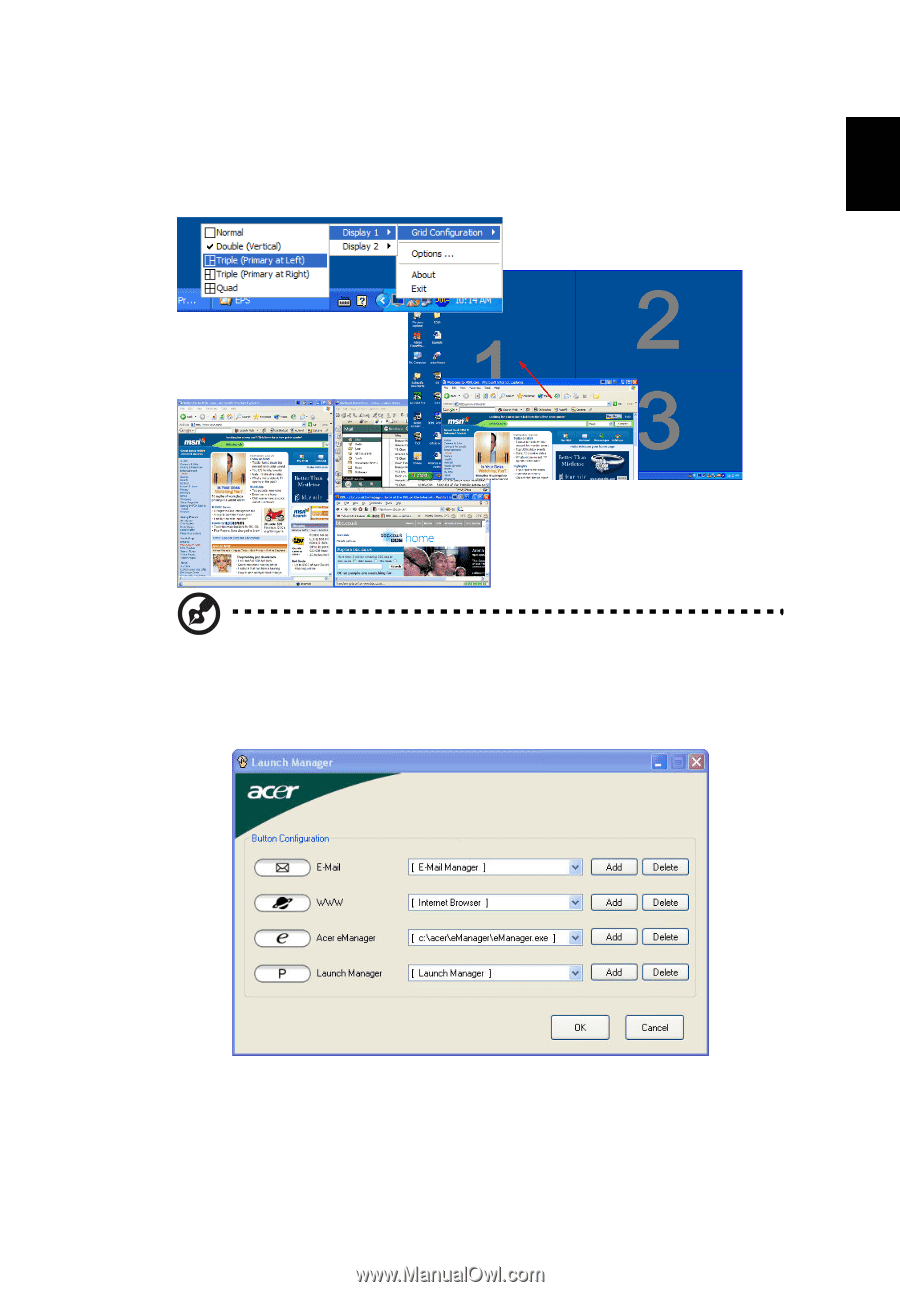
21
English
1
Run Acer GridVista and select your preferred screen configuration for each
display from the taskbar.
2
Drag and drop each window into the appropriate grid.
3
Enjoy the convenience of a well-organized desktop.
Note:
Please ensure that the resolution setting of your second
monitor is set to the manufacturer's recommended value.
Launch Manager
Launch Manager allows you to set the four Easy-launch buttons located above
the keyboard. See
"Easy-launch buttons" on page 10
for the location of the
Easy-launch buttons.
You can access the Launch Manager by clicking on
Start
,
All Programs
, and then
Launch Manager
to start the application.