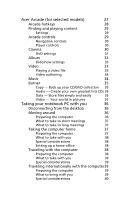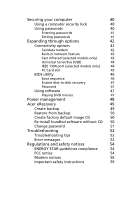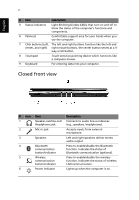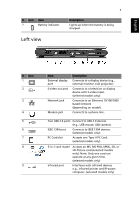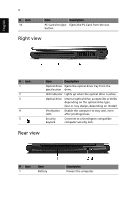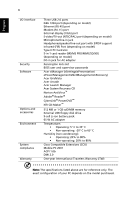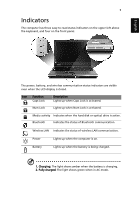Acer Aspire 3600 Aspire 3600 and Aspire 5500 User's Guide - Page 12
Right view, Rear view
 |
View all Acer Aspire 3600 manuals
Add to My Manuals
Save this manual to your list of manuals |
Page 12 highlights
English 4 # Icon 10 Item Description PC Card slot eject Ejects the PC Card from the slot. button Right view # Icon 1 2 3 4 5 Item Description Optical drive Ejects the optical drive tray from the eject button drive. LED indicator Lights up when the optical drive is active. Optical drive Internal optical drive; accepts CDs or DVDs depending on the optical drive type. (slot or tray design, depending on model) Ventilation Enable the computer to stay cool, even slots after prolonged use. Security keylock Connects to a Kensington-compatible computer security lock. Rear view # Icon 1 Item Battery Description Powers the computer.

4
English
Right view
Rear view
10
PC Card slot eject
button
Ejects the PC Card from the slot.
#
Icon
Item
Description
1
Optical drive
eject button
Ejects the optical drive tray from the
drive.
2
LED indicator
Lights up when the optical drive is active.
3
Optical drive
Internal optical drive; accepts CDs or DVDs
depending on the optical drive type.
(slot or tray design, depending on model)
4
Ventilation
slots
Enable the computer to stay cool, even
after prolonged use.
5
Security
keylock
Connects to a Kensington-compatible
computer security lock.
#
Icon
Item
Description
1
Battery
Powers the computer.
#
Icon
Item
Description