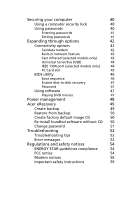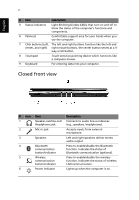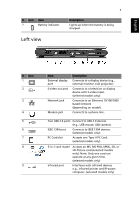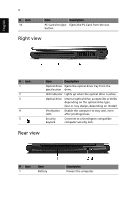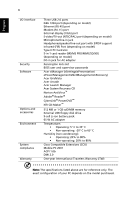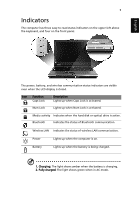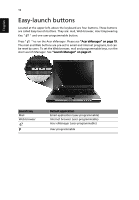Acer Aspire 3600 Aspire 3600 and Aspire 5500 User's Guide - Page 13
Base view - cooling fan
 |
View all Acer Aspire 3600 manuals
Add to My Manuals
Save this manual to your list of manuals |
Page 13 highlights
English # Icon 2 3 Item Power jack USB 2.0 port Base view 5 Description Connects to an AC adapter. Connects to USB 2.0 devices (e.g., USB mouse, USB camera). # Item Description 1 Battery bay Houses the computer's battery pack. 2 Battery lock Locks the battery in position. 3 Cooling fan Helps keep the computer cool. Note: Do not cover or obstruct the opening of the fan. 4 Memory Houses the computer's main memory and mini PCI Card. compartment 5 Hard disk bay Houses the computer's hard disk (secured by a screw). 6 Battery release Releases the battery for removal. latch

5
English
Base view
2
Power jack
Connects to an AC adapter.
3
USB 2.0 port
Connects to USB 2.0 devices (e.g., USB
mouse, USB camera).
#
Item
Description
1
Battery bay
Houses the computer's battery pack.
2
Battery lock
Locks the battery in position.
3
Cooling fan
Helps keep the computer cool.
Note
: Do not cover or obstruct the opening of the fan.
4
Memory
compartment
Houses the computer's main memory and mini PCI Card.
5
Hard disk bay
Houses the computer's hard disk (secured by a screw).
6
Battery release
latch
Releases the battery for removal.
#
Icon
Item
Description