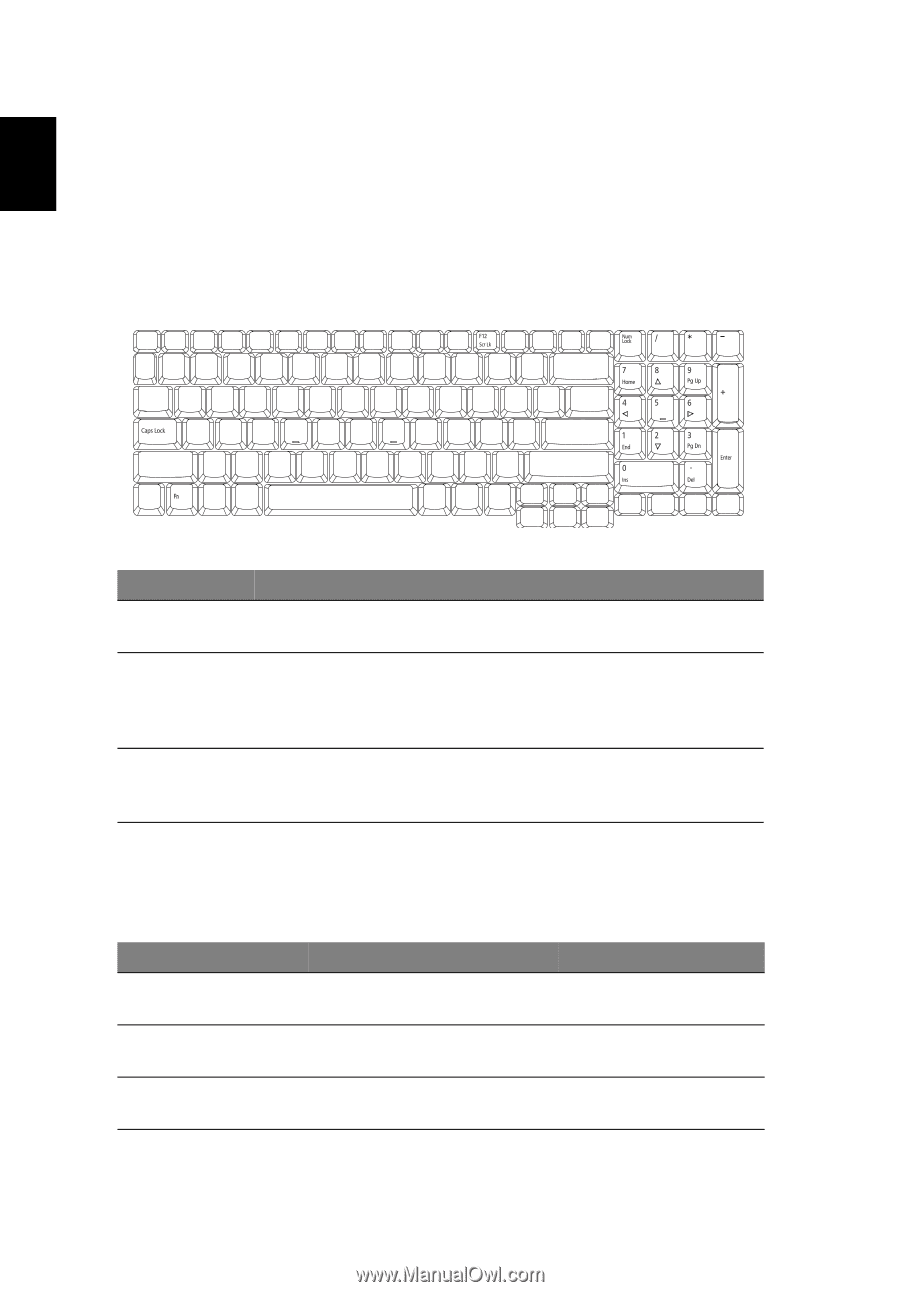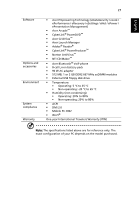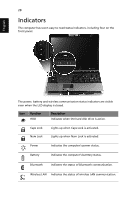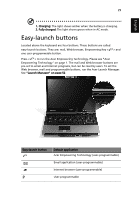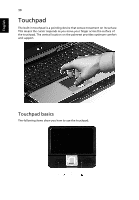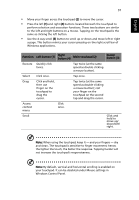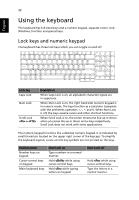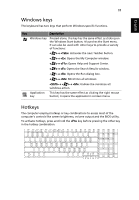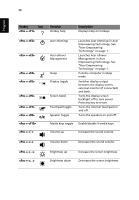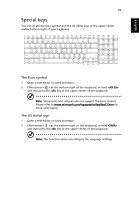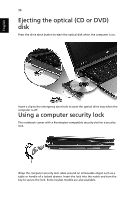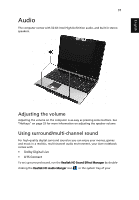Acer Aspire 9520 User Manual - Page 48
Using the keyboard, Lock keys and numeric keypad
 |
View all Acer Aspire 9520 manuals
Add to My Manuals
Save this manual to your list of manuals |
Page 48 highlights
English 32 Using the keyboard The keyboard has full-sized keys and a numeric keypad, separate cursor, lock, Windows, function and special keys. Lock keys and numeric keypad The keyboard has three lock keys which you can toggle on and off. Lock key Caps Lock Num Lock Scroll Lock + Description When Caps Lock is on, all alphabetic characters typed are in uppercase. When Num Lock is on, the right hand side numeric keypad is in numeric mode. The keys function as a calculator (complete with the arithmetic operators +, -, *, and /). When Num Lock is off, the keys assume cursor and other shortcut functions. When Scroll Lock is on, the screen moves one line up or down when you press the up or down arrow keys respectively. Scroll Lock does not work with some applications. The numeric keypad functions like a desktop numeric keypad. It is indicated by small characters located on the upper right corner of the keycaps. To simplify the keyboard legend, cursor-control key symbols are not printed on the keys. Desired access Number keys on keypad Cursor-control keys on keypad Main keyboard keys Num Lock on Type numbers in a normal manner. Hold while using cursor-control keys. Hold while typing letters on keypad. Num Lock off Hold while using cursor-control keys. Type the letters in a normal manner.