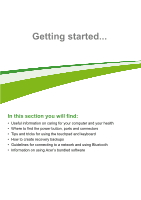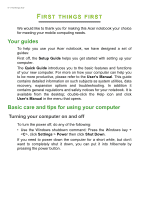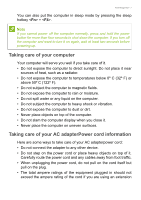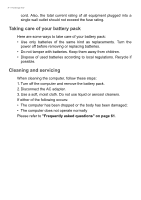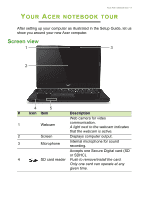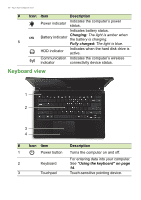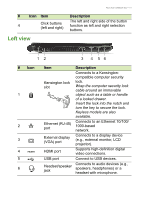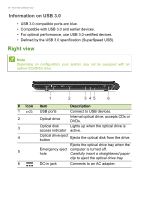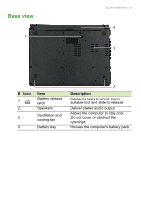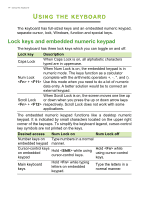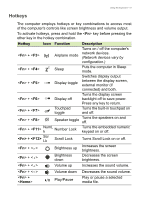Acer Aspire E1-432 User Manual - Page 10
Keyboard view, Charging, Fully charged, Using the keyboard - battery
 |
View all Acer Aspire E1-432 manuals
Add to My Manuals
Save this manual to your list of manuals |
Page 10 highlights
10 - Your Acer notebook tour # Icon Item Description Power indicator Indicates the computer's power status. Indicates battery status. 5 Battery indicator Charging: The light is amber when the battery is charging. Fully charged: The light is blue. HDD indicator Indicates when the hard disk drive is active. Communication Indicates the computer's wireless indicator connectivity device status. Keyboard view 1 2 3 4 # Icon Item Description 1 Power button Turns the computer on and off. For entering data into your computer. 2 Keyboard See "Using the keyboard" on page 14. 3 Touchpad Touch-sensitive pointing device.
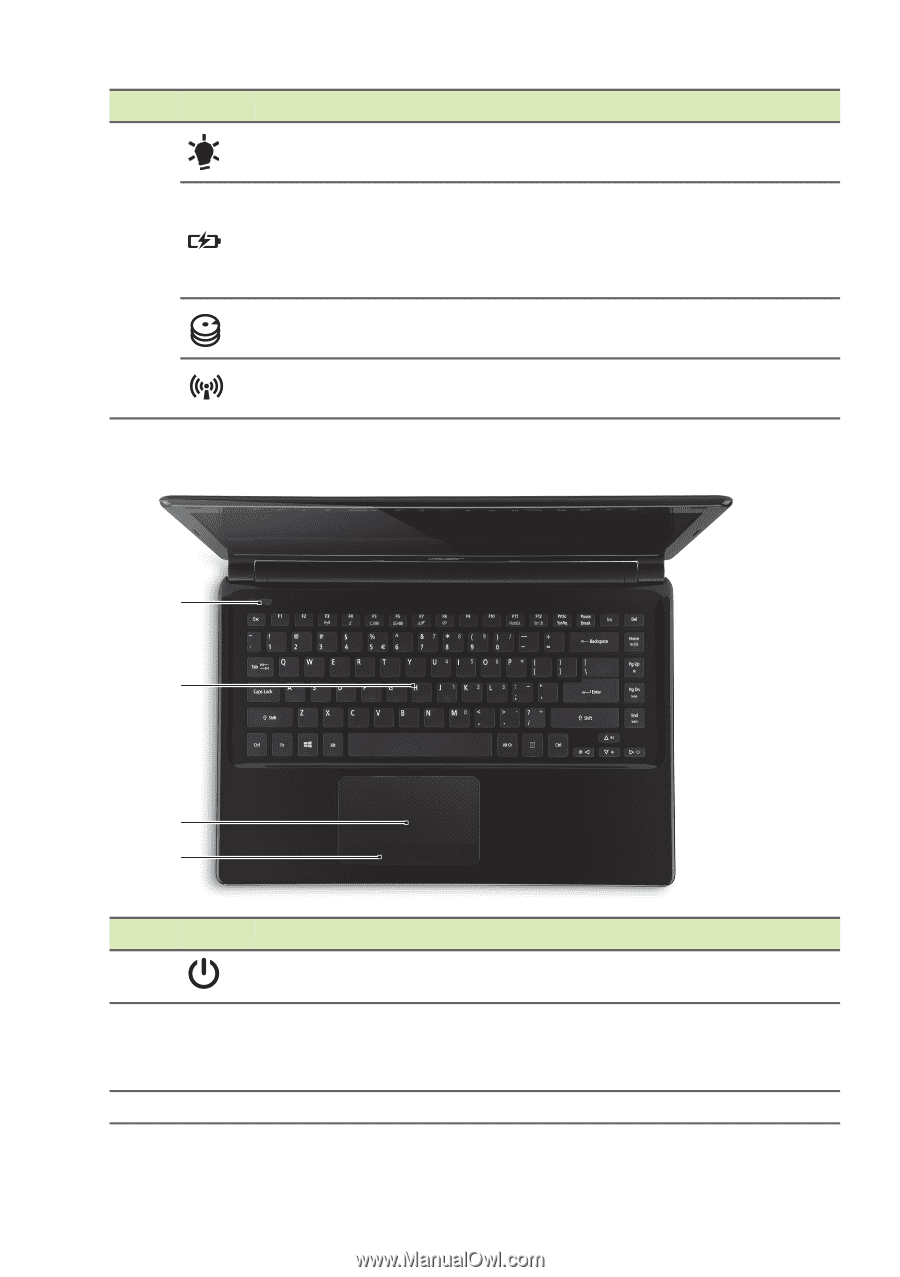
10 - Your Acer notebook tour
Keyboard view
5
Power indicator
Indicates the computer’s power
status.
Battery indicator
Indicates battery status.
Charging:
The light is amber when
the battery is charging.
Fully charged:
The light is blue.
HDD indicator
Indicates when the hard disk drive is
active.
Communication
indicator
Indicates the computer’s wireless
connectivity device status.
#
Icon
Item
Description
1
Power button
Turns the computer on and off.
2
Keyboard
For entering data into your computer.
See
"Using the keyboard" on page
14
.
3
Touchpad
Touch-sensitive pointing device.
1
2
3
4
#
Icon
Item
Description