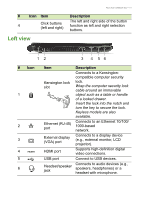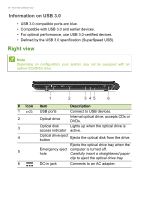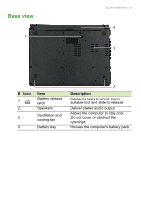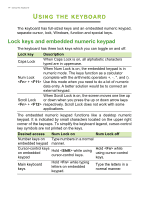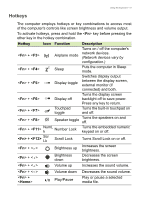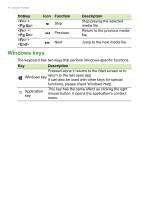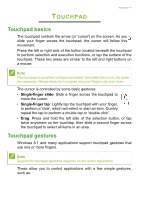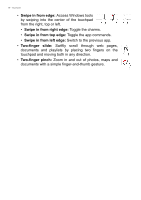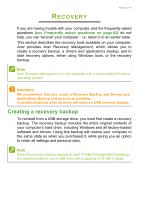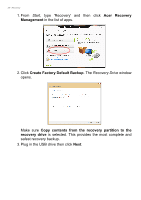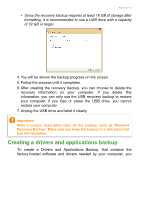Acer Aspire E1-432 User Manual - Page 16
Windows keys, Hotkey, Function, Description - specifications
 |
View all Acer Aspire E1-432 manuals
Add to My Manuals
Save this manual to your list of manuals |
Page 16 highlights
16 - Using the keyboard Hotkey + + + Icon Function Stop Previous Next Description Stop playing the selected media file. Return to the previous media file. Jump to the next media file. Windows keys The keyboard has two keys that perform Windows-specific functions. Key Description Pressed alone it returns to the Start screen or to Windows key return to the last open app. It can also be used with other keys for special functions, please check Windows Help. Application key This key has the same effect as clicking the right mouse button; it opens the application's context menu.

16 - Using the keyboard
Windows keys
The keyboard has two keys that perform Windows-specific functions.
<
Fn
> +
<
Pg
Up
>
Stop
Stop playing the selected
media file.
<
Fn
> +
<
Pg
Dn
>
Previous
Return to the previous media
file.
<
Fn
> +
<
End
>
Next
Jump to the next media file.
Hotkey
Icon
Function
Description
Key
Description
Windows key
Pressed alone it returns to the Start screen or to
return to the last open app.
It can also be used with other keys for special
functions, please check Windows Help.
Application
key
This key has the same effect as clicking the right
mouse button; it opens the application's context
menu.