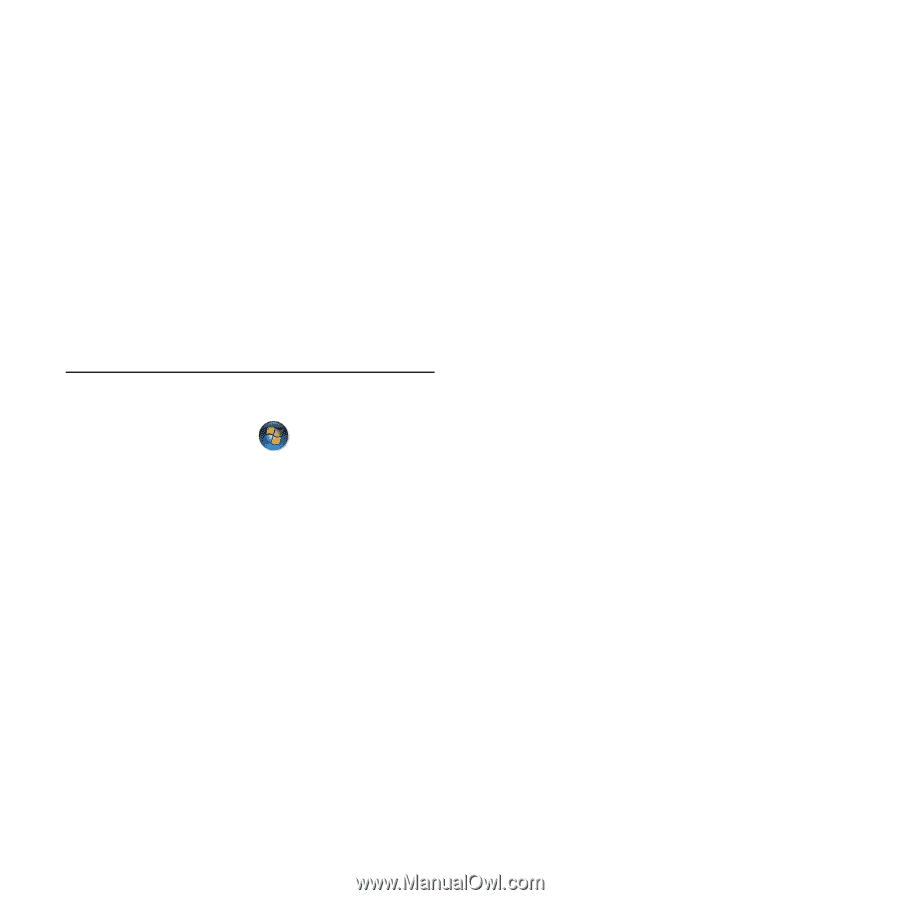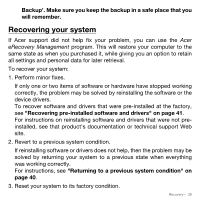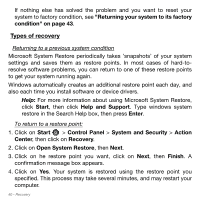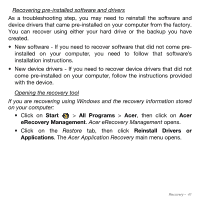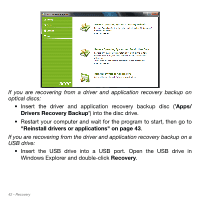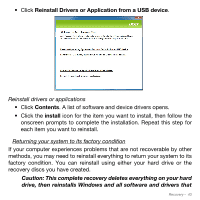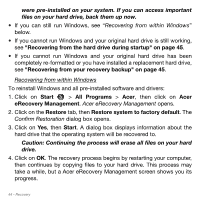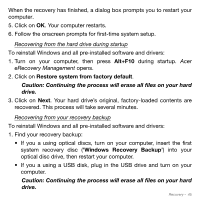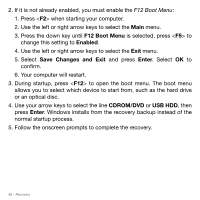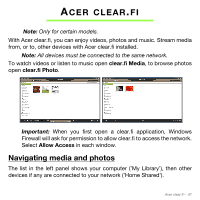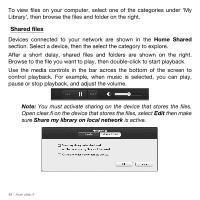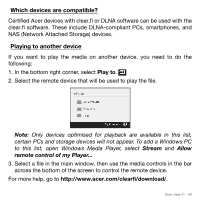Acer Aspire S5-391 User Manual - Page 44
Recovering from within Windows, Acer eRecovery Management, Confirm Restoration, All Programs - screen replacement
 |
View all Acer Aspire S5-391 manuals
Add to My Manuals
Save this manual to your list of manuals |
Page 44 highlights
were pre-installed on your system. If you can access important files on your hard drive, back them up now. • If you can still run Windows, see "Recovering from within Windows" below. • If you cannot run Windows and your original hard drive is still working, see "Recovering from the hard drive during startup" on page 45. • If you cannot run Windows and your original hard drive has been completely re-formatted or you have installed a replacement hard drive, see "Recovering from your recovery backup" on page 45. Recovering from within Windows To reinstall Windows and all pre-installed software and drivers: 1. Click on Start > All Programs > Acer, then click on Acer eRecovery Management. Acer eRecovery Management opens. 2. Click on the Restore tab, then Restore system to factory default. The Confirm Restoration dialog box opens. 3. Click on Yes, then Start. A dialog box displays information about the hard drive that the operating system will be recovered to. Caution: Continuing the process will erase all files on your hard drive. 4. Click on OK. The recovery process begins by restarting your computer, then continues by copying files to your hard drive. This process may take a while, but a Acer eRecovery Management screen shows you its progress. 44 - Recovery