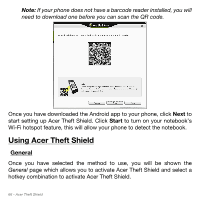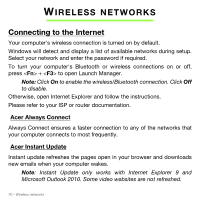Acer Aspire S5-391 User Manual - Page 66
Using Acer Theft Shield, General, start setting up Acer Theft Shield. Click
 |
View all Acer Aspire S5-391 manuals
Add to My Manuals
Save this manual to your list of manuals |
Page 66 highlights
Note: If your phone does not have a barcode reader installed, you will need to download one before you can scan the QR code. Once you have downloaded the Android app to your phone, click Next to start setting up Acer Theft Shield. Click Start to turn on your notebook's Wi-Fi hotspot feature, this will allow your phone to detect the notebook. Using Acer Theft Shield General Once you have selected the method to use, you will be shown the General page which allows you to activate Acer Theft Shield and select a hotkey combination to activate Acer Theft Shield. 66 - Acer Theft Shield

66 - Acer Theft Shield
Note:
If your phone does not have a barcode reader installed, you will
need to download one before you can scan the QR code.
Once you have downloaded the Android app to your phone, click
Next
to
start setting up Acer Theft Shield. Click
Start
to turn on your notebook’s
Wi-Fi hotspot feature, this will allow your phone to detect the notebook.
Using Acer Theft Shield
General
Once you have selected the method to use, you will be shown the
General
page which allows you to activate Acer Theft Shield and select a
hotkey combination to activate Acer Theft Shield.