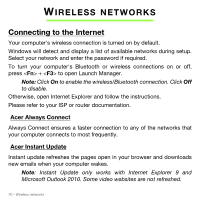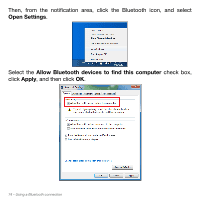Acer Aspire S5-391 User Manual - Page 75
Adding a bluetooth device, Turn Adapter Off, Add a, Device
 |
View all Acer Aspire S5-391 manuals
Add to My Manuals
Save this manual to your list of manuals |
Page 75 highlights
The Bluetooth adapter in your computer is now enabled and ready for you to add Bluetooth devices. To disable your computer's Bluetooth adapter, select Turn Adapter Off in the notification area. Adding a bluetooth device Every new device must first be "paired" with your computer's Bluetooth adapter. This means it must first be authenticated for security purposes. You only need to pair once. After that, simply turning on the Bluetooth adapter of both devices will connect them. From the notification area, click the Bluetooth icon, and select Add a Device. Using a Bluetooth connection - 75
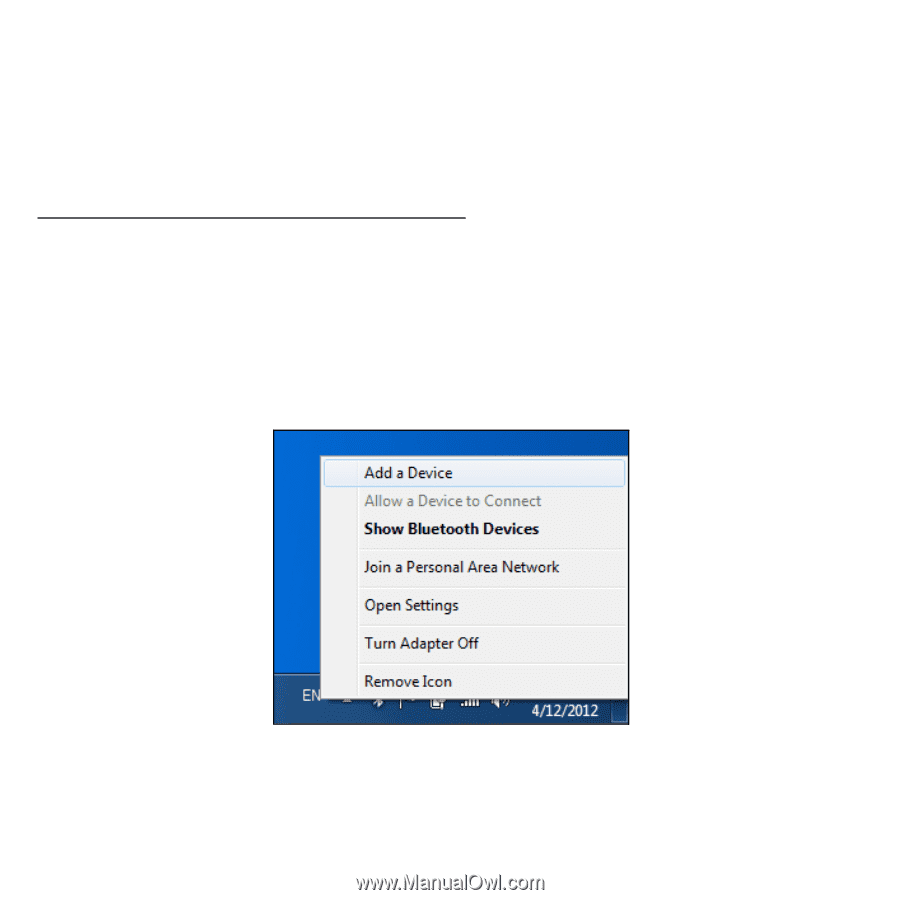
Using a Bluetooth connection -
75
The Bluetooth adapter in your computer is now enabled and ready for
you to add Bluetooth devices.
To disable your computer’s Bluetooth adapter, select
Turn Adapter Off
in the notification area.
Adding a bluetooth device
Every new device must first be "paired" with your computer’s Bluetooth
adapter. This means it must first be authenticated for security purposes.
You only need to pair once. After that, simply turning on the Bluetooth
adapter of both devices will connect them.
From the notification area, click the Bluetooth icon, and select
Add a
Device
.