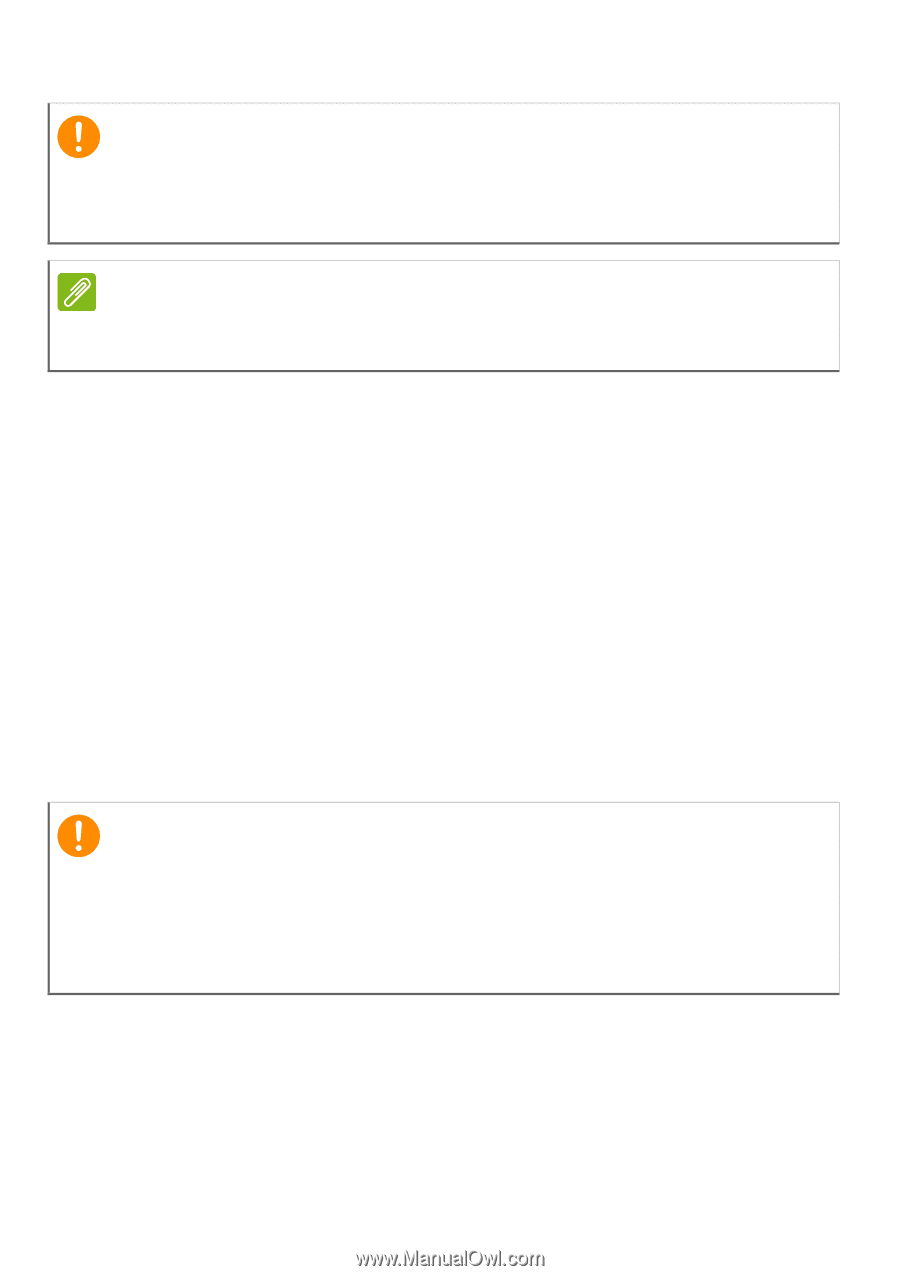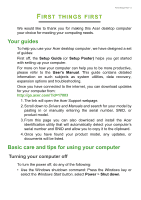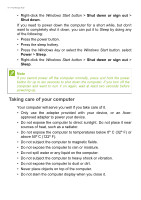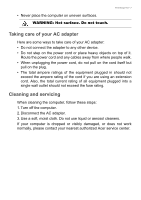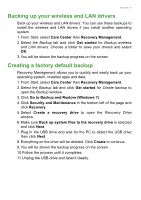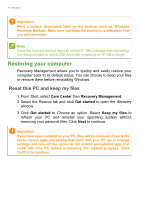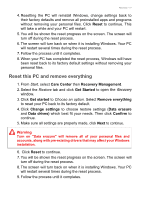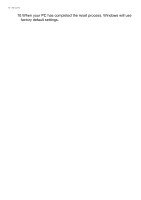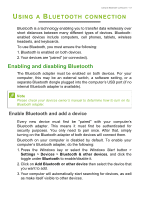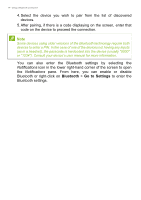Acer Aspire TC-391 User Manual - Page 10
Restoring your computer
 |
View all Acer Aspire TC-391 manuals
Add to My Manuals
Save this manual to your list of manuals |
Page 10 highlights
10 - Recovery Important Write a unique, descriptive label on the backup, such as 'Windows Recovery Backup'. Make sure you keep the backup in a safe place that you will remember. Note Since the recovery backup requires at least 8 GB of storage after formatting, it is recommended to use a USB drive with a capacity of 16 GB or larger. Restoring your computer Recovery Management allows you to quickly and easily restore your computer back to its default status. You can choose to keep your files or remove them before reinstalling Windows. Reset this PC and keep my files 1. From Start, select Care Center then Recovery Management. 2. Select the Restore tab and click Get started to open the Recovery window. 3. Click Get started to Choose an option. Select Keep my files to refresh your PC and reinstall your operating system without removing your personal files. Click Next to continue. Important If you have apps installed on your PC, they will be removed. If you'd like not to restore apps and setting that came with your PC, go to Change settings and turn off the option to not restore preinstalled apps that came with this PC before proceeding the restore progress. Click Confirm to continue.