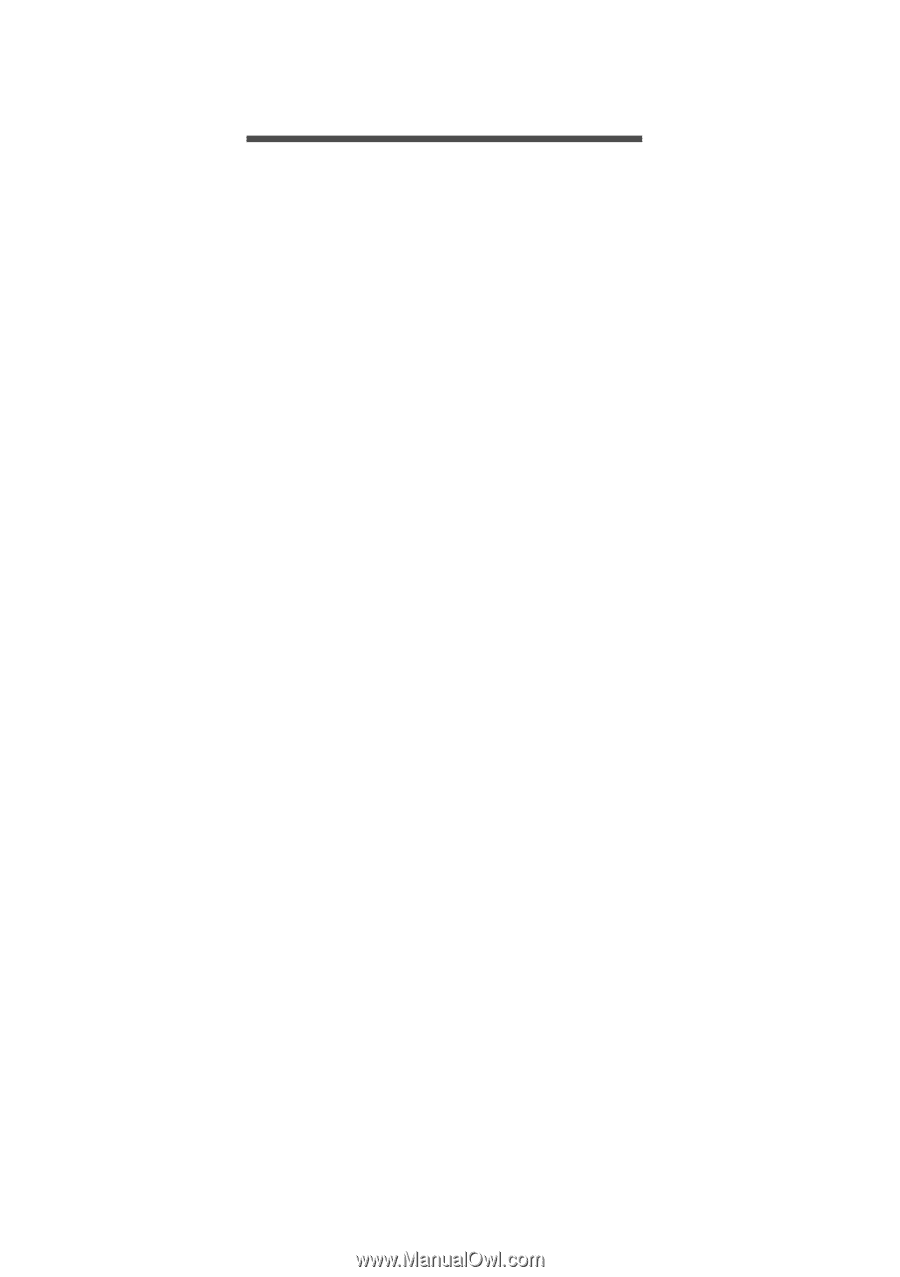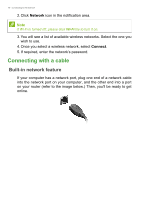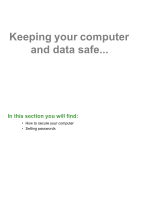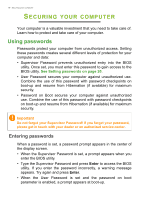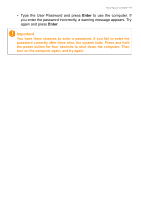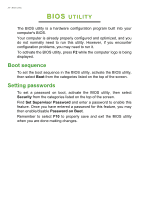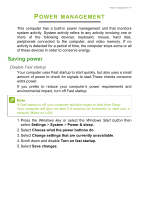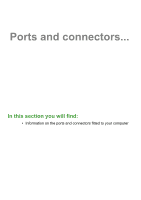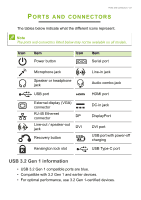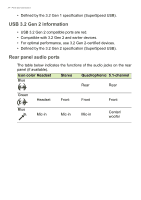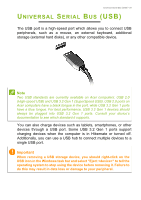Acer Aspire TC-391 User Manual - Page 20
Boot sequence, Setting passwords
 |
View all Acer Aspire TC-391 manuals
Add to My Manuals
Save this manual to your list of manuals |
Page 20 highlights
20 - BIOS utility BIOS UTILITY The BIOS utility is a hardware configuration program built into your computer's BIOS. Your computer is already properly configured and optimized, and you do not normally need to run this utility. However, if you encounter configuration problems, you may need to run it. To activate the BIOS utility, press F2 while the computer logo is being displayed. Boot sequence To set the boot sequence in the BIOS utility, activate the BIOS utility, then select Boot from the categories listed on the top of the screen. Setting passwords To set a password on boot, activate the BIOS utility, then select Security from the categories listed on the top of the screen. Find Set Supervisor Password and enter a password to enable this feature. Once you have entered a password for this feature, you may then enable/disable Password on Boot. Remember to select F10 to properly save and exit the BIOS utility when you are done making changes.