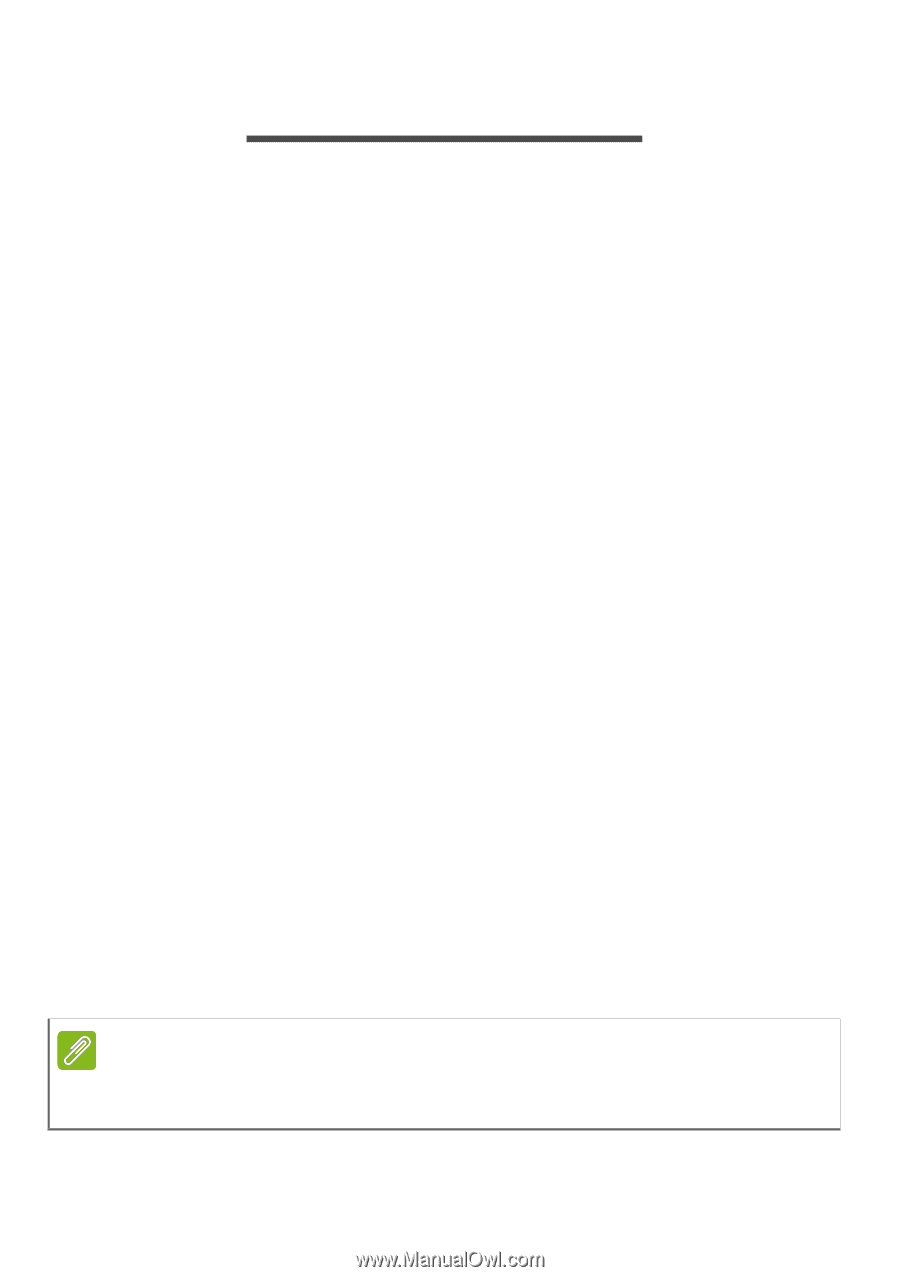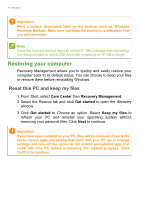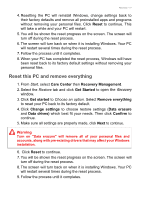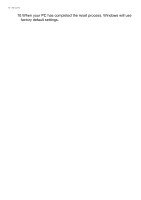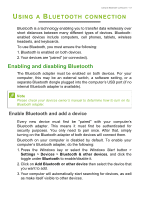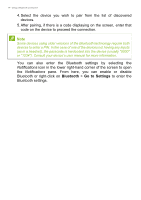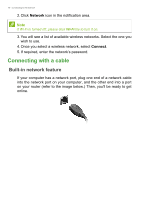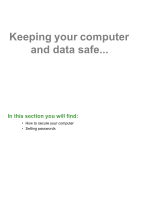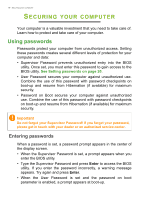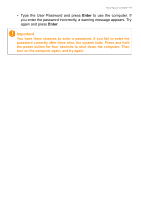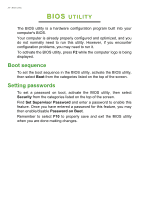Acer Aspire TC-391 User Manual - Page 15
Onnecting, Nternet
 |
View all Acer Aspire TC-391 manuals
Add to My Manuals
Save this manual to your list of manuals |
Page 15 highlights
Connecting to the Internet - 15 CONNECTING TO THE INTERNET This chapter includes general information on types of connections, and getting connected to the internet. For detailed information, please refer to Network connections on page 42. Your computer's built-in network features make it easy for you to connect your computer to the internet using a cable or a wireless connection. First though, in order to connect to the internet, you'll need to sign up for internet services from an ISP (Internet Service Provider) -- usually a phone or cable company -- that will have to go to your home or office to set up internet service. The ISP will install a small box, a router or modem, that will allow you to connect to the internet. Connecting to a wireless network Connecting to a wireless LAN A wireless LAN (or WLAN) is a wireless local area network, which can link two or more computers without using wires. Once connected to WLAN, you can access the internet. You can also share files, other devices, and even your internet connection itself. Your computer's wireless connection is turned on by default and Windows will detect and display a list of available networks during setup. Select your network and enter the password if required. You can use the network management options to turn your wireless network on/off or control what is shared over the network. To connect to a wireless network, please follow the steps below. 1. Ensure you have a wireless router/access point and current internet connection through the ISP of your choice. Make a note of the wireless network's name and password (if necessary). Note Please refer to your ISP or router documentation for details on connecting to the internet.