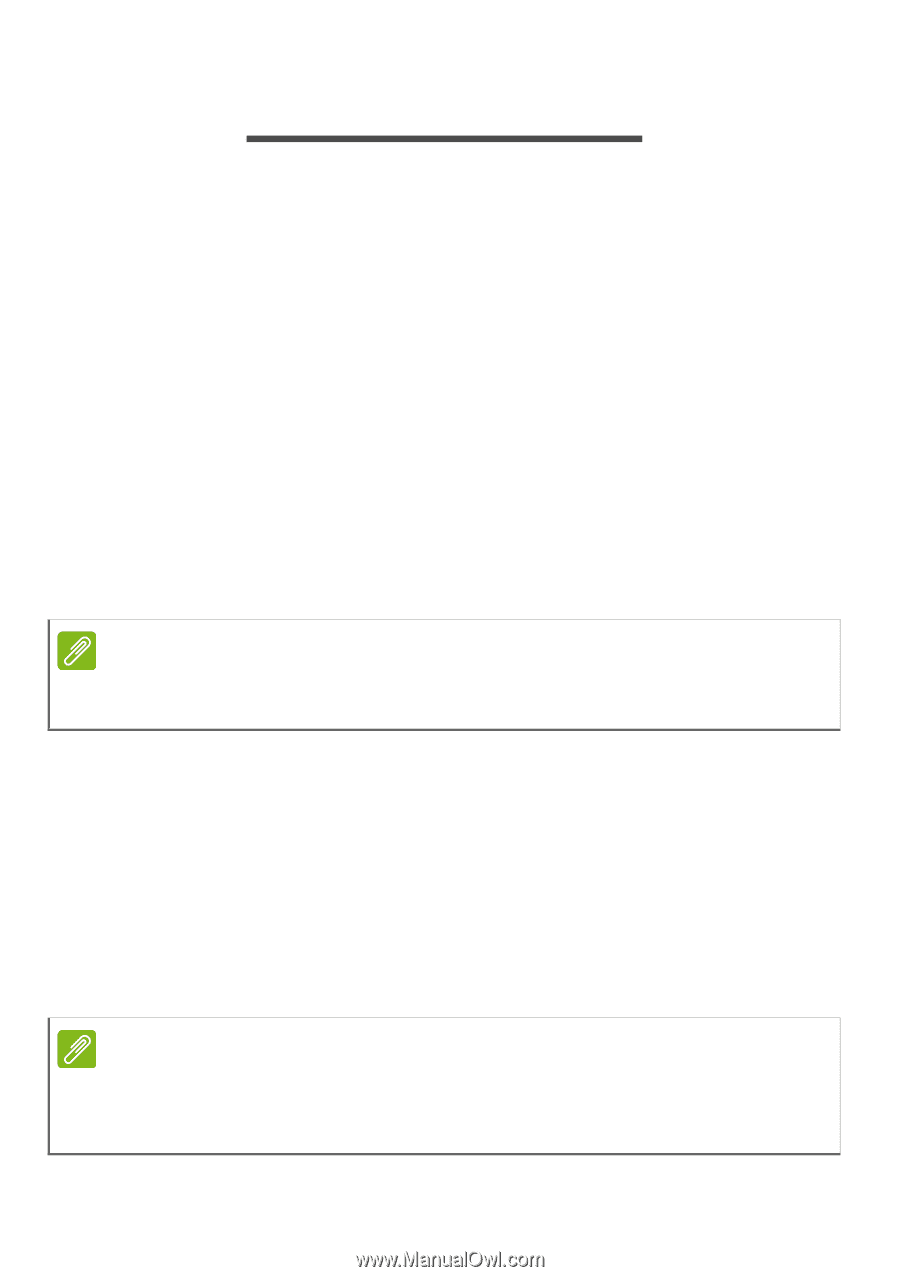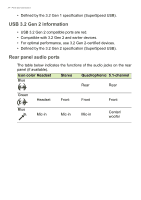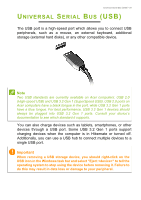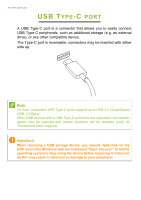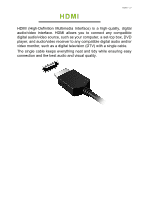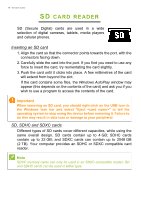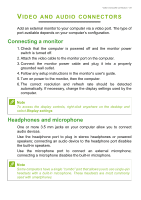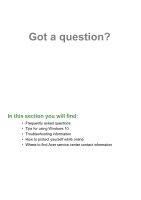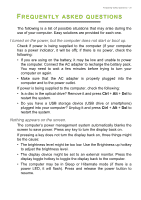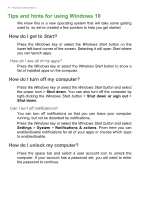Acer Aspire TC-391 User Manual - Page 29
Audio, Connectors
 |
View all Acer Aspire TC-391 manuals
Add to My Manuals
Save this manual to your list of manuals |
Page 29 highlights
Video and audio connectors - 29 VIDEO AND AUDIO CONNECTORS Add an external monitor to your computer via a video port. The type of port available depends on your computer's configuration. Connecting a monitor 1. Check that the computer is powered off and the monitor power switch is turned off. 2. Attach the video cable to the monitor port on the computer. 3. Connect the monitor power cable and plug it into a properly grounded wall outlet. 4. Follow any setup instructions in the monitor's user's guide. 5. Turn on power to the monitor, then the computer. 6. The correct resolution and refresh rate should be detected automatically. If necessary, change the display settings used by the computer. Note To access the display controls, right-click anywhere on the desktop and select Display settings. Headphones and microphone One or more 3.5 mm jacks on your computer allow you to connect audio devices. Use the headphone port to plug in stereo headphones or powered speakers; connecting an audio device to the headphone port disables the built-in speakers. Use the microphone port to connect an external microphone; connecting a microphone disables the built-in microphone. Note Some computers have a single "combo" port that allows you to use single-pin headsets with a built-in microphone. These headsets are most commonly used with smartphones.