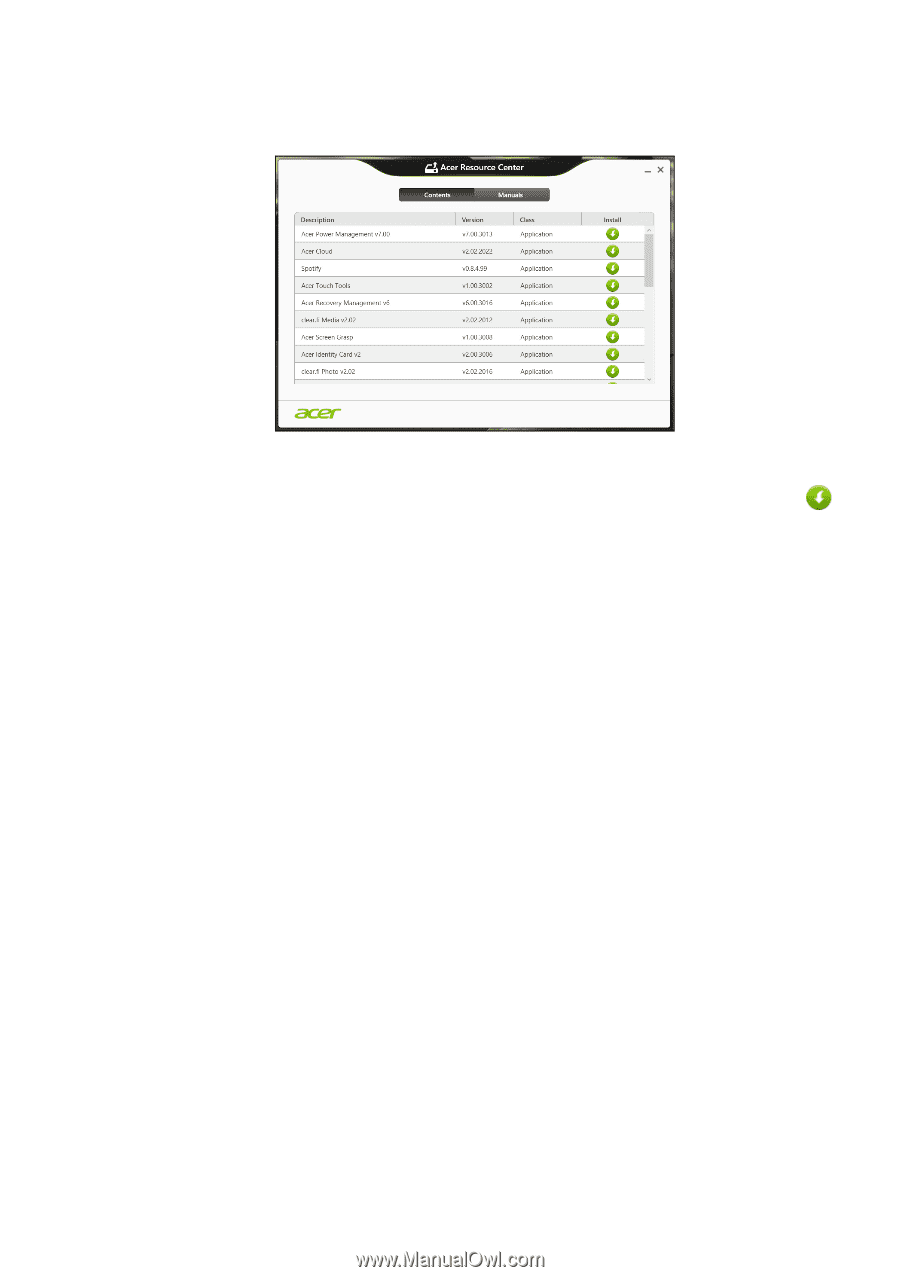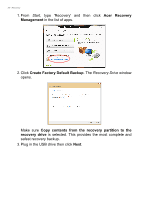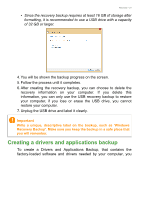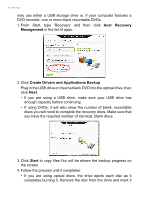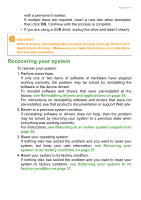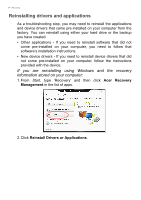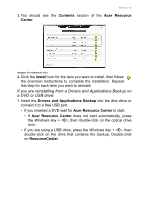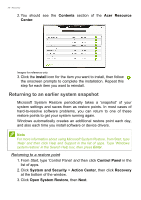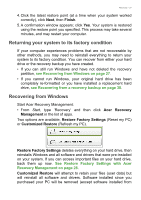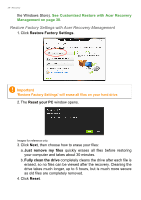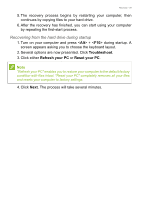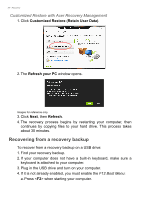Acer Aspire V5-552PG User Manual (Windows 8.1) - Page 25
If you are reinstalling from a Drivers and Applications Backup on, a DVD or USB drive
 |
View all Acer Aspire V5-552PG manuals
Add to My Manuals
Save this manual to your list of manuals |
Page 25 highlights
Recovery - 25 3. You should see the Contents section of the Acer Resource Center. Images for reference only. 4. Click the install icon for the item you want to install, then follow the onscreen instructions to complete the installation. Repeat this step for each item you want to reinstall. If you are reinstalling from a Drivers and Applications Backup on a DVD or USB drive: 1. Insert the Drivers and Applications Backup into the disc drive or connect it to a free USB port. • If you inserted a DVD wait for Acer Resource Center to start. • If Acer Resource Center does not start automatically, press the Windows key + , then double-click on the optical drive icon. • If you are using a USB drive, press the Windows key + , then double-click on the drive that contains the backup. Double-click on ResourceCenter.