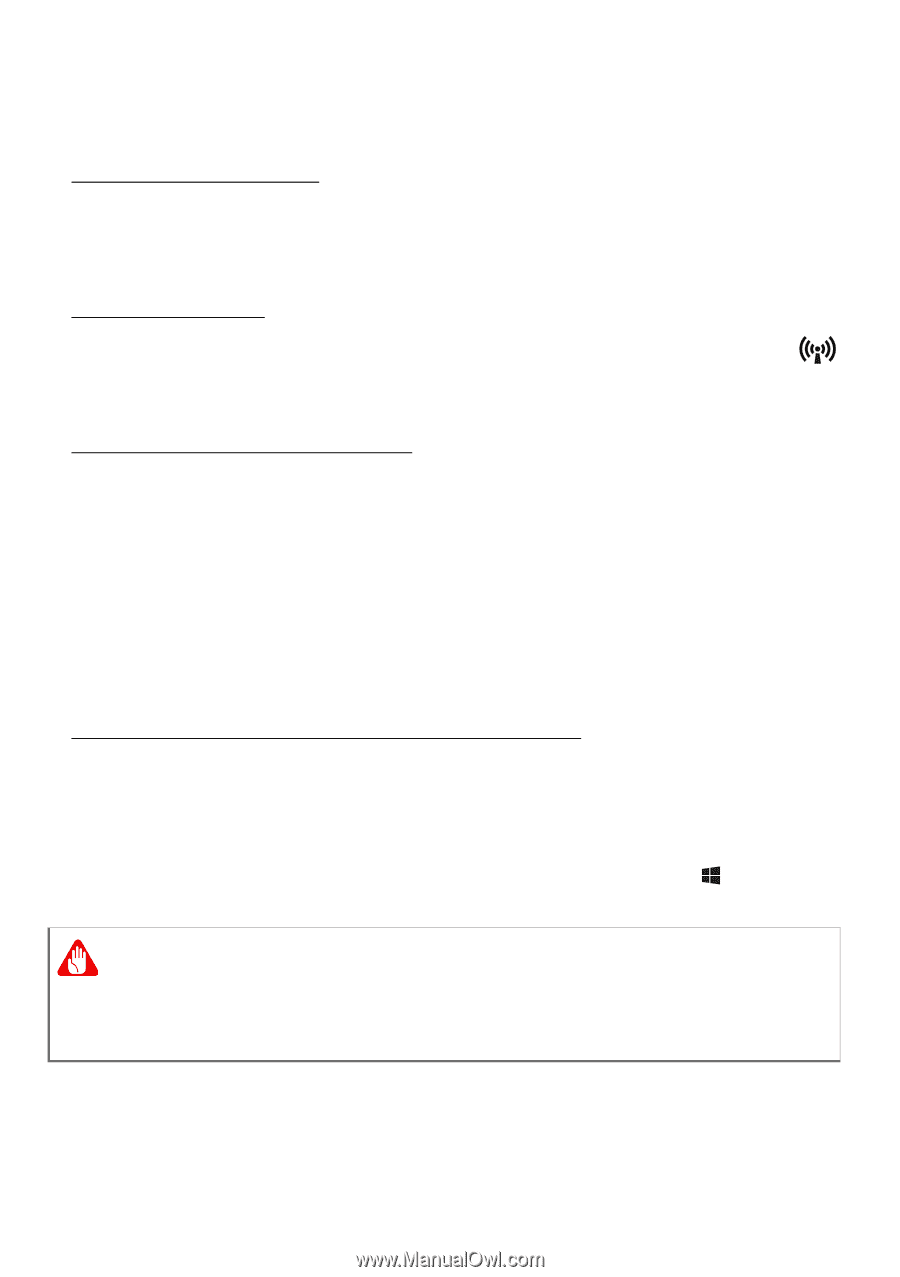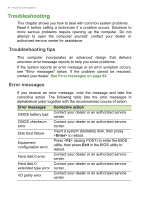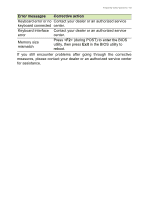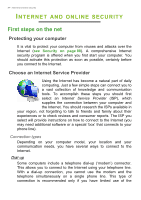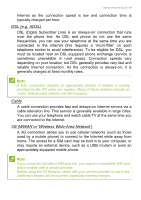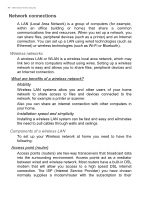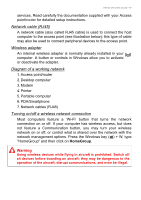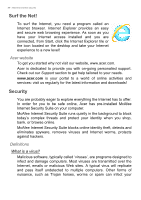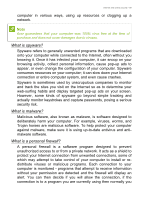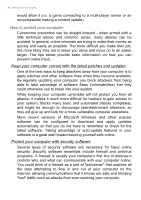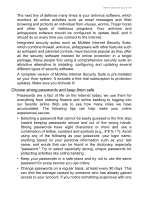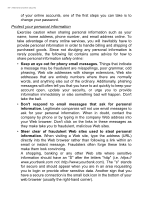Acer Aspire V5-552PG User Manual (Windows 8.1) - Page 87
Network cable RJ45, Wireless adapter, Diagram of a working network
 |
View all Acer Aspire V5-552PG manuals
Add to My Manuals
Save this manual to your list of manuals |
Page 87 highlights
Internet and online security - 87 services. Read carefully the documentation supplied with your Access point/router for detailed setup instructions. Network cable (RJ45) A network cable (also called RJ45 cable) is used to connect the host computer to the access point (see illustration below); this type of cable may also be used to connect peripheral devices to the access point. Wireless adapter An internal wireless adapter is normally already installed in your computer. A button or controls in Windows allow you to activate or deactivate the adapter. Diagram of a working network 1. Access point/router 2. Desktop computer 3. Modem 4. Printer 5. Portable computer 6. PDA/Smartphone 7. Network cables (RJ45) Turning on/off a wireless network connection Most computers feature a 'Wi-Fi' button that turns the network connection on or off. If your computer has wireless access, but does not feature a Communication button, you may turn your wireless network on or off, or control what is shared over the network with the network management options. Press the Windows key ( ) + W, type "HomeGroup" and then click on HomeGroup. Warning Using wireless devices while flying in aircraft is prohibited. Switch off all devices before boarding an aircraft; they may be dangerous to the operation of the aircraft, disrupt communications, and even be illegal.