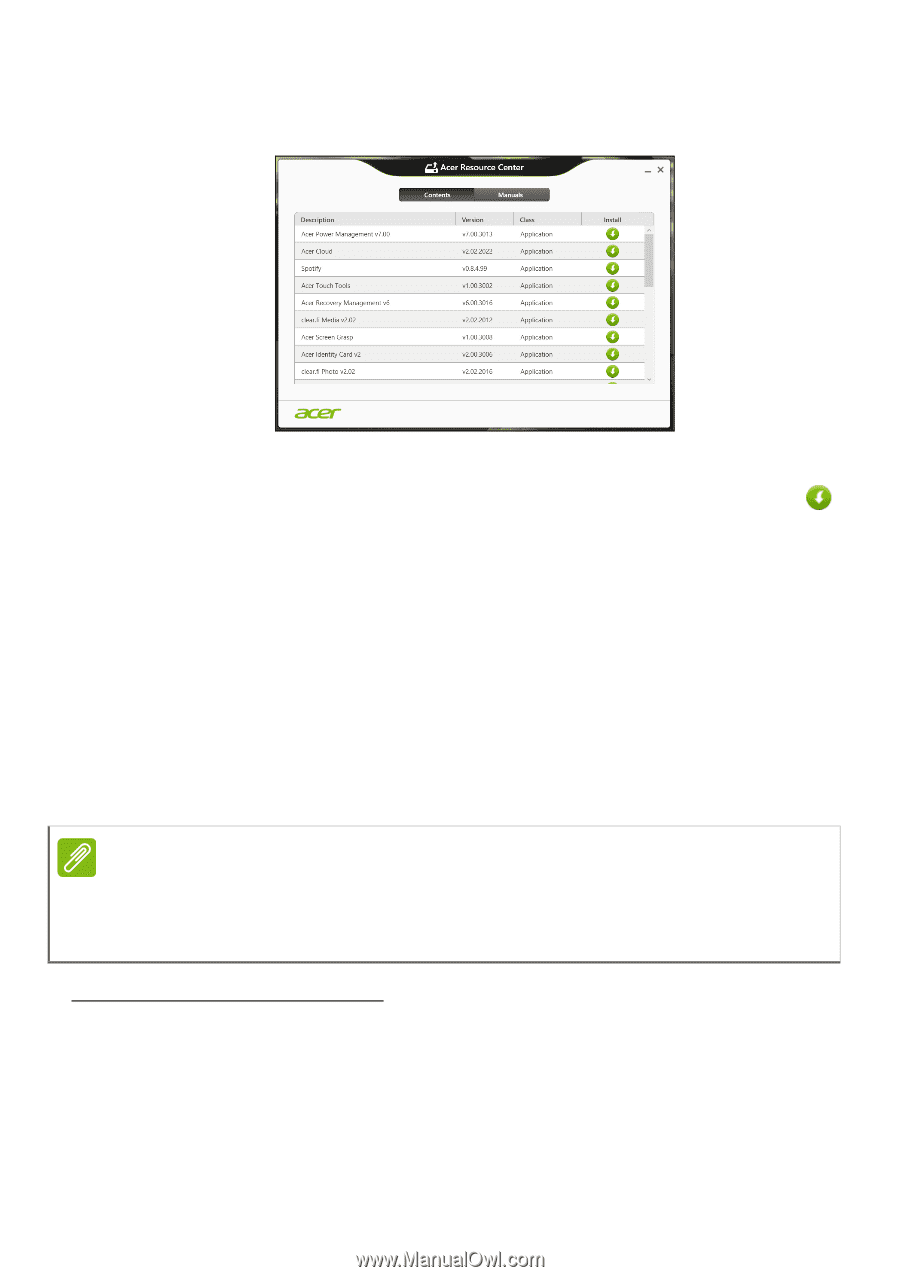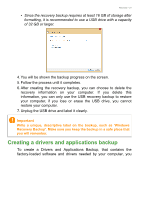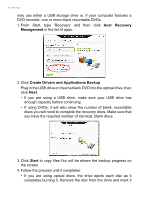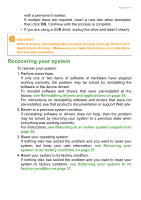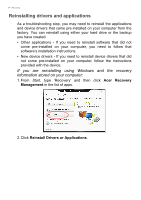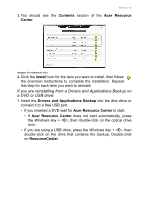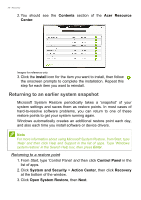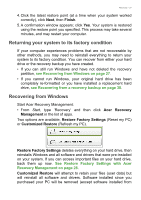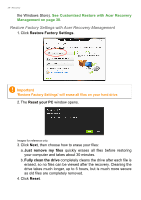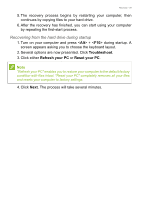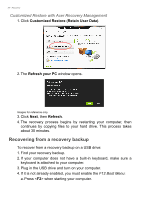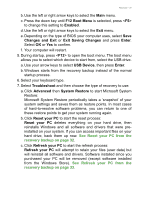Acer Aspire V5-552PG User Manual (Windows 8.1) - Page 26
Returning to an earlier system snapshot, Contents, Acer Resource, Center, install, Control Panel
 |
View all Acer Aspire V5-552PG manuals
Add to My Manuals
Save this manual to your list of manuals |
Page 26 highlights
26 - Recovery 2. You should see the Contents section of the Acer Resource Center. Images for reference only. 3. Click the install icon for the item you want to install, then follow the onscreen prompts to complete the installation. Repeat this step for each item you want to reinstall. Returning to an earlier system snapshot Microsoft System Restore periodically takes a 'snapshot' of your system settings and saves them as restore points. In most cases of hard-to-resolve software problems, you can return to one of these restore points to get your system running again. Windows automatically creates an additional restore point each day, and also each time you install software or device drivers. Note For more information about using Microsoft System Restore, from Start, type 'Help' and then click Help and Support in the list of apps. Type 'Windows system restore' in the Search Help box, then press Enter. Returning to a restore point 1. From Start, type 'Control Panel' and then click Control Panel in the list of apps. 2. Click System and Security > Action Center, then click Recovery at the bottom of the window. 3. Click Open System Restore, then Next.